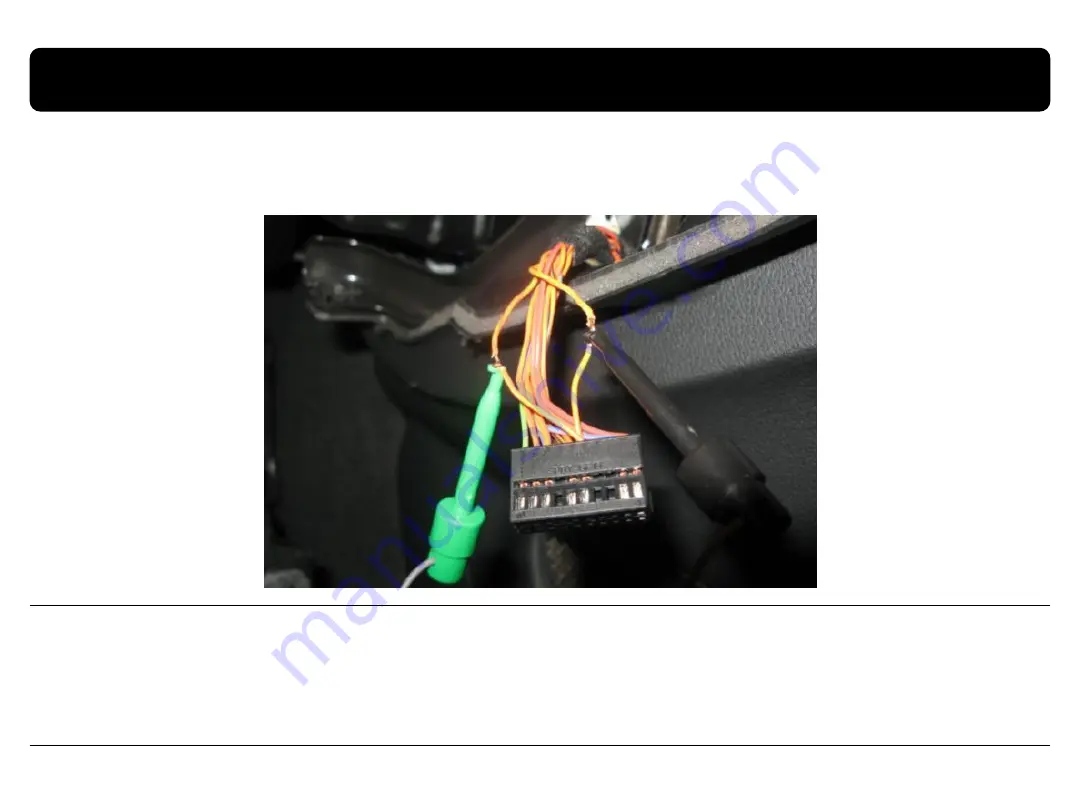
3.5 Connecting CAN cable
24
If you connect the CAN cable in models including ”MODE” handle button, you can change modes via “MODE”
button.
Find the red connector from the passenger seat. After disassembling it, connect the CAN(H),
CAN(L) enclosed in our package to the original CAN cable respectively.
PIN No.15 : CAN High
PIN No. 5: CAN Low
CarNavi-Tech


































