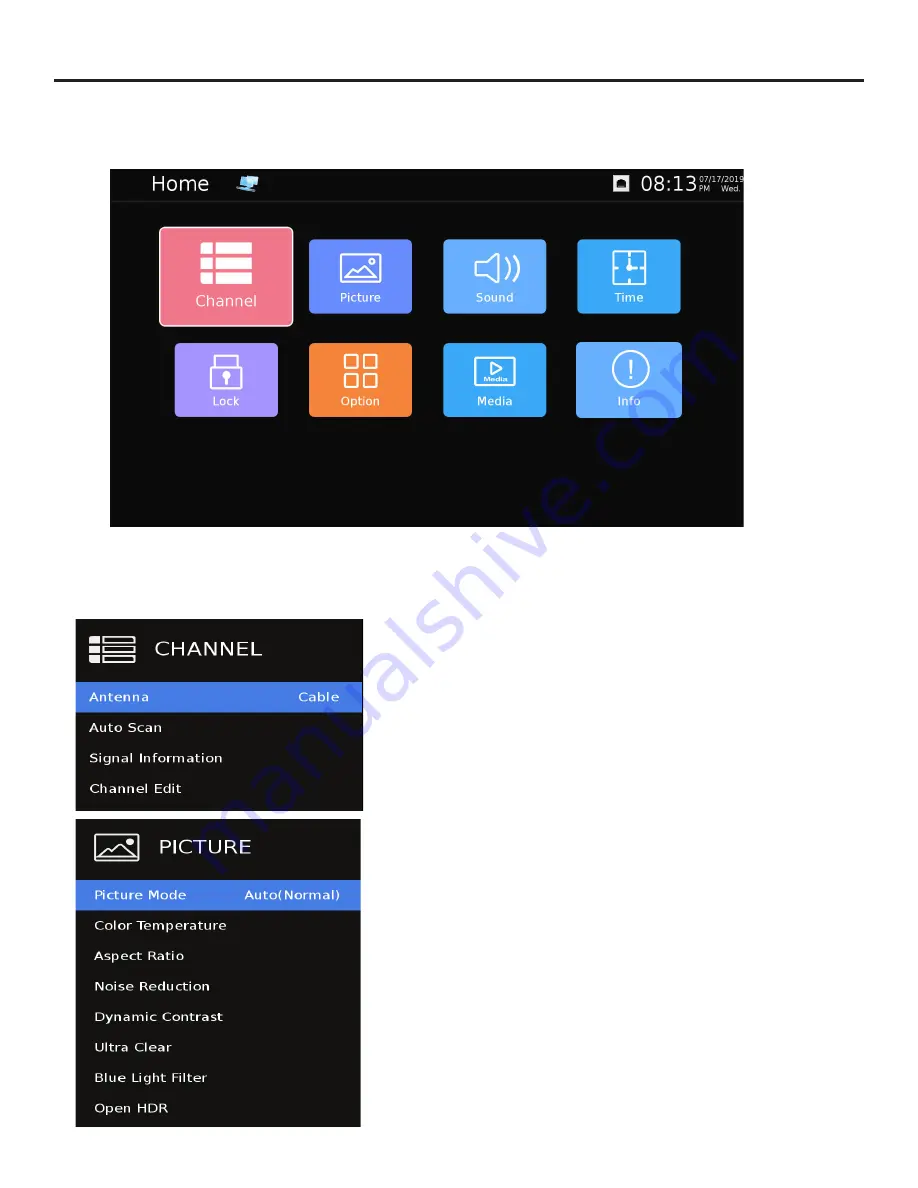
Page 22
On-Screen Display Menu
Your TV has been factory-set to plug-in and enjoy your programming. In the event you turn on the TV and get the message,
“Please run Channel Auto Scan,” press your remote’s Menu button, press the Channel function and press Auto Scan.
Note: To run the Channel function, you must be in the TV Source. To access the TV source, click Input on the TV’s side panel or
Source button on the Remote Control. Press TV from the Input Select option.
Channel Menu.
This menu manages Channel
functions including:
Antenna, Select Air or Cable
Auto Scan
Signal Information
Channel Edit
Picture Menu.
This menu manages Picture functions including:
Picture Mode
Color Temperature
Aspect Ratio
Noise Reduction
Dynamic Contrast
Ultra Clear
Blue Light Filter
Open HDR (available on HDMI only)
Home Menu.
• Channel option only available when the TV input is selection.
• Network icon next to the right of home indicates an internet connect when blue, grey indicates no
connection.
• Time will display when updated by the internet or over the air digital broadcast.
















































