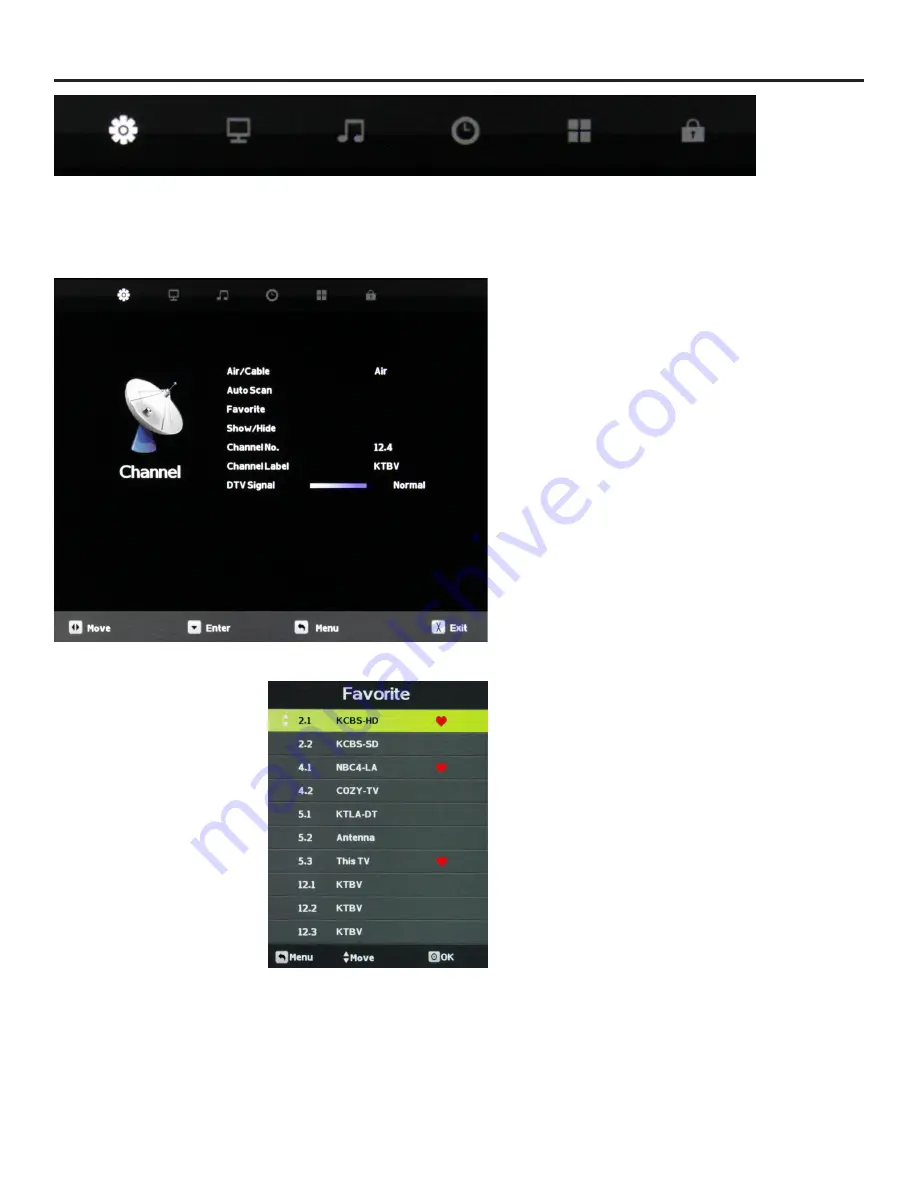
SunBriteTV Model DS-4720 Operator’s Manual
Page 23
Adjusting On-Screen Displays – Channel Menu
The Channel Menu is available only when TV is selected as the
source. To select TV as the source, push the SOURCE button
on the remote repeatedly until TV comes up as the source in
the onscreen display. Or push the INPUT button on the side
of the TV, then push the CH+ or CH- button on the side of the
TV repeatedly until TV comes up as the source in the onscreen
display.
Air/Cable
Press the
qp
buttons to highlight the Air/Cable adjustment.
Press the
t
u
buttons to select Air (antenna) or Cable.
Auto Scan
Press the
qp
buttons to highlight the Air/Cable adjustment.
Press the
u
button to begin the Auto Scan process. A screen
will appear with the message “Are You Sure You Want to Auto
Scan?” Press the
t
button to begin Auto Scan, or
u
to go back
to the Menu. Auto Scan will automatically build a list of the
stations your TV can receive through the antenna or cable. The
scan process will typically take 3 to 5 minutes.
Favorite
Press the
qp
buttons to highlight the Air/Cable adjustment.
Press the
u
button to enter the favorite channel submenu
seen at left. This will allow you to select specific channels as
your favorites, which you can access by pressing the Favorites
button on the remote control.
To add a channel to your favorites list, press the
qp
buttons to highlight the channel. Press the
button
to enter
the channel as a favorite. You will see a red heart appear next
to the channel in the list.
To delete a channel from your favorites list, press the
qp
buttons to highlight the channel. Press the
button
to
delete the channel from your favorites. The red heart next to
the channel will disappear.
1. Press the
qp
buttons on the remote or CH+/CH- on the TV) to move the cursor to the item to be selected.
2. Press the
t
u
buttons on the remote or VOL+/VOL- on the TV to make the desired adjustments.
3. When your adjustments are complete, press MENU or EXIT on the remote or MENU on the TV to exit the main menu.






























