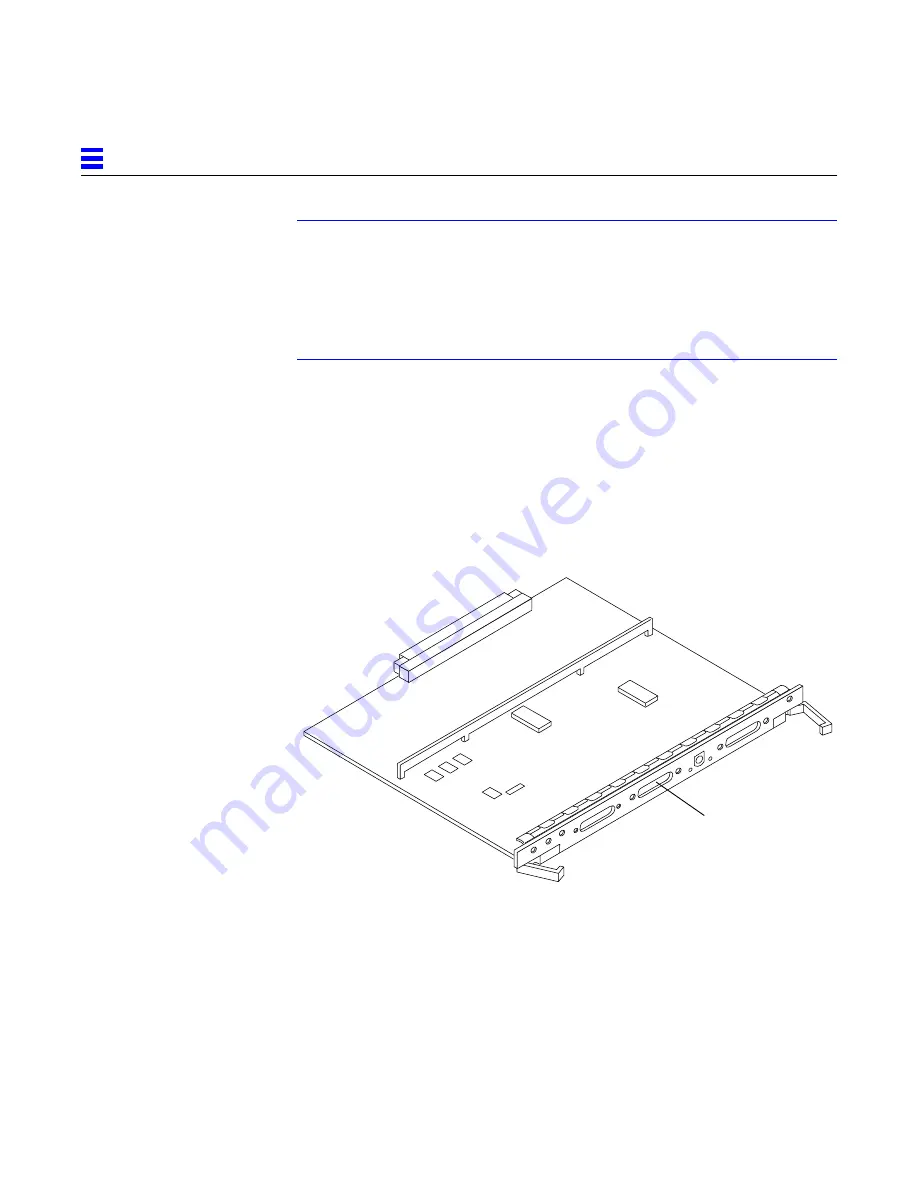
2-10
Ultra Enterprise 6000/5000/4000 Systems Installation Guide—November 1996
2
Note – Sun equipment conforms to the Ethernet 10/100BASE-T standard,
which states that the 10/100BASE-T Link Integrity Test function should always
be enabled on both the host and the hub. If you have problems verifying
connection between Sun equipment and your hub, verify that your hub also
has the link test function enabled. See Section 3.4, “Failure of Network
Communications,” and refer to the manual provided with your hub for more
information about the Link Integrity Test function.
2.6 Connecting an ASCII Terminal
An ASCII terminal (or workstation) must be attached to the server to display
diagnostic messages produced by the firmware (power-on self test/POST or
OpenBoot PROM/OBP) program. A terminal is not required for normal server
operations, so it may be necessary to locate a terminal to connect to the server.
1. Connect the terminal cable into serial port A on the clock board.
See Figure 2-10.
Figure 2-10 Clock Board
Serial port A
Summary of Contents for Ultra Enterprise 4000 Systems
Page 6: ...vi Ultra Enterprise 6000 5000 4000 Systems Installation Guide November 1996 ...
Page 10: ...x Ultra Enterprise 6000 5000 4000 Systems Installation Guide November 1996 ...
Page 16: ...xvi Ultra Enterprise 6000 5000 4000 Systems Installation Guide November 1996 ...
Page 32: ...1 16 Ultra Enterprise 6000 5000 4000 Systems Installation Guide November 1996 1 ...
Page 64: ...3 18 Ultra Enterprise 6000 5000 4000 Systems Installation Guide November 1996 3 ...
Page 66: ...4 2 Ultra Enterprise 6000 5000 4000 Systems Installation Guide November 1996 4 ...
Page 70: ...Index 4 Ultra Enterprise 6000 5000 4000 Systems Installation Guide November 1996 ...
Page 72: ......
















































