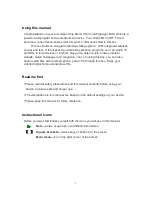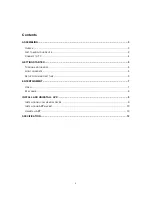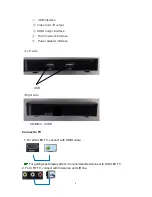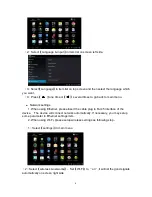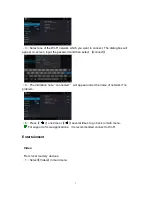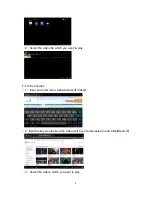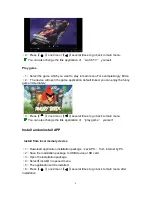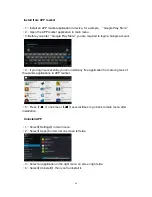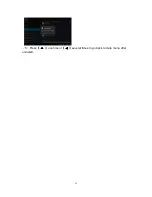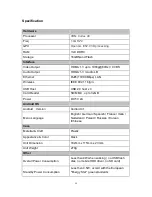1
Using this manual
Congratulations on your purchase of this Smart CS (Cloud Signage) -BOX which is a
powerful and popular home entertainment device. Your LCD/LED or CRT TV will
become a current fashionable smart CS and TV after connected to this box.
This box builds on Google Android operating system
,
With integrated wireless
access and tens of thousands free Android application programs, you can watch TV
and films in local devices or internet, play game, listen music, browse internet
website, watch newspaper and magazine, chat, etc using this box, you can also
share media files among smart phone, pad or PC through this box. Enjoy your
colorful digital home entertainment life.
Read me first
• Please read all safety precautions and this manual carefully before using your
device to ensure safe and proper use.
• The descriptions in this manual are based on the default settings of your device.
• Please keep this manual for future reference.
Instructional icons
Before you start, familiarize yourself with the icons you will see in this manual:
Note
—notes, usage tips, or additional information
【
】
Square brackets
—device keys or buttons on the screen
Main menu
—
it
’s on top right corner of the screen