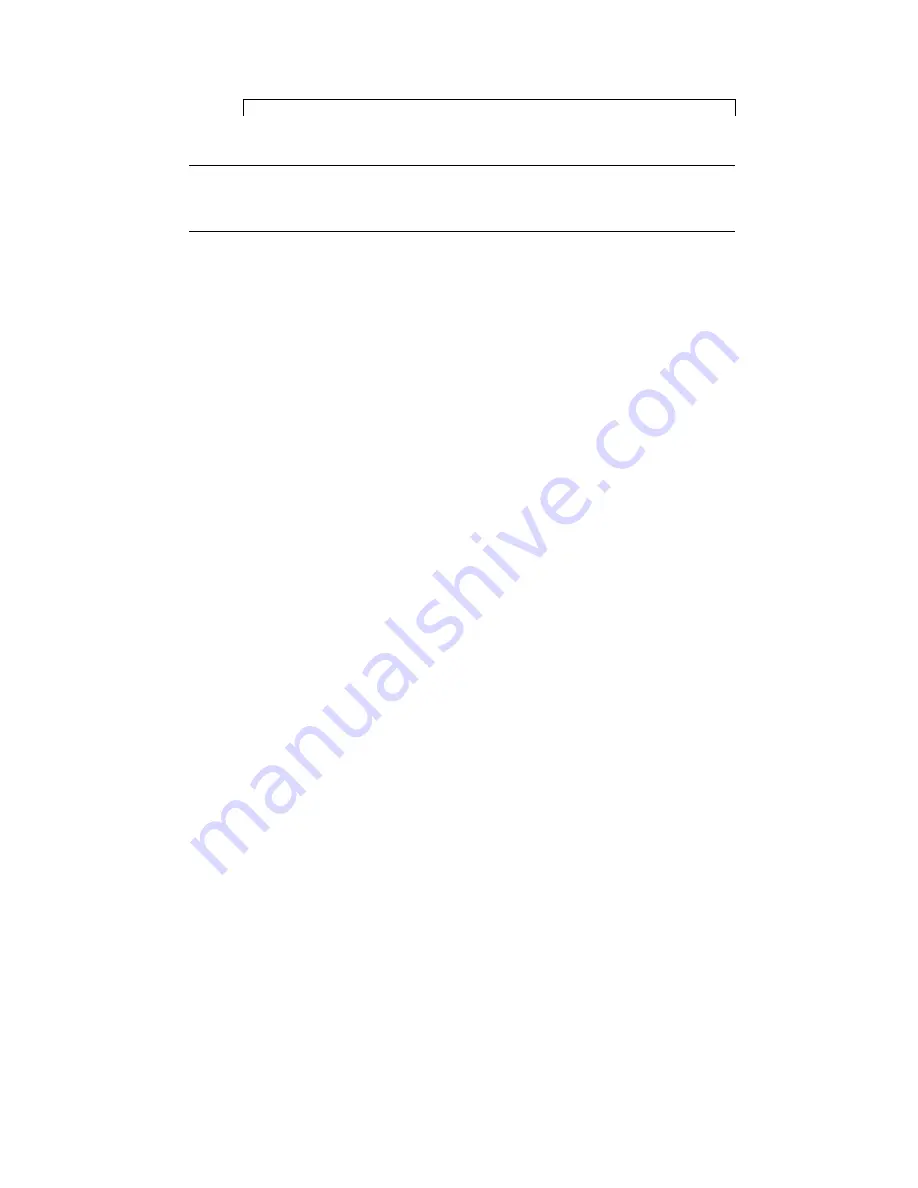
(Continuation)
Note -
If SCI cards do not show up during boot time, check the physical installation
of the cards. If reseating the cards does not correct the problem, the SCI cards
may be damaged and should be returned.
If you suspect that an SCI SBus interface card is loaded with the wrong firmware,
perform the following steps to investigate:
1. With the system powered off, note the serial numbers of the adapter cards that
are physically installed.
2. Turn the system power on.
3. Run
/opt/SUNWsci/bin/sciadm
and enter the
identify
command.
This command displays the firmware version, fcode version, and serial number of
each adapter board found.
4. Compare the number of cards found by
sciadm
against the number of
adapters physically installed.
Two cards should be displayed in the output. If not, there is at least one bad card
in the system.
5. Compare the adapter board serial numbers from the output of the
identify
command, to the serial number on each adapter card physically installed.
Note which serial number(s) are displayed. Cards that do not have their serial
numbers displayed are bad and need replacement.
42
Sun HPC 3.0 SCI Guide
♦
June 1999, Revision A
Summary of Contents for Sun HPC 3.0
Page 6: ...vi Sun HPC 3 0 SCI Guide June 1999 Revision A...
Page 20: ...10 Sun HPC 3 0 SCI Guide June 1999 Revision A...
Page 25: ...Figure 2 2 Examples of Three Node Switched SCI Connections Network Connection Procedure 15...
Page 40: ...30 Sun HPC 3 0 SCI Guide June 1999 Revision A...
Page 60: ...50 Sun HPC 3 0 SCI Guide June 1999 Revision A...






























