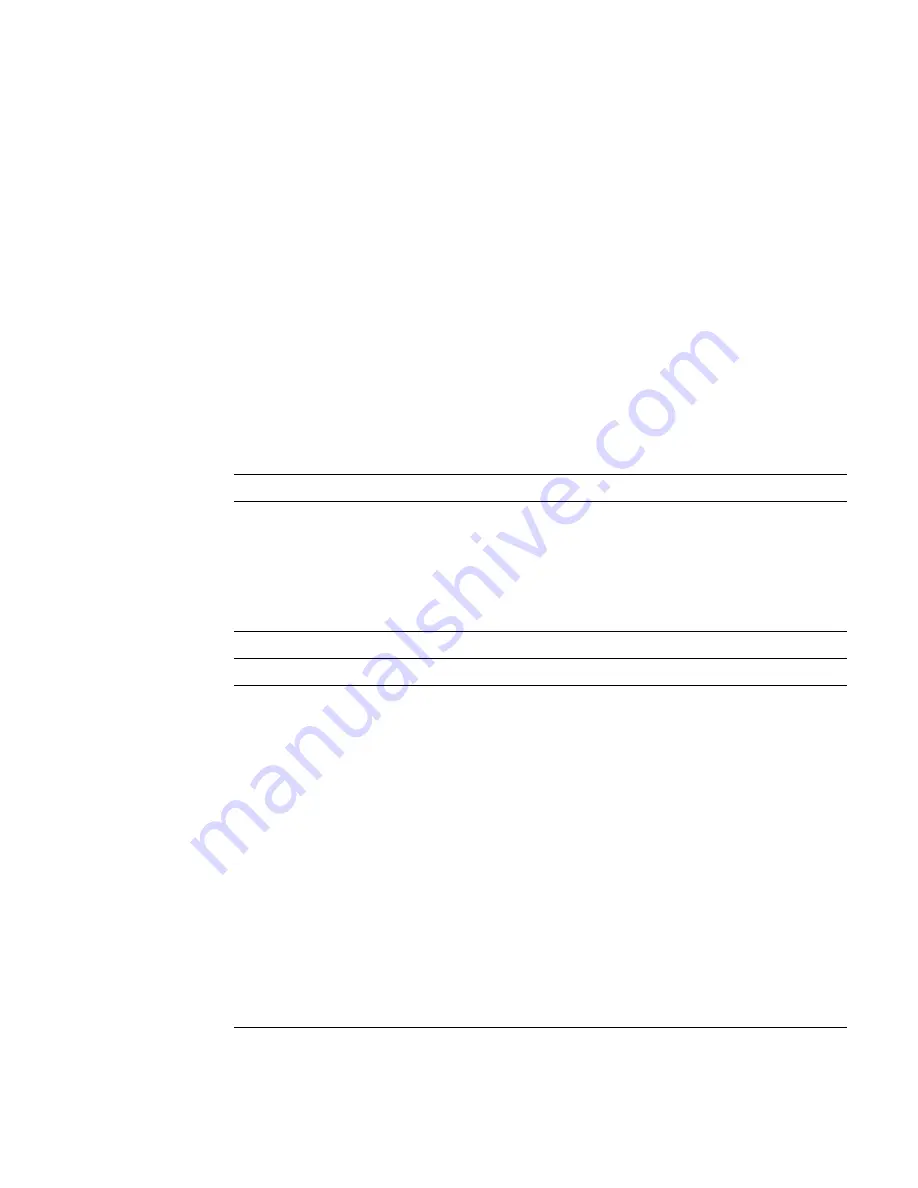
How to Add Components to Your Limited Configuration Server
7
Verify Hard Drives
Use the PCIe HBA’s BIOS utility to verify that the card sees the hard drives.
■
When using the Sun StorageTek (Adaptec) HBA card, you must
first
initialize the
hard drives using the card’s BIOS (even for single-disk configurations) so the OS
can see the drives (use the Adaptec-based procedure below). The LSI card
automatically manages this step and does
not
require manual initialization of
drives (use the LSI-based procedure below).
■
After installation, if you see inconsistent or non-illuminated HD LEDs, you might
need to update the backplane and the controller firmware using the server’s Tools
and Drivers DVD.
* Supported HBAs: Sun StorageTek PCIe SAS 8-Port Internal HBA, SGXPCIE8SAS-I-Z, LSI SAS 1068E and Sun
StorageTek SAS RAID 8-Port Internal HBA, SG-XPCIESAS-R-INT-Z, Adaptec/Intel-based
Verifying Hard Drives Using the LSI-Based Sun StorageTek PCIe SAS 8-port Internal HBA
1
Power on the server and watch the output for the prompt to press Ctrl-C.
2
When the prompt appears, press Ctrl-C.
3
From the main menu, select SAS Topology.
4
Verify that all installed drives are seen by the HBA, and replace any drives that
are not seen.
Verifying Hard Drives Using the Adaptec-based Sun StorageTek PCIe SAS 8-port Internal HBA
1
Boot the server and watch the output for the prompt to press Ctrl-A to enter the
Adaptec RAID Configuration Utility (ARCU).
2
When the prompt appears, press Ctrl-A.
The Adaptec RAID Configuration Utility
main menu appears.
Initializing the Disks
1
From the Adaptec RAID Configuration Utility main menu, select Create Array.
2
Select Initialize Disks.
A list appears showing disks seen by the HBA card.
If an installed disk does not appear in the list, replace it.
3
Use the Insert key to add each disk to the list on the right.
4
When done adding disks to the list, press Enter.
5
To verify the drives, press the ESC key to exit to the main menu.
Verify the Hard Disks
1
Select Disk Utilities.












