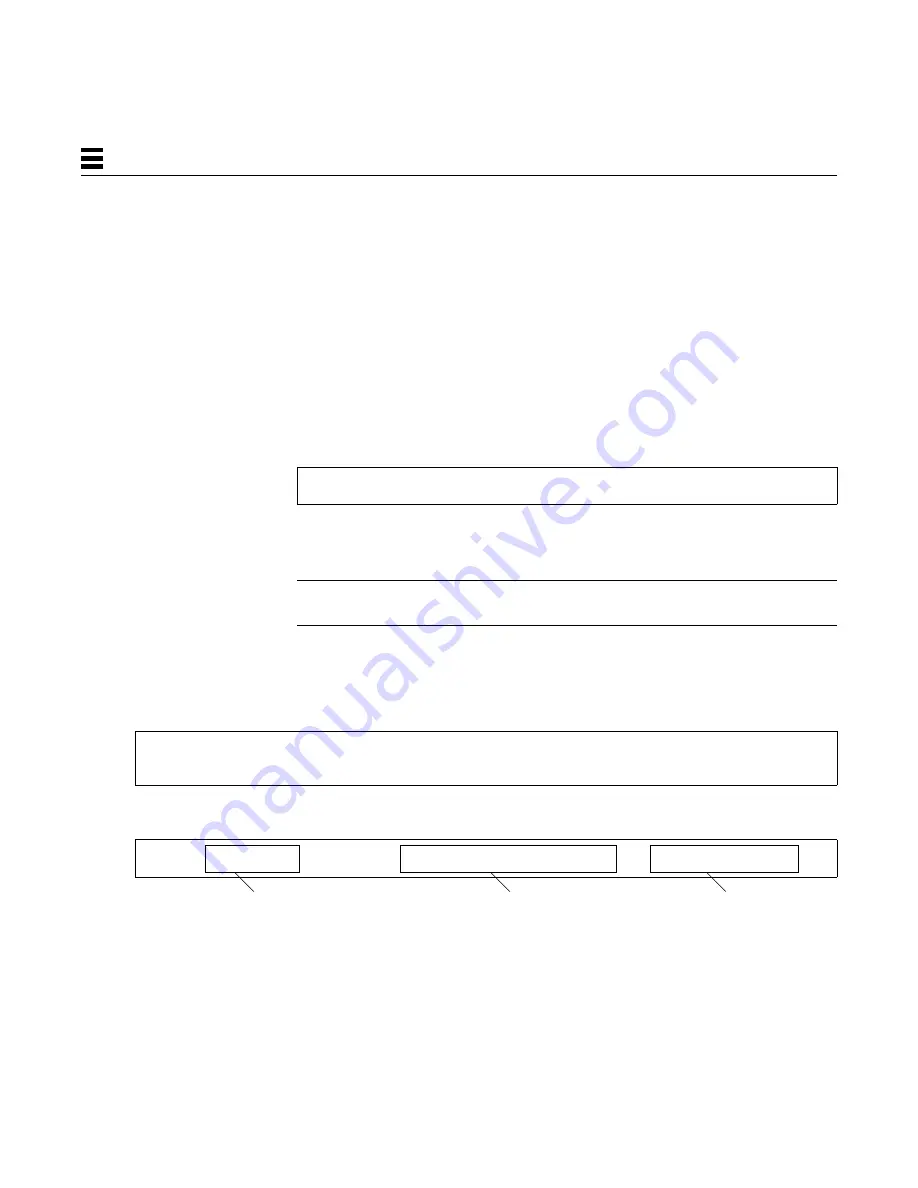
26
20-40 Gbyte SPARCstorage DLT4000 Tape Drive Manual—February 1997
A
Understanding the
st.conf
file
The beginning of the
st.conf
file contains possible values that you might use
to configure third-party or other unsupported tape drives. These values are
divided into three sections:
•
tape-config-list
•
Tape device identifiers
•
Configuration values
tape-config-list
The line:
indicates the start of values that the operating system will use to configure
previously unsupported tape devices.
Note – There can only be one active (uncommented) 'tape-config-list=' line in
the
st.conf
file.
Tape Device Identifiers
The next section, which includes lines like:
and ends with a line like:
contains:
#tape-config-list=
# "ARCHIVE Python 28454","Archive Python 4mm Helical Scan","ARCH_Python",
# "ARCHIVE Python 29279", "Archive Python 4mm DAT Stacker","ARCH_Python",
# "\076\000", "Fujitsu 1/2\" Cartridge", "Fujitsu_half";
1
2
3













































