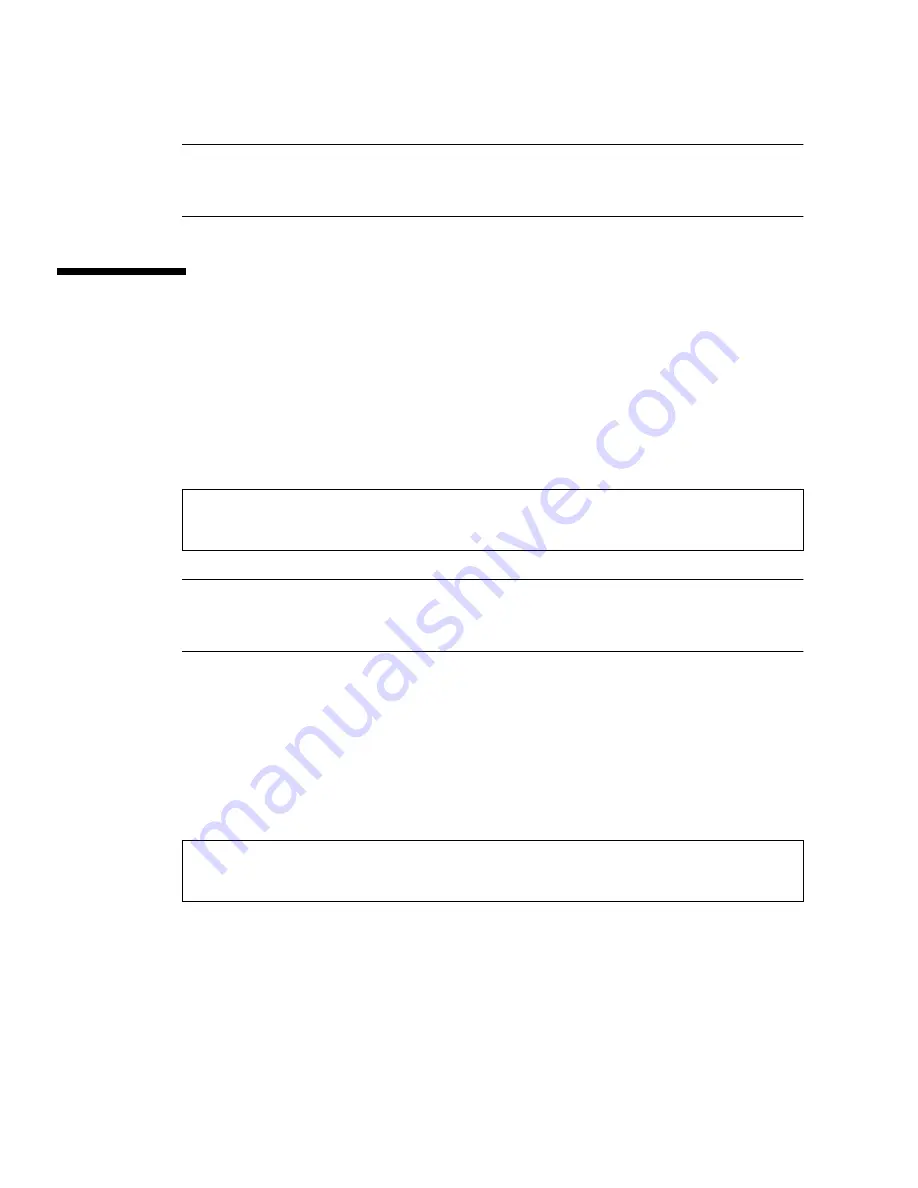
22
Sun PGX32 PCI Graphics Card Installation Guide • August 1999
Note –
In the above example, the
gfxp
device numbers are 0 and 1. The device
numbers may be different in your configuration. Please check
/dev/fbs/
or
dmesg
for correct device numbers.
Common Desktop Environment (CDE)
If you have installed CDE and would like CDE to appear on the PGX32 display, you
need to modify your
/etc/dt/config/Xservers
file. If the PGX32 card is the
console device, you do not need to modify the
Xservers
file.
The following sample
Xservers.gfx
file assumes that the PGX32 card is the only
frame buffer on which to start CDE:
Note –
If for some reason the name of your PGX32 device is something other than
gfxp0
, as shown in the above example, you need to substitute the correct name in
the file.
You can add any other desired command line arguments to the end of this line. For
example, you can start CDE on multiple displays.
●
To do this, list each display device following the convention above.
The following example configuration displays CDE on the display named
/dev/
fbs/gfxp0
and uses the device named
/dev/fbs/m640
(the built-in graphics
device on the Sun Ultra 5 and Sun Ultra 10 systems) as a secondary frame buffer:
:0 Local local_uid@console root /usr/openwin/bin/Xsun :0 -dev /
dev/fbs/gfxp0 -nobanner
:0 Local local_uid@console root /usr/openwin/bin/Xsun :0 -dev /
dev/fbs/gfxp0 -dev /dev/fbs/m640
Summary of Contents for PGX32
Page 6: ...vi Sun PGX32 PCI Graphics Card Installation Guide August 1999 ...
Page 10: ...x Sun PGX32 PCI Graphics Card Installation Guide August 1999 ...
Page 12: ...xii Sun PGX32 PCI Graphics Card Installation Guide August 1999 ...
Page 16: ...xvi Sun PGX32 PCI Graphics Card Installation Guide August 1999 ...
Page 28: ...12 Sun PGX32 PCI Graphics Card Installation Guide August 1999 ...
Page 36: ...20 Sun PGX32 PCI Graphics Card Installation Guide August 1999 ...
Page 40: ...24 Sun PGX32 PCI Graphics Card Installation Guide August 1999 ...











































