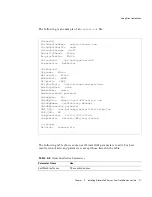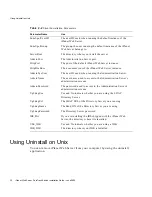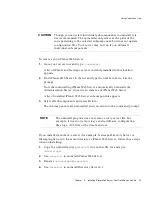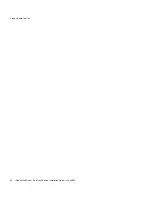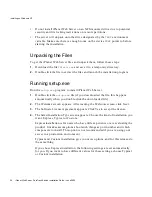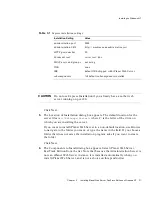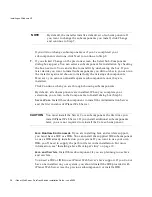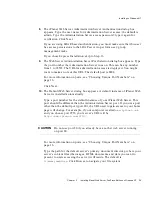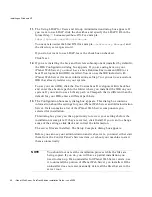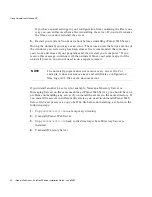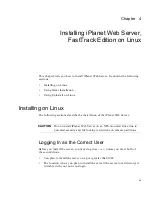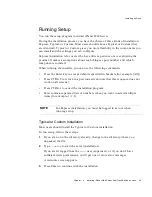Installing on Linux
Chapter
4
Installing iPlanet Web Server, FastTrack Edition on Linux
45
Running Setup
You run the setup program to install iPlanet Web Server.
During the installation process, you have the choice of three kinds of installation:
Express, Typical, or Custom. Most users should choose Typical or Custom (they
are identical). Typical or Custom gives you more flexibility in the components you
can install and the settings you can configure.
Express installation is for users who have little experience or are evaluating the
product. It makes assumptions about such things as port number and which
components to install.
When running the installer, you can use the following commands:
•
Press the Enter key to accept defaults specified in brackets (for example [All]).
•
Press CTRL+b to return to a previous screen (note that this sequence does not
work on all screens).
•
Press CTRL+c to cancel the installation program.
•
Enter comma-separated lists of numbers when you want to select multiple
items (for example, 1, 2, 3).
Typical or Custom Installation
Most users should install the Typical or Custom installation.
To run setup, follow these steps:
1.
If you are not in the directory already, change to the directory where you
unpacked the file.
2.
Type
./setup
to start the server installation.
If you aren’t logged in as the
root
user (superuser), or if you don’t have
sufficient write permissions, you’ll get one or more error messages.
A welcome screen appears.
3.
Press Enter to continue with the installation.
NOTE
For Express installation, you must be logged in as root when
running setup.
Summary of Contents for iPlanet Web Server
Page 1: ...Installation Guide iPlanet Web Server FastTrack Edition Version4 1 June 2000 ...
Page 34: ...Using Uninstall on Unix 34 iPlanet Web Server FastTrack Edition Installation Guide June 2000 ...
Page 56: ...Using Uninstall on Linux 56 iPlanet Web Server FastTrack Edition Installation Guide June 2000 ...