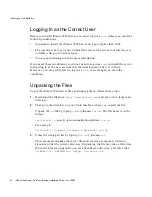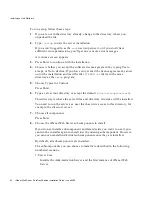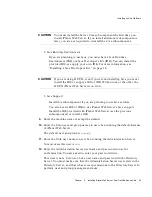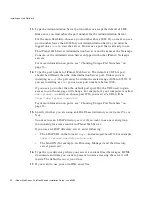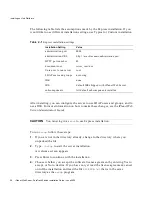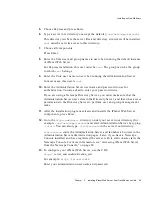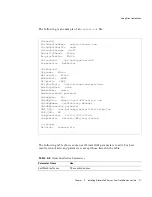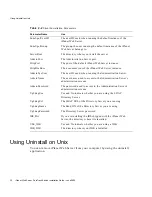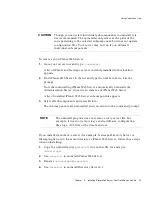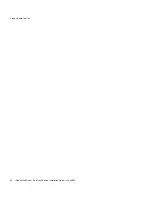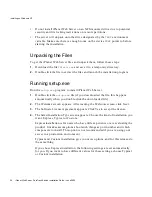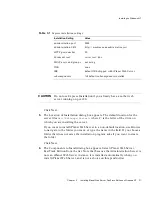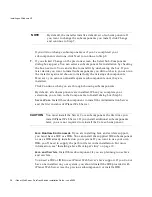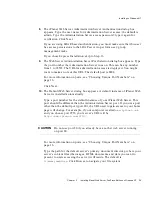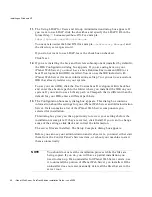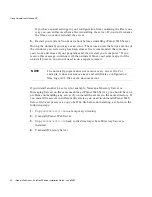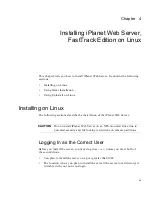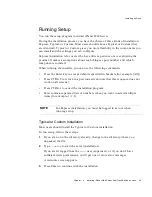Installing on Windows NT
36
iPlanet Web Server, FastTrack Edition Installation Guide • June 2000
•
Do not install iPlanet Web Server on an NFS-mounted drive due to potential
security and file locking restrictions on remote partitions.
•
The server will unpack onto the drive designated by the
TEMP
environment
variable. Make sure there is enough room on the device
TEMP
points to before
starting the installation.
Unpacking the Files
To get the iPlanet Web Server files and unpack them, follow these steps:
1.
Download the file
f41eiu.exe
and save it in a temporary directory.
2.
Double-click the file to extract the files and launch the installation program.
Running setup.exe
Run the
setup.exe
program to install iPlanet Web Server.
1.
Double-click the
setup.exe
file (if you downloaded the file, this happens
automatically when you double-click the downloaded file).
2.
The Welcome screen appears. After reading the Welcome screen, click Next.
3.
The Software License Agreement appears. Click Yes to accept the license.
4.
The Select Installation Type screen appears. Choose the kind of installation you
want: Express, Typical or Custom.
Express installation is for users who have little experience or are evaluating the
product. It makes assumptions about such things as port number and which
components to install. This option is not recommended if you are using your
server in a production environment.
Typical and Custom installation give you more options, and for this release do
the same thing.
If you chose Express installation, the following settings are set automatically
for you. If you want to have different values for these settings, choose Typical
or Custom installation.
Summary of Contents for iPlanet Web Server
Page 1: ...Installation Guide iPlanet Web Server FastTrack Edition Version4 1 June 2000 ...
Page 34: ...Using Uninstall on Unix 34 iPlanet Web Server FastTrack Edition Installation Guide June 2000 ...
Page 56: ...Using Uninstall on Linux 56 iPlanet Web Server FastTrack Edition Installation Guide June 2000 ...