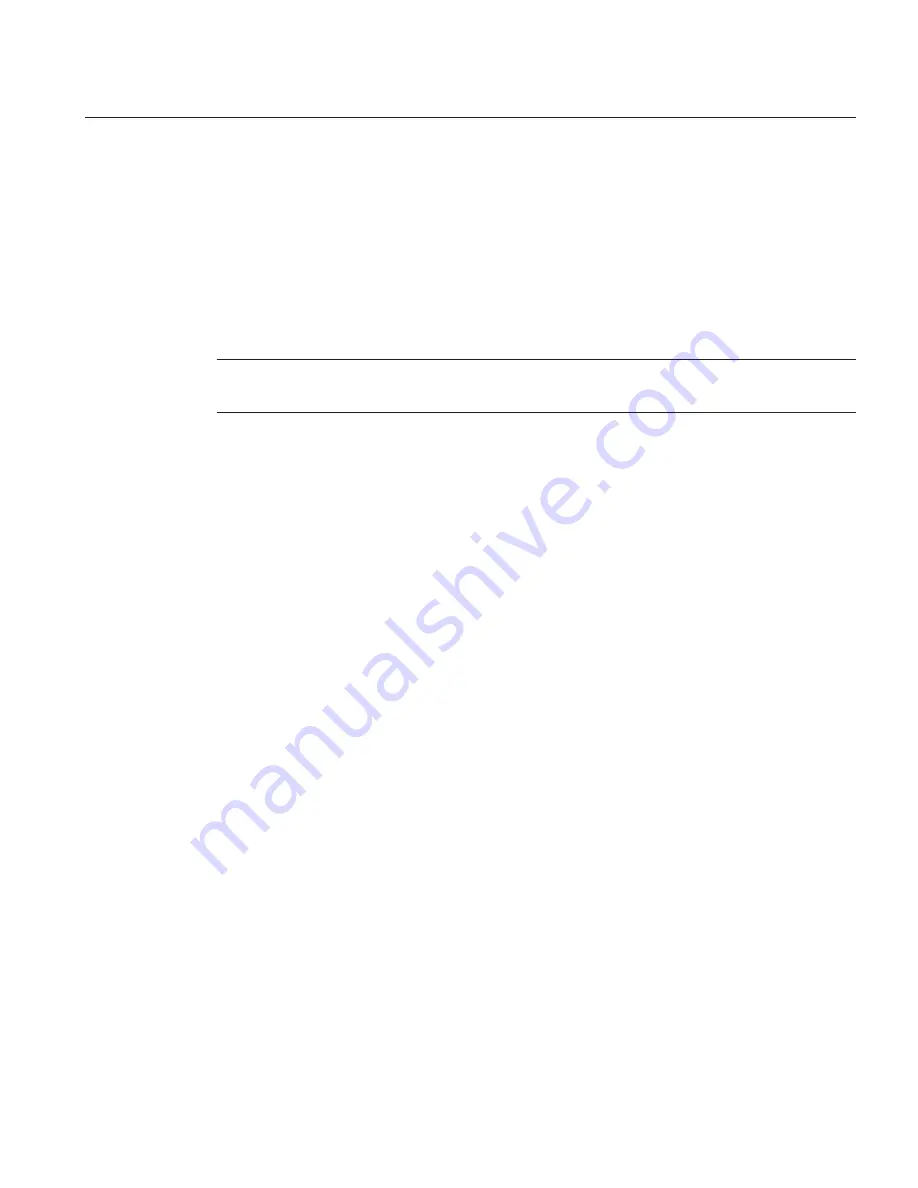
updatetool.Configuration.ALLOW_UPDATE_CHECK=true
Change value to
false
if you do not want Update Tool notifications.
updatetool.Configuration.BOOTSTRAP_UPDATE=true
Change value to
false
if you do not want to install the standalone Update Tool.
updatetool.Configuration.PROXY_HOST=
Assign a name to the proxy host.
updatetool.Configuration.PROXY_PORT=
Assign a port number to the proxy host.
Note –
Parameters not listed are system specific. Do not change system-specific parameters.
Doing so will cause problems with the installation program.
Installing in Silent Mode
The non-interactive installation program reads the specified answer file, checks for adequate
disk space, and installs Enterprise Server based on the data in the answer file.
▼
To Install Using Silent Mode
Create the answer file as described in
“To Create the Installation Answer File” on page 18
.
Verify that the parameters in the answer file are set to the values that you want to use for silent
installation.
Navigate to the directory that contains the self-extracting installer file and the installation
answer file.
From the command line, type:
self-extracting-file-name
-a
answer-file
-s
self-extracting-file-name
is the name of the file that you downloaded during
“Creating the
Installation Answer File” on page 18
. Ensure that you provide the complete path to the answer
file.
-a
specifies the name of the
answer-file
. If you do not include a path to the file, the file is created
under the directory from which the installation program is run.
-s
specifies running in silent mode.
For example:
sges-v3-unix.sh -a v3-answer -s
When the prompt is returned, the silent installation is complete and the installation
components are installed on your system.
Before You Begin
1
2
Using Enterprise Server Silent Mode Installation
Chapter 1 • Installing Sun GlassFish Enterprise Server v3
23
























