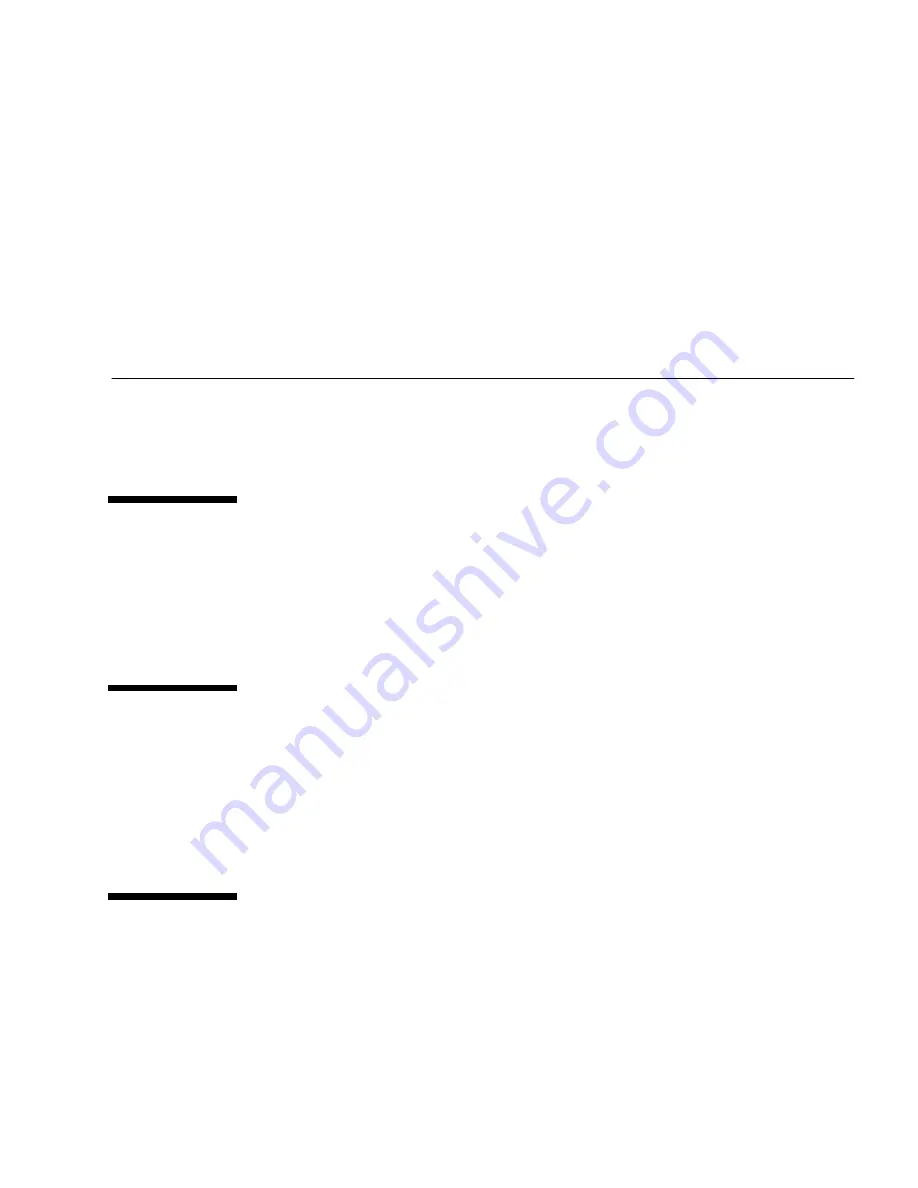
1
Installing Elite3D
Refer to the installation, service, and/or product note documentation provided with
your Sun™ Ultra™ workstation for detailed Elite3D graphics installation
instructions.
Before Installation
Refer to the Solaris Handbook for Sun Peripherals that corresponds to your operating
system. The handbook describes how to safely shut down the system before
installing any internal cards and rebooting your system after installation.
Installing the Elite3D Graphics
Refer to the documentation that came with your system or enclosure. Locate the
section that describes how to install or remove and replace a UPA graphics card.
Follow the UPA graphics card installation procedure or the removal and
replacement procedure to install the Elite3D graphics.
Attaching An Antistatic Wriststrap
You must attach a wriststrap before proceeding with the following instructions.





























