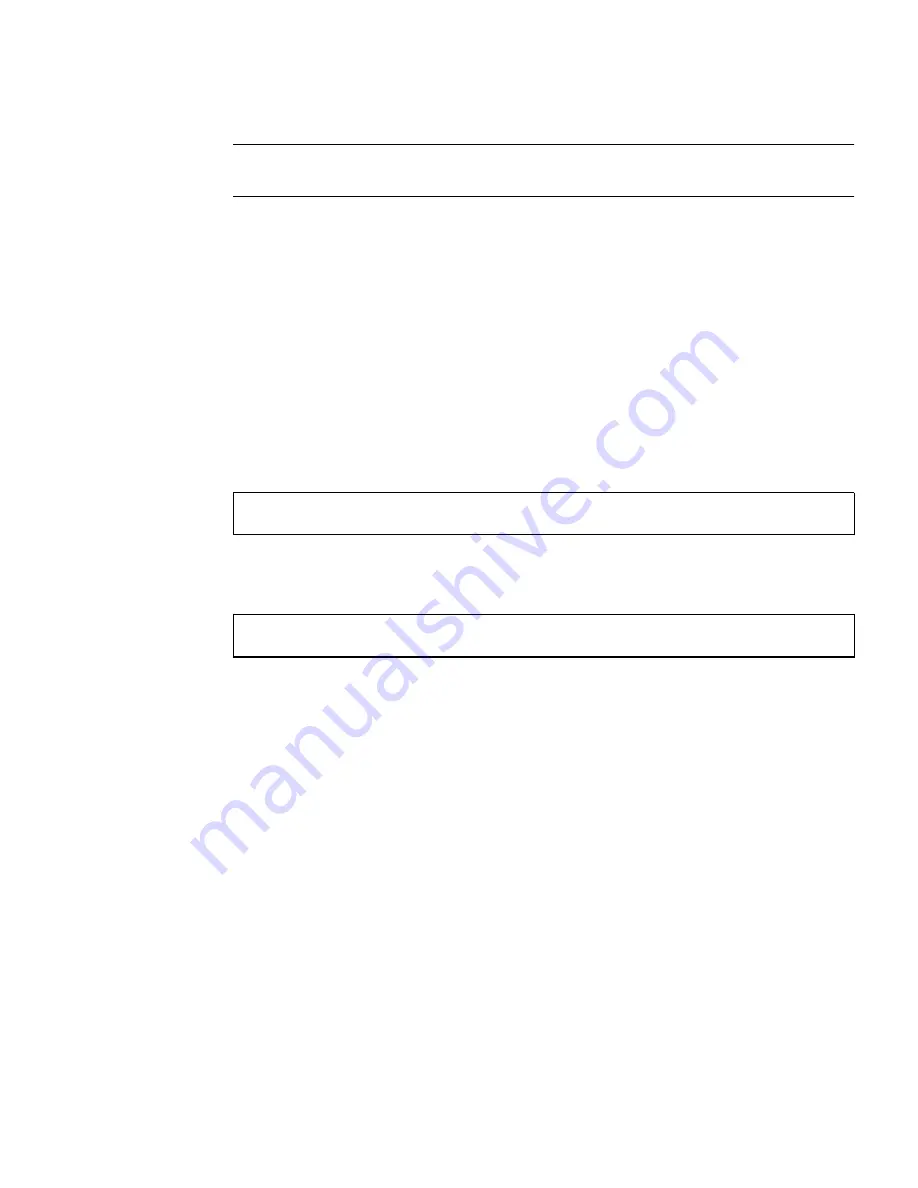
Chapter 2
Installing and Extracting the Adapter
13
Note –
After attaching the adapter to the system, see Chapter 3 for the software
configuration instructions.
▼
To Attach the Adapter in a Hot Swap
Environment
1. Follow the hot swap procedures for attaching an I/O card to the system in the
system’s documentation.
Refer to the system’s server or hardware installation manual for the attachment
procedure specific to your system.
2. On some systems, for example, you would log into the system console as
superuser and identify the board slot number (attachment point).
3. At the system console, activate the adapter with the
cfgadm -c connect
command:
Where ap_id is the attachment point ID.
4. Check the hot swap LED on the adapter.
■
If the adapter was installed correctly, the blue LED should be off.
■
If the hot swap LED remains on (lit), the adapter was not installed correctly.
Remove and reinstall the adapter to make sure it is seated correctly in the slot.
If you have to reinstall the card, be sure to follow the instructions outlined in your
system’s service manual for the removal and replacement of I/O cards.
Refer to the system documentation for additional troubleshooting instructions.
▼
To Power on the System After a Cold
Installation
1. Before powering on the system, make sure that all the cables are connected and
the peripheral devices are powered on.
# cfgadm -s select=class(pci)
# cfgadm -c connect
ap_id
Summary of Contents for 806-2997-10
Page 5: ...v ...
Page 6: ...vi Sun Quad FastEthernet 3U CompactPCI Adapter Installation and User Guide December 2000 ...
Page 10: ...x Sun Quad FastEthernet 3U CompactPCI Adapter Installation and User Guide December 2000 ...
Page 12: ...xii Sun Quad FastEthernet 3U CompactPCI Adapter Installation and User Guide December 2000 ...
Page 20: ...4 Sun Quad FastEthernet 3U CompactPCI Adapter Installation and User Guide December 2000 ...
Page 42: ...26 Sun Quad FastEthernet 3U CompactPCI Adapter Installation and User Guide December 2000 ...
Page 46: ...30 Sun Quad FastEthernet 3U CompactPCI Adapter Installation and User Guide December 2000 ...
Page 78: ...62 Sun Quad FastEthernet 3U CompactPCI Adapter Installation and User Guide December 2000 ...






























