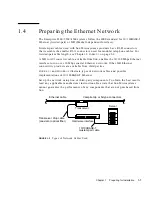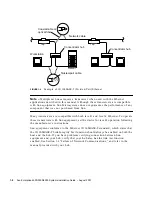Chapter 1
Preparing for Installation
1-3
3. Remove inner packing materials from the top and corners of the cabinet.
4. At the front of the pallet, lift the Velcro™ strip at each end of the wooden bar to
detach the bar, then set it aside.
5. Slide out the two wooden ramps from under the cabinet.
6. Attach the wooden ramps to the pallet using the Velcro strip that is attached to
each ramp.
Ensure both wheel guides (wooden strips) are to the outside. See
FIGURE 1-2
.
Caution –
Three or more people are needed to move the server cabinet safely. Two
people must push at the front of the cabinet to control the movement of the cabinet.
Caution –
To prevent the cabinet from tipping over, push or pull only on the upper
half of the cabinet.
Summary of Contents for 5500
Page 6: ...vi Sun Enterprise 6500 5500 4500 Systems Installation Guide August 2001 ...
Page 10: ...x Sun Enterprise 6500 5500 4500 Systems Installation Guide August 2001 ...
Page 16: ...xvi Sun Enterprise 6500 5500 4500 Systems Installation Guide August 2001 ...
Page 46: ...2 14 Sun Enterprise 6500 5500 4500 Systems Installation Guide August 2001 ...
Page 76: ...Index 4 Sun Enterprise 6500 5500 4500 Systems Installation Guide August 2001 ...