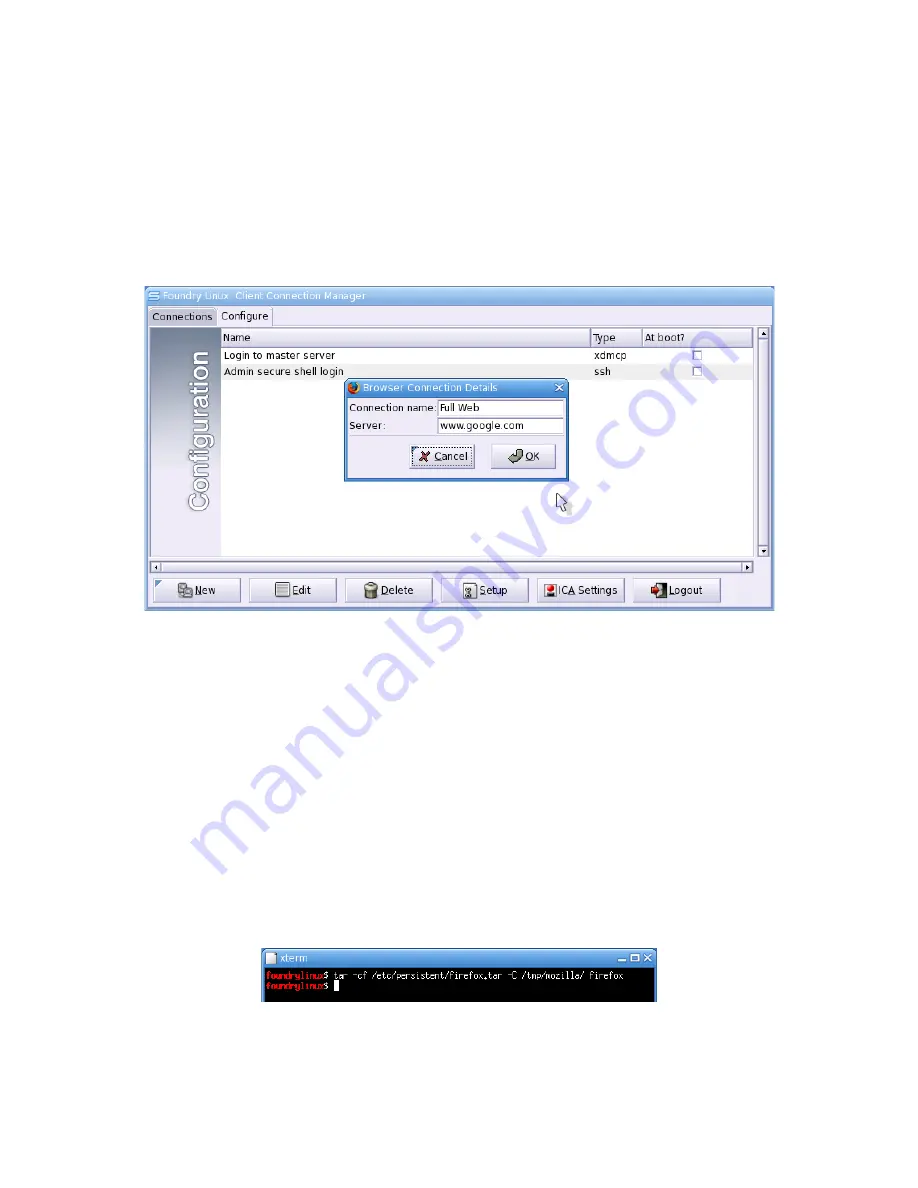
WML Sumo Thin Client User Guide
Web Browser
The Sumo ships with two web browsers. One is a very simple web browser which launches quickly.
This browser is called “Dillo”. For more full-featured web browsing, the Sumo provides Mozilla
Firefox. This loads more slowly than Dillo, but renders websites much more correctly.
To configure a web browser connection, click “New” in the Configuration tab, and select either
“web browser (light – dillo)” or “web browser (full – mozilla)”.
There are only two fields to fill in, the connection name and the “Server”, which in this case is
likely to be a normal website address.
Firefox settings
Firefox application settings are stored on the Sumo in an archive and unpacked into a ramdisk
freshly, each time the browser launches. This means that bookmarks, saved passwords and other
settings don't get stored on the thin client. It also ensures that one user cannot render the browser
useless for the next user.
The system administrator can generate a site-specific set of Firefox settings. To do this first open
the Mozilla Firefox browser and configure it suitably, then close the browser down. Next carry out
the following command in a terminal window:
tar -cf /etc/persistent/firefox.tar -C /tmp/mozilla/ firefox
Illustration 35 shows the command being executed in a terminal window on the Sumo.
The configured settings will now be used each time Firefox is launched.
page
35
/
54
Copyright © 2006 William Matthew Limited. All rights reserved
Illustration 35: Storing Mozilla Firefox settings from the last browser session
Illustration 34: Editing connection details for a web browser






























