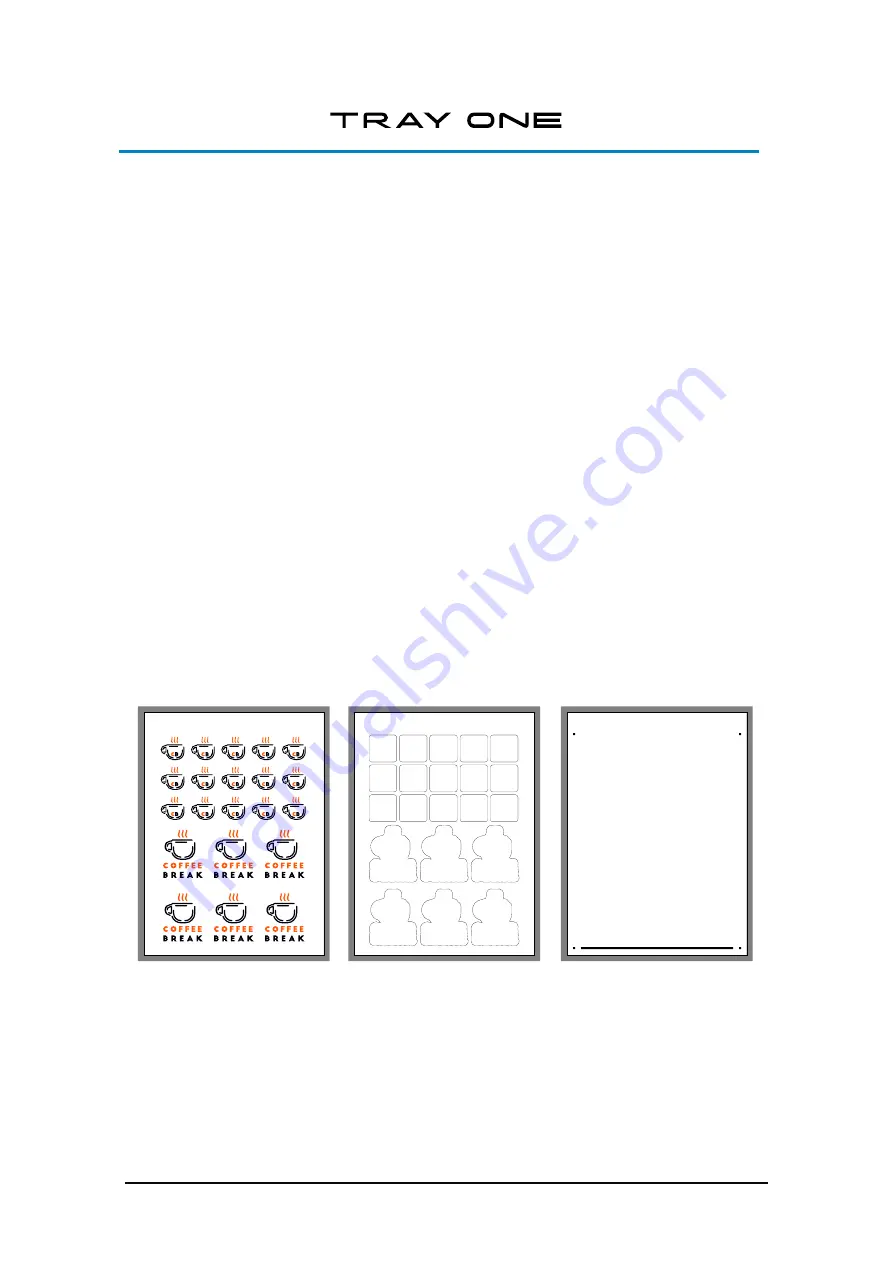
Usage
2-1
2
USAGE
The sheet feeder is driven by GoSign. GoSign can import pdf files created by programs like
Adobe Illustrator or CorelDRAW.
It is highly recommended to use layers when designing the job in your program. One layer
contains the design that needs to be printed and another layer will have the cut lines in them.
The registration marks needed for the cutter to be able to read the position of the printed design
are best put on a third layer.
You can either work with a template with registration marks or use the GoSign plug-in from
Summa for Illustrator or CorelDRAW to add the registration marks.
The layer with the print data and the layer with the registration marks is then printed, the layer
with the cut data and the registration marks is then send to the program GoSign. Either by
exporting them to a pdf file, or by using the GoSign plug-in.
When a template is created with registration marks then make sure the marks should be 3mm
in size and put at equal distance in both direction (X and Y).
Below a sample of how the job is built up.
Layer with print data
Layer with cut data
Layer with registration marks
The grey border is just a way of marking the page size.
The line at the bottom in the registration mark layer is there because the marks were created
with the plug-in for Illustrator or CorelDRAW that Summa provides.
The two outer layers are printed, the middle and right layer are converted into a pdf file for the
program GoSign (if the plug-in to open the file direct from Illustrator or CorelDRAW).
2.1
Preparing the job in your design software
2.1.1
General
Summary of Contents for TRAY ONE
Page 1: ......
















