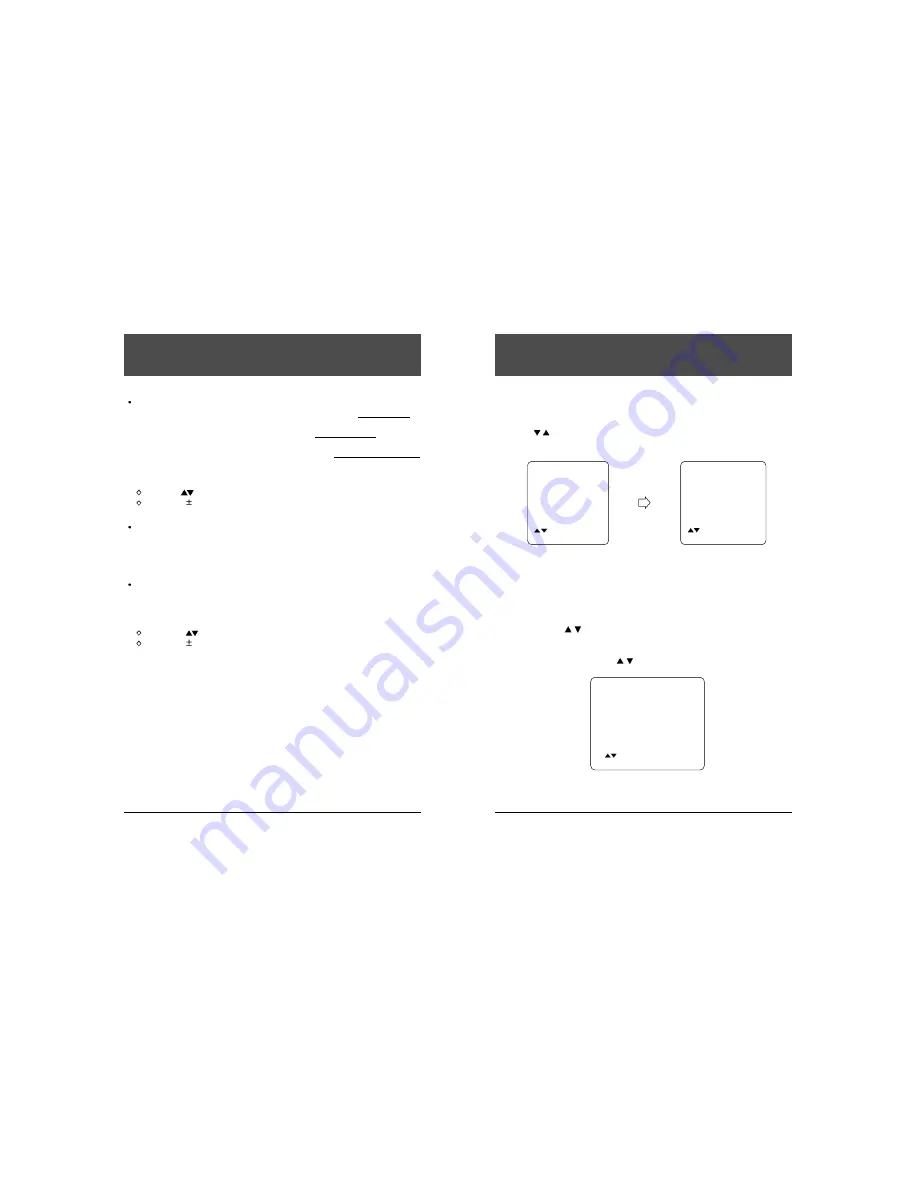
24
Owner's Manual
Rental
The Rental option, provides three ways to "self rent". If Rental: Menu is
selected, patients start the rental process by pressing the MENU button on the
TV control panel or on the infrared hand unit. If Rental: Earpiece is selected,
the self rent process begins when an ear phone or head set is inserted into the
EARPHONE jack on the front of the TV. Selecting Rental: Ear and Menu
makes it possible to self rent using either one of the options.
To change the "self rent" options ...
Select CH
Rental to change these "self rent" options.
Press VOL
to select either Menu or Earpiece or Ear and Menu.
Computer: Off/On
The L-10 Television can be programmed and controlled by a computer system
or a quick programming device. Set the computer to "on", even when the TV
does not have a computer module installed.
Background: off/on
The background color for the menu and programming screens is either off or
on.
To change the background off/on ...
Select (CH
) Background:
Press VOL
to make the selection change.
23
Owner's Manual
H
ow do I operate the V-chip?
CALLING UP THE BLOCKING MENU
1. Press SETUP on the infrared hand unit.
2. Press CH /
to select Blocking.
3. Press VOL +/- to accept this selection.
4. The BLOCKING MENU will appear.
MOTION PICTURE RATING
This procedure allows parents to block programs which contain MOTION PICTURE
ratings that they consider inappropriate see next page for Motion Picture ratings.
1. Press VOL +, CH /
button and select the rating which you wish to block.
2. Press VOL + button.
VIEW changes to LOCK
3. To change the rating, press CH /
button and select N/A, and then press VOL+
button.
SETUP MENU
Rental: Free
Picture
Sound
Channel Setup
Features
B
B ll o
o c
c k
k ii n
n g
g
Language: English
TO Select
+ -
To Accept
BLOCKING
M
M O
O T
T II O
O N
N P
P II C
C T
T U
U R
R E
E
TV PARENTAL GUIDE
CANADIAN ENGLISH
CANADIAN FRENCH
BLOCK
OFF
TO Select
+ -
To Accept
MOTION PICTURE
N
N /
/ A
A
V
V II E
E W
W
G
VIEW
PG
VIEW
PG-13
VIEW
R
VIEW
NC-17
VIEW
X
VIEW
TO Select
+ - To Accept
H
ow do I change the features of the TV?



















