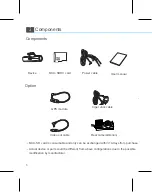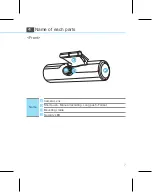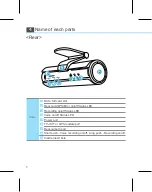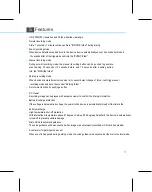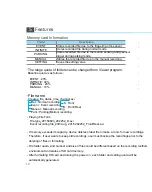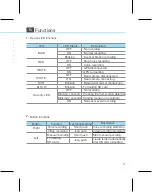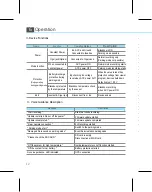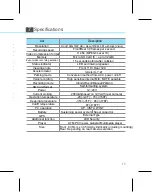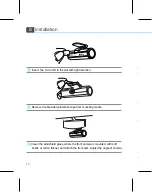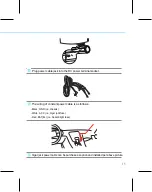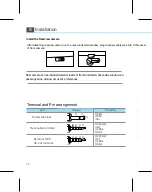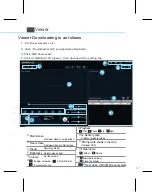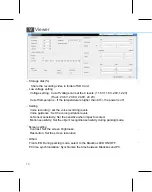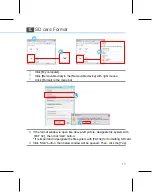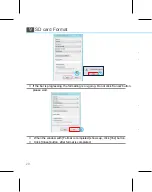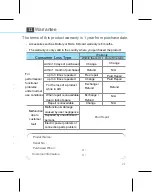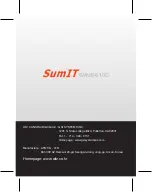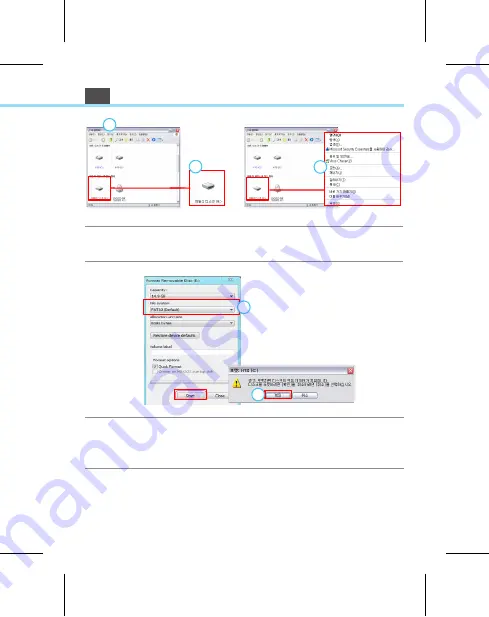
18
저장공간(%)
SD Card내 폴더에 영상이 저장되는 공간을 할당합니다.
저전압 설정
전압설정 : 차단 기준전압 설정은 11.6V, 11.8V, 12.0V, 12.2V로 각 4단계로 선택이 가능합니다.
(화물차 : 23.6V, 23.8V, 24.0V, 24.2V)
온도차단 설정 : 고온 87˚C 이상이 되면 블랙박스의 전원을 OFF 합니다.(선택사용)
설정
음성녹음 설정 : 음성 녹음되는 소리의 크기를 설정합니다.
음성안내 설정 : Black Box 사용간 발생하는 안내 음성의 크기를 설정합니다.
G-센서 감도 설정 : 충격이 일어 났을 때 이벤트를 기록하기 위한 민감도를 설정합니다.
모션감도 설정 : 주차모드 시 물체의 인식 감도를 설정합니다.
화면설정
명암 : 화면의 밝기를 설정합니다.
선명도 : 화면의 선명도를 설정합니다.
기타설정
전방LED : 주차모드 시 블랙박스 전방 시큐리티(LED) ON/OFF로 선택이 가능합니다.
PC 시간 동기화 : BlackBox의 시간을 PC의 시간정보와 동일하게 설정합니다.
10
①
②
③
5.
시작버튼을 클릭하면 아래와 같이
경고 창이 열
린
다
경고 창이 열리면 [확인] 버튼을
클릭한다
1
.
[ 내 컴퓨터 ]를 클릭한다
2
.
[ 이동식저장소가 있는 장치]에서
해당 [이동식디스크]를 오른쪽
마우스로 클릭한다.
3. 메뉴 바에 있는
[포맷
]
을 클릭한다.
4. 좌측 그림과 같이 포맷 창이 열리면
파일시스템을 [FAT32]로 지정해주고
시작버튼을 클릭한다.
5.
시작버튼을 클릭하면 아래와 같이
경고 창이 열
린
다
경고 창이 열리면 [확인] 버튼을
클릭한다
1
.
[ 내 컴퓨터 ]를 클릭한다
2
.
[ 이동식저장소가 있는 장치]에서
해당 [이동식디스크]를 오른쪽
마우스로 클릭한다.
3. 메뉴 바에 있는
[포맷
]
을 클릭한다.
4. 좌측 그림과 같이 포맷 창이 열리면
파일시스템을 [FAT32]로 지정해주고
시작버튼을 클릭한다.
5.
시작버튼을 클릭하면 아래와 같이
경고 창이 열
린
다
경고 창이 열리면 [확인] 버튼을
클릭한다
1
.
[ 내 컴퓨터 ]를 클릭한다
2
.
[ 이동식저장소가 있는 장치]에서
해당 [이동식디스크]를 오른쪽
클릭한다.
3. 메뉴 바에 있는
[포맷
]
을 클릭한다.
4. 좌측 그림과 같이 포맷 창이 열리면
파일시스템을 [FAT32]로 지정해주고
시작버튼을 클릭한다.
5.
시작버튼을 클릭하면 아래와 같이
경고 창이 열
린
다
경고 창이 열리면 [확인] 버튼을
클릭한다
1
.
[ 내 컴퓨터 ]를 클릭한다
2
.
[ 이동식저장소가 있는 장치]에서
해당 [이동식디스크]를 오른쪽
마우스로 클릭한다.
3. 메뉴 바에 있는
[포맷
]
을 클릭한다.
4. 좌측 그림과 같이 포맷 창이 열리면
파일시스템을 [FAT32]로 지정해주고
시작버튼을 클릭한다.
5.
시작버튼을 클릭하면 아래와 같이
경고 창이 열
린
다
경고 창이 열리면 [확인] 버튼을
클릭한다
1
.
[ 내 컴퓨터 ]를 클릭한다
2
.
[ 이동식저장소가 있는 장치]에서
해당 [이동식디스크]를 오른쪽
마우스로 클릭한다.
3. 메뉴 바에 있는
[포맷
]
을 클릭한다.
4. 좌측 그림과 같이 포맷 창이 열리면
파일시스템을 [FAT32]로 지정해주고
시작버튼을 클릭한다.
10
방법
1
2
3
4
5
④
⑤
19
SD card Format
Click [My computer].
Click [Format] in the menu bar.
Click [Removable disk] in the [Removable device] with right mouse.
If the format window is open like above-left picture, designate file system with
[FAT 32] , then click 'start' button.
* If is important to designate the file system with [FAT32] for formatting SD card.
Click 'Start' button, then below window will be opened. Then, click the [Yes].
Summary of Contents for SMVB-6100
Page 1: ...User manual...