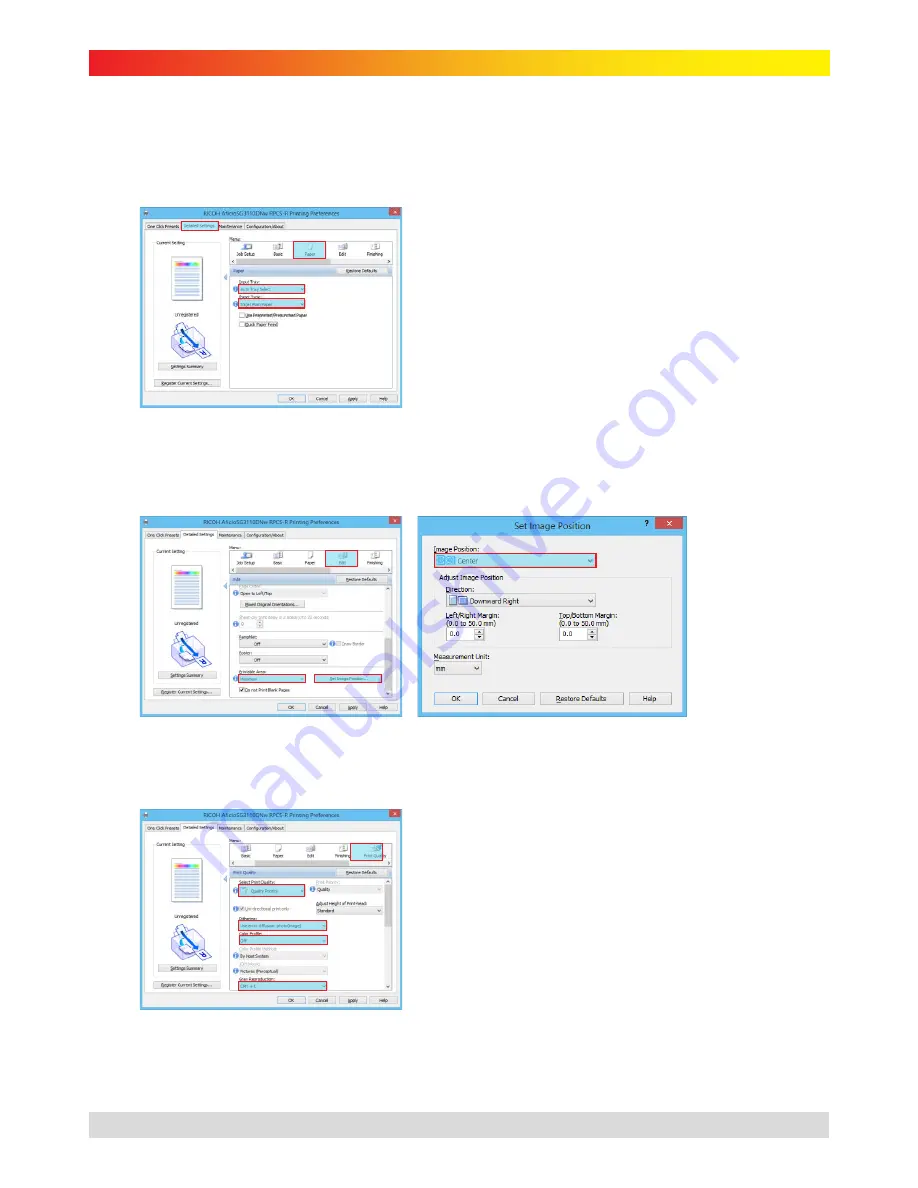
gjs
MACHINERY
subli-trans XPRES™ SG 3110DNw Instruction Manual
subli-trans Printer Settings
1.
Open ‘Devices & Printer’ (‘Printers & Faxes’ on older operating systems). Right click on the ‘RICOH
AficioSG3110DNw RPCS-R’ and choose 'Printing Preferences'.
2.
On the ‘Detailed Settings’ tab select the ‘Paper’ menu, configure your settings as below in Figure 13.
Figure 13
a)
Set ‘Input Tray’ to ‘Auto Tray Select’
b)
Set ‘Paper Type’ to ‘Inkjet Plain Paper’
3.
Select the ‘Edit’ menu, scroll to the bottom and set ‘Printable Area’ to ‘Maximum’ (Figure 14). Click ‘Set
Image Position’ (Figure 14) and set ‘Image Position’ to ‘Center’ (Figure 15) and click ‘OK’.
Figure 14
Figure 15
4.
Select the ‘Print Quality’ menu and configure your settings as below in Figure 16.
Figure 16
a)
Set ‘Select Print Quality’ to ‘Quality Priority’
b)
Set ‘Dithering’ to ‘Use error diffusion: photo(image)’
c)
Set ‘Color Profile’ to ‘Off’
d)
Set ‘Gray Reproduction’ to ‘CMY+K’
*
Prices shown in $AUD and exclusive of GST and freight. Products are subject to availability. Prices and specifications are subject to change without notice.
6
Last Updated: 9/12/2014
















