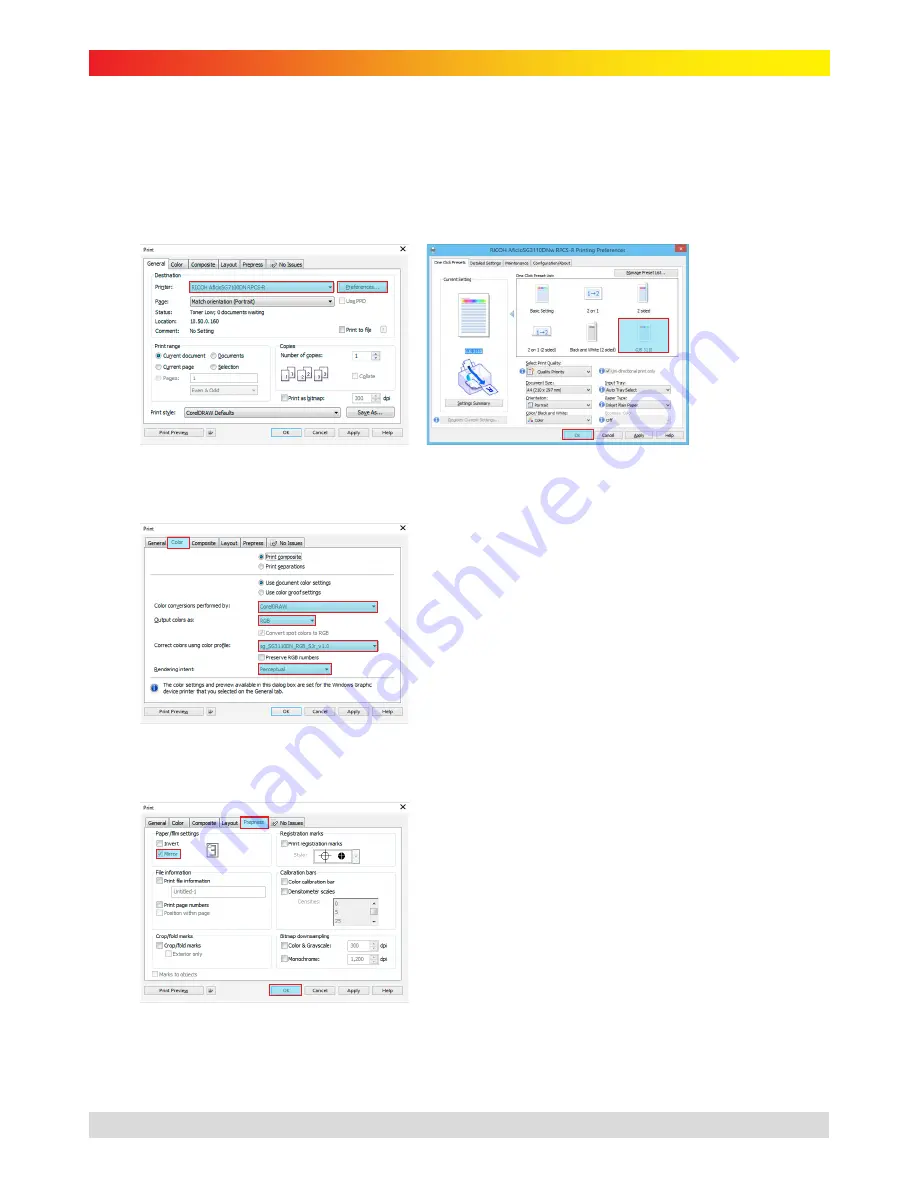
gjs
MACHINERY
subli-trans XPRES™ SG 3110DNw Instruction Manual
Printing from CorelDRAW
1.
When you have your image ready on screen, select File > Print. You will see the print dialogue box as
shown below (Figure 33). Set ‘Printer’ to ‘RICOH AficioSG3110DN RPCS-R’ and click ‘Preferences’ (Figure
33).
2.
In the ‘Printing Preferences’ window, select the ‘GJS 3110’ setting as configured on page 7 and click ‘OK’
(Figure 34).
Figure 33
Figure 34
3.
Select the ‘Color’ tab and select the settings as shown below in Figure 35.
Figure 35
a)
Set ‘Color conversions performed by’ to ‘CorelDRAW
b)
Set ‘Output colors as’ to ‘RGB’
c)
Set ‘Correct colors using color profile’ to the profile
for your printer
d)
Set ‘Rendering intent’ to ‘Perceptual’
4.
Select the ‘Prepress’ tab and check ‘Mirror’ (Figure 36).
Figure 36
5.
Click ‘OK’ to send your image to print (Figure 36)
*
Prices shown in $AUD and exclusive of GST and freight. Products are subject to availability. Prices and specifications are subject to change without notice.
16
Last Updated: 9/12/2014















