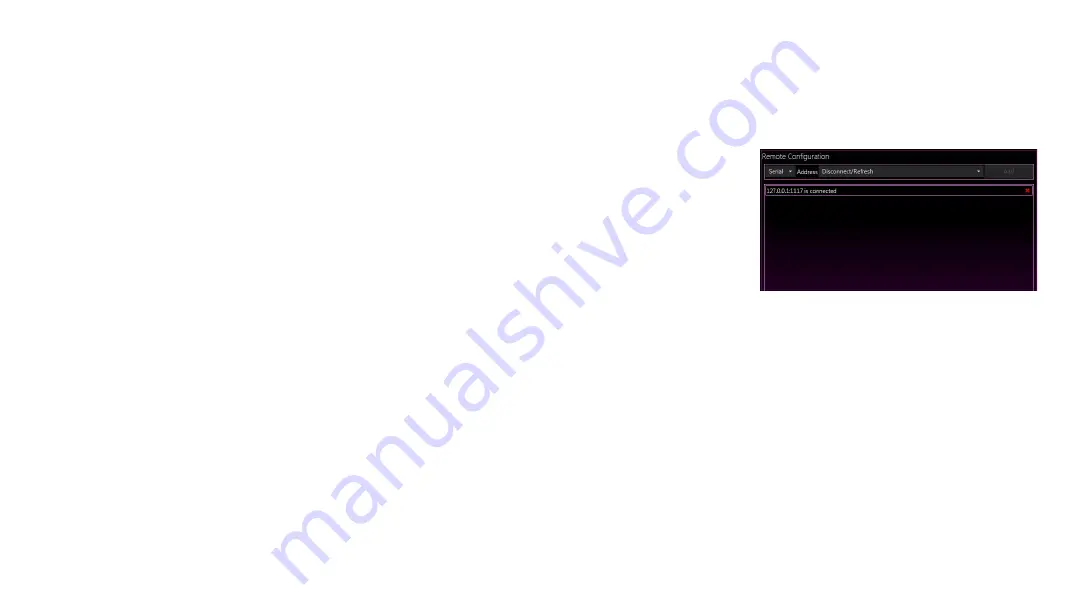
Choose how you would like to receive messages - Serial or Ethernet.
Under the
Remote Configuration
section, select either
Serial
or
UDP
from the dropdown menu.
●
For Serial control: Select a COM port from the next dropdown. then click
Add.
●
For UDP control: Enter a port number into the next field and click
Add.
To
clear/disable
a port, click the red
x.
The DVR is now ready for remote control. You can issue commands through the protocol you have
selected.
Please ensure that:
●
Any video and still capture paths specified in your inspection software correspond to feasible
paths on the DVR and not a read-only location (e.g. not an optical drive)
●
The drive letter is valid (a letter being used by one of the storage devices on the DVR)
●
That there is sufficient free space on the drive. Individual folders, however, will be created
without issue if it happens that they don’t already exist on the DVR file system.
DVR Remote Control Settings
Page 61
REMOTE CONTROL
Remote Configuration - Inspection Management Software
Summary of Contents for DVRO
Page 1: ...User Manual DVRO Revision 6 1 2018 11 27...
Page 5: ...TECH SUPPORT WARRANTY...
Page 8: ...GETTING STARTED...
Page 11: ...SOFTWARE...
Page 12: ...Page 12 DVRO SOFTWARE...
Page 28: ...REVIEWING VIDEO...
Page 33: ...DVR OVERLAY Overlay 4K 3D HD and SD videos with information and graphics...
Page 35: ...OVERLAYS...
Page 50: ...DIVE LOG...
Page 59: ...REMOTE CONTROL...
Page 63: ...MISCELLANEOUS...
























