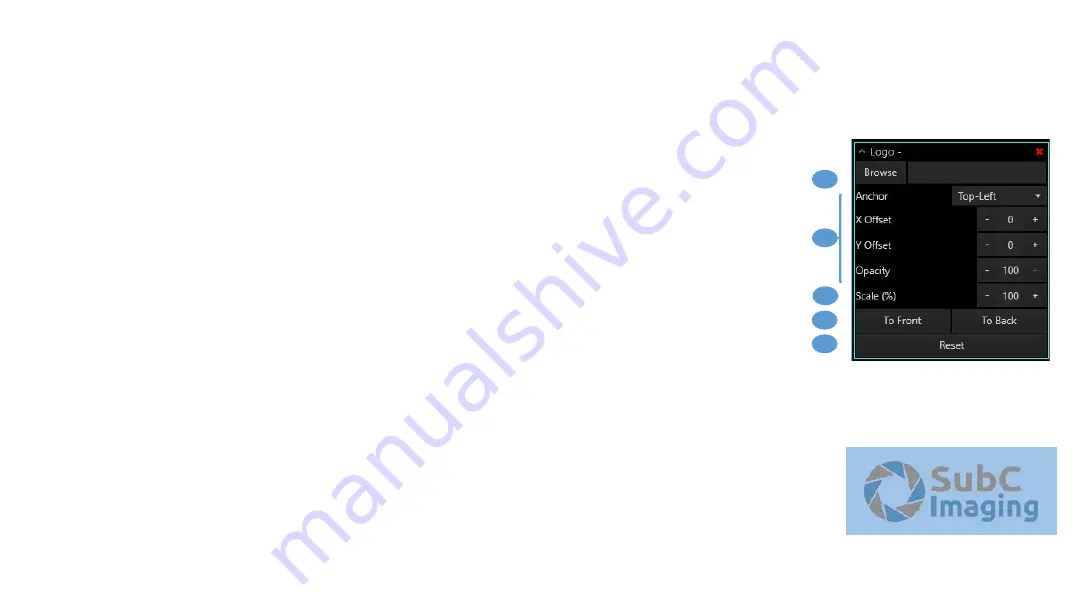
Page 38
1. Browse
Select your desired logo/image file.
2. Display Format
With this group of settings, you can further customize how your logo overlay looks and its position on
the screen. See Appearance and Positioning Options for details.
3. Scale
Uniformly shrink or enlarge the image.
Note: certain types of images may appear blurry or pixelated when enlarged.
4. To Front/To Back
Send the overlay to the front or back of the back-to-front-ordering. Overlays closer to the front of the
order cover up those closer to the back of the order. For example, you can use this positioning to easily
place a logo behind dynamic text.
5. Reset
Clears all settings preset in the current overlay.
Typical appearance:
3
7
1
5
8
7
2
4
1
2
3
4
5
STATIC OVERLAYS
Logo
Summary of Contents for DVRO
Page 1: ...User Manual DVRO Revision 6 1 2018 11 27...
Page 5: ...TECH SUPPORT WARRANTY...
Page 8: ...GETTING STARTED...
Page 11: ...SOFTWARE...
Page 12: ...Page 12 DVRO SOFTWARE...
Page 28: ...REVIEWING VIDEO...
Page 33: ...DVR OVERLAY Overlay 4K 3D HD and SD videos with information and graphics...
Page 35: ...OVERLAYS...
Page 50: ...DIVE LOG...
Page 59: ...REMOTE CONTROL...
Page 63: ...MISCELLANEOUS...






























