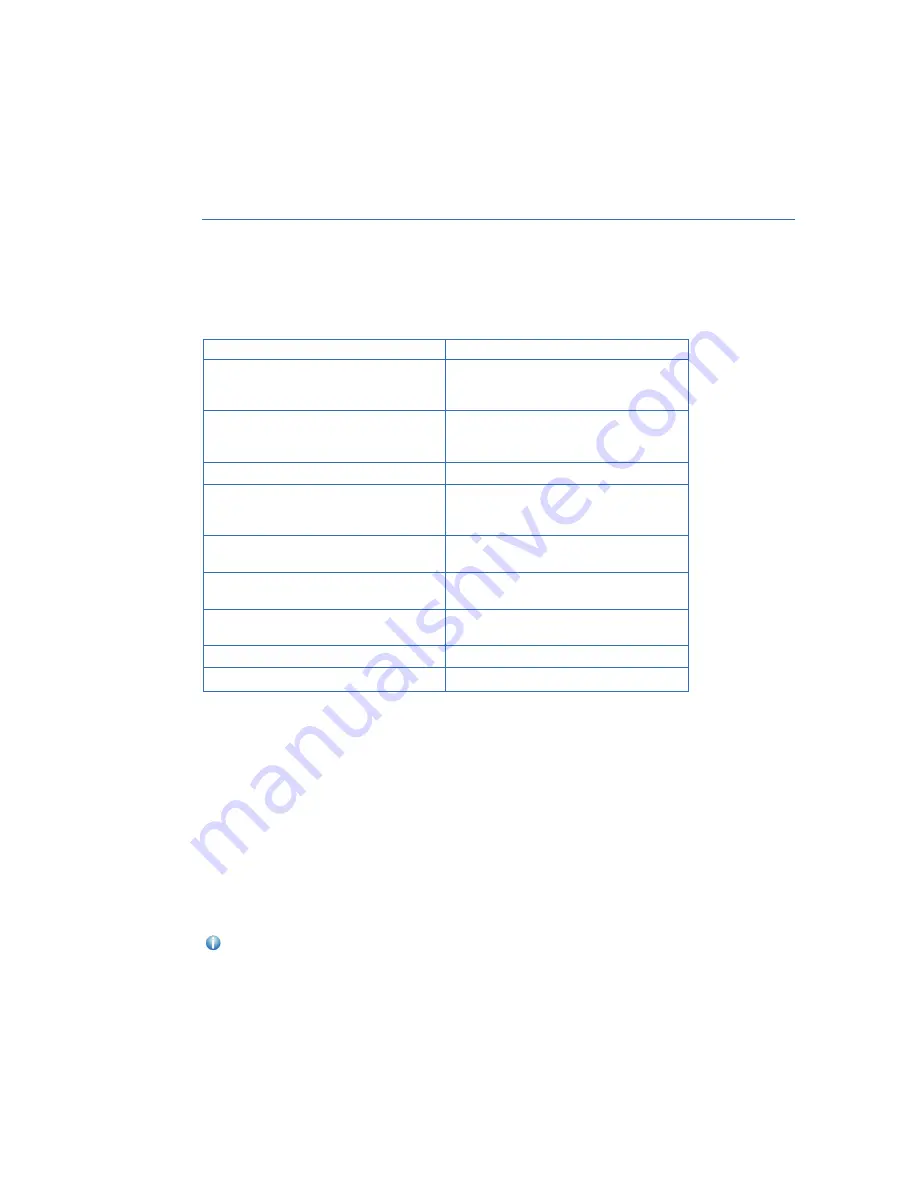
MAPS/NAVIGATION
There are many settings that can be customized to your preference. These settings are
under the “Setting” menu and then “Navigation”. Below are some of the common settings
you may want to customize:
SETTING
FUNCTION
Show Along Route
Turn the display for parking lots, gas
stations and rest areas on or off for the
route being traveled during route guidance.
Arrival Distance/Time
Sets the display for the estimated
remaining distance and estimated
remaining time to the destination.
Freeway Exit Preview
Sets the freeway exit preview to on or off.
Automatic Zoom
Sets whether to automatically enlarge the map
when approaching intersections or turning
points during route guidance on or off.
Auto-Hide Route Bar
Sets the route bar auto-hide function to on
or off.
Route Preference
Sets the preferred route type when
searching for a new route.
Avoid
Sets avoidance criteria for the route
calculation.
Traffic Warning Tone
Sets the traffic alert sound to on or off.
Map Update
Sets the updating of the map data.
Checking for Map Updates
You can update the maps to the latest information. The maps should be checked and
updated regularly for the best possible navigation experience.
At
, you can update the entire USA map at once via USB. The
maps can also be updated over the air. When updating over the air, you can update eight
regions at a time. This allows you to update your home state without having to download
the entire map program for the United States. This option is great if you normally stay in
your home state and/or surrounding states.
Updating Over-the-Air
To check for available updates over-the-air, first connect to a Wi-Fi network (see page 139). Map
updates can be found by selecting “Settings”, then “Navigation” on the Touchscreen.
For step by step directions for updating your maps through Wi-Fi, please refer to
page 160.
SETTINGS AND UPDATES
98
Summary of Contents for Outback 2021
Page 145: ...3 Select Favorites 4 Select Add Home or Add Work HOW TO APPENDIX 143...
Page 147: ...7 Select the Work or Home icon to save as work or home HOW TO APPENDIX 145...
Page 157: ...3 Select Add 4 Select Search HOW TO APPENDIX 155...
Page 168: ...NOTES 166...
Page 169: ...NOTES 167...
Page 170: ...NOTES 168...
Page 171: ......
















































