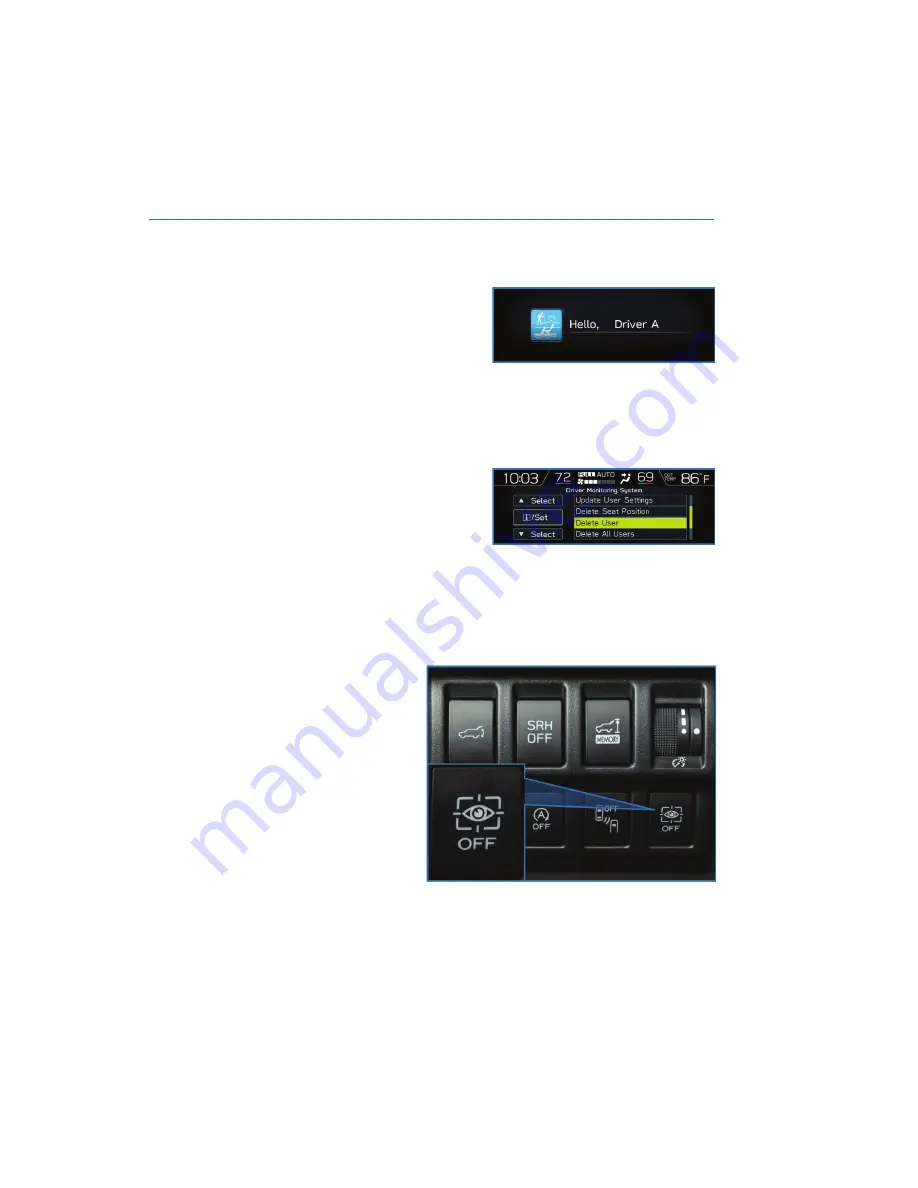
Recognizing a Driver
DriverFocus
®
will scan and recognize you as
soon as you enter the vehicle. The MFD will
display a welcome screen with your user
name and personal icon. The vehicle will also
recall your user settings, such as driver seat
and side mirror positions.
If the system does not automatically recognize you, use the Multi-Function Display to
navigate to the “Driver Monitoring System” menu, then select “Repeat Facial Scan.”
Deleting a Driver
1. With the ignition on, use the INFO button
on the steering wheel to navigate to the
“Settings” menu in the MFD.
2. Press and hold the INFO button to enter
the settings menu.
3. Use the i/SET switches to navigate to the “Driver Monitoring System” menu.
4. Select “Delete User”.
5. Select the driver you want to delete and select “Yes”.
DRIVER MONITORING SYSTEM OFF
Press the switch on the lower left
instrument panel to turn the
DriverFocus
®
system off. Press
the switch again to turn the
system back on.
NOTE: The user recognition
function and the automatically
retract seat on entry function
remain active even if the
DriverFocus
®
system is turned off.
DRIVERFOCUS DISTRACTION MITIGATION SYSTEM
111
Summary of Contents for Forester 2022
Page 115: ...FORESTER Do not place stickers or objects in the prohibited area in gray FRONT VIEW 113...
Page 149: ...NOTES 147...
Page 150: ...NOTES 148...
Page 151: ...NOTES 149...
Page 152: ...NOTES 150...
Page 153: ...NOTES 151...
Page 154: ...NOTES 152...
Page 155: ......
















































