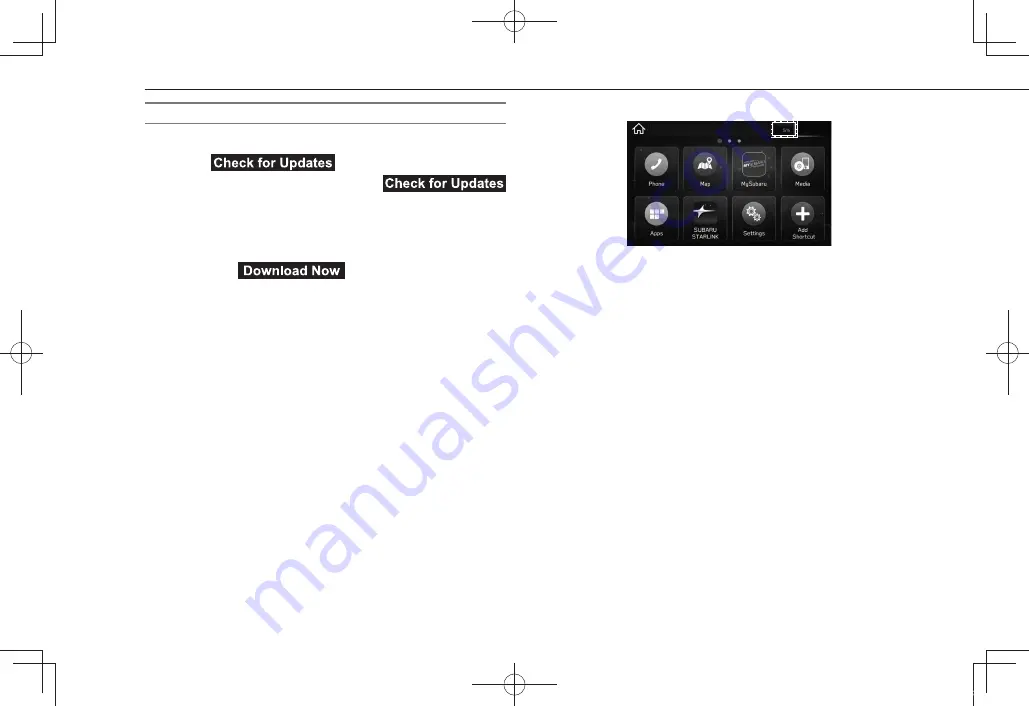
OTHER SETTINGS
74
DOWNLOAD UPDATE
1.
Display the general settings screen. (→P.63)
2.
Select
(Check for Updates).
● When the system is started,
(Check for Updates) will be greyed out and cannot be
selected for approximately 1 minute.
● If the “Software Update Ready To Download” pop-up
is displayed:
Select
(Download Now) to
download the latest software update.
3.
Wait for the download progress to reach 100%.
● When downloading updates using the Aha application
on a smartphone, the download progress will be
displayed on the system screen after the update
has been downloaded to the smartphone and the
smartphone begins transferring it to the system.
Therefore, it may take some time before the
download progress is displayed.
● Approximate time to complete download to the
system
• Wi-Fi: 5-20 minutes (Depending on connection
speed and signal strength.)
• Aha application via Bluetooth: 10-50 minutes
(Depending on smartphone OS (Android or iOS).)
• Aha application via USB (iOS only): 5-10 minutes
docstructure.indb 74
2019/05/31 14:15:46






























