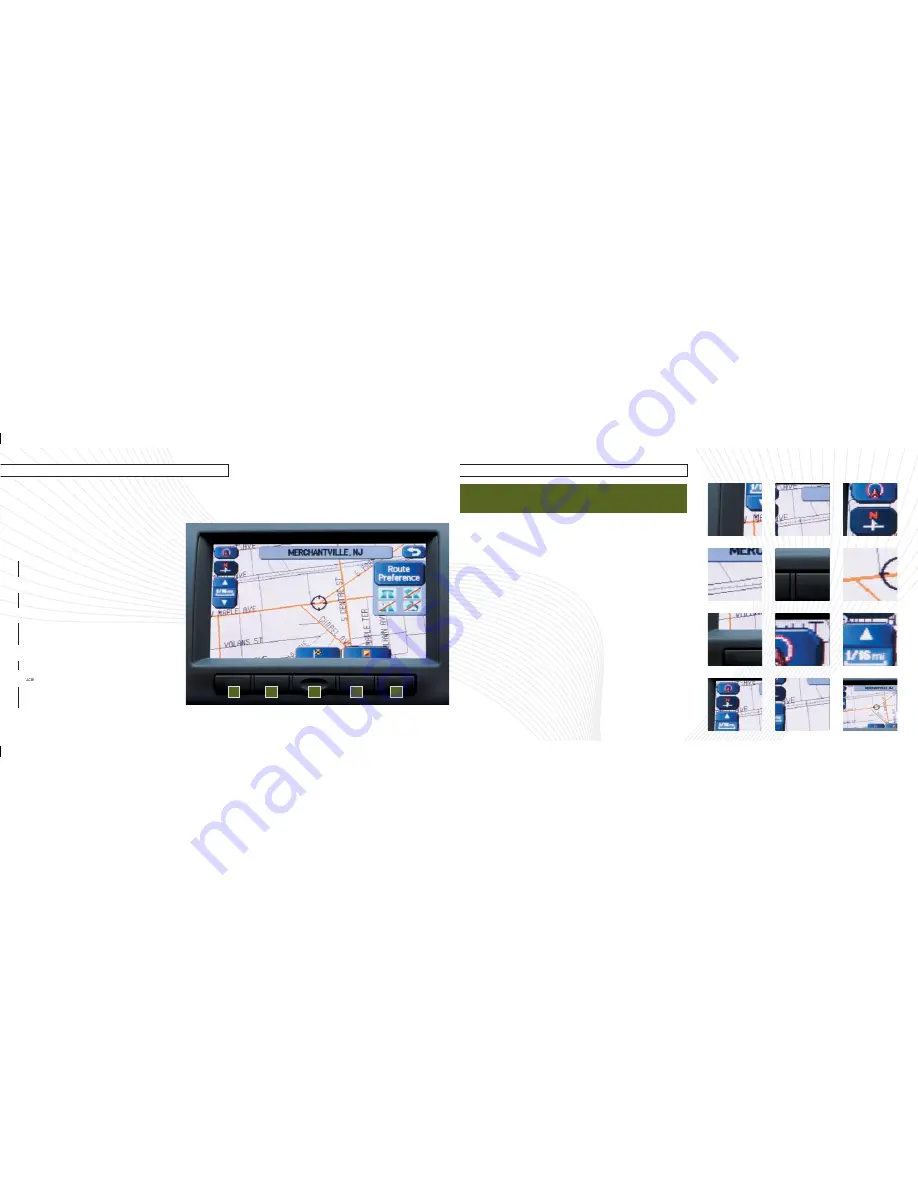
N
avigation
D
ynAMic
. p
rogressive
. r
eAl
W
orlD
v
ersAtility
.
Your Subaru vehicle represents state-of-the-art design and technology. Your Navigation System helps you find travel routes, create maps, store addresses, and more. Prior to using the system, be
sure to read the full Navigation System Owner’s Manual so you have a complete understanding of the system. This Owner Reference Guide offers a quick guide for regularly used features, for your
convenience. Subaru delivers style and technology to provide you with a satisfying owner experience.
4
5
D
est
Press this to display the
destination screen of your
Navigation System.
M
enu
Press this to display the
menu screen of your
Navigation System.
M
Ap
Press this to switch the
screen to a Navigation
System screen from any
other screen.
i
nfo
Press this to display the
vehicle information screen.
Press this to adjust the
brightness/contrast of
the image and to display
a calendar.
n
AvigAtion
s
ysteM
M
Ain
u
nit
The main unit is located
under the driver’s seat. Load a
DVD-ROM disc into the system’s
main unit through the slot and
press the eject button to eject
the disc. Use the reset button
in the event of a problem, or to
upgrade the program.
1
2
3
S
afety
Your control panel is your access to the Navigation System. You must stop
your vehicle in a safe place before operating the system. Some of the controls
and functions cannot be used unless the vehicle is stationary.
Your Navigation System will assist you in reaching your destination and, if used properly, can
do so with speed and ease. To use the system as safely as possible, follow all safety directions.
•
Before attempting to use this system while driving, learn how to use it.
Make sure you
read the
entire
Navigation System Owner’s Manual. Do not allow others to use this system until they
read the manual and understand the instructions.
• You can program your destination and select your route only when your vehicle is
not moving
. While
driving, listen to the voice instructions as much as possible and only glance at the screen briefly and
when it is safe to do so.
• The data in the system may occasionally be incomplete as road conditions and driving restrictions
(no left turns, road closures, etc.) change. Before you follow system instructions, make sure to check
whether you can comply with the instruction legally and safely. Do not be distracted by the navigation
screen. Failure to keep your attention on the road could lead to an accident.
• The system cannot warn you of environmental or street hazards or the availability of emergency
systems. If you are unsure about the safety of an area, don’t drive into it.
• Use this system only where it is legal to do so. Some states/provinces may have laws prohibiting video
screens within the driver’s sight.
And remember, this system is never a substitute for the driver’s personal judgment.
1
2
3
4
5
199380_10a_LegOutback_Nav_ORG_050609.indd 3-4
5/6/09 1:52:32 PM


























