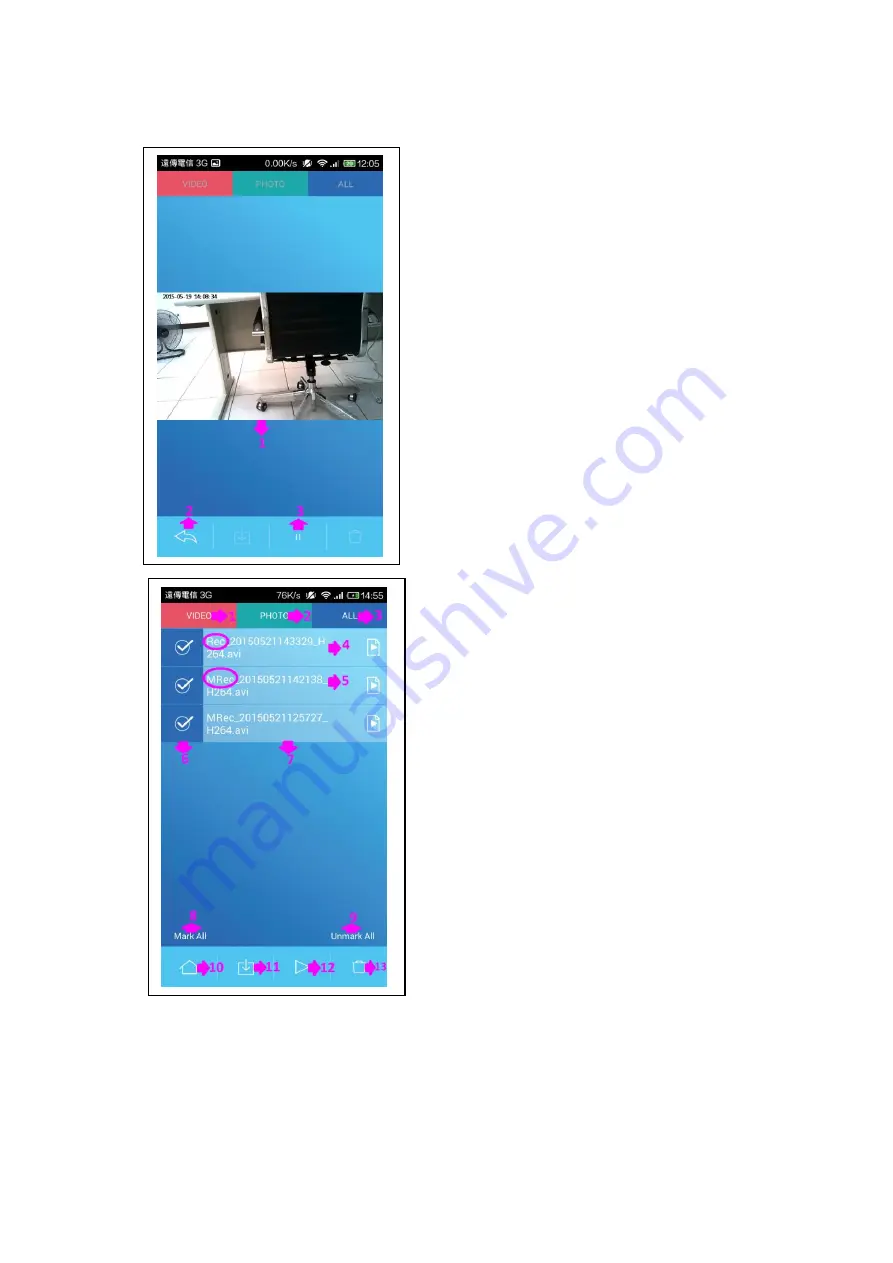
Play The Video File.
1) Video playback window.
2) Back to last page.
3) Pause button.
Browsing the Host SD Card Video and Photo Archive
Information.
1) Film archives.
2) Photographic archives.
3) Film and photo all archive.
4) Continuous video file named beginning with Rec.
5)
M
otion detection recording named beginning with
MRec.
6) Mark archive what you need.
7) File name.
8) Mark all archive.
9) Unmark all archive.
10) Back to homepage.
11) Download archive of SD card to smartphone.
12) Play button.
13) Delete button.
Summary of Contents for PV-RC300W
Page 4: ...1 Enter the password The factory initial password is 123456878 1 WI FI connection ...
Page 5: ...1 Enter WI FI connection Establish WIFI connection iOS 1 Chose settings ...
Page 6: ...1 Chose Wi Fi 1 Choosing the host s WI FI which you need to connect ...
Page 15: ......
Page 16: ... The way of removing the host WI FI connection information in iOS ...
Page 17: ......
Page 21: ...1 Reset all setting 1 Hot key for the spy mode page ...








































