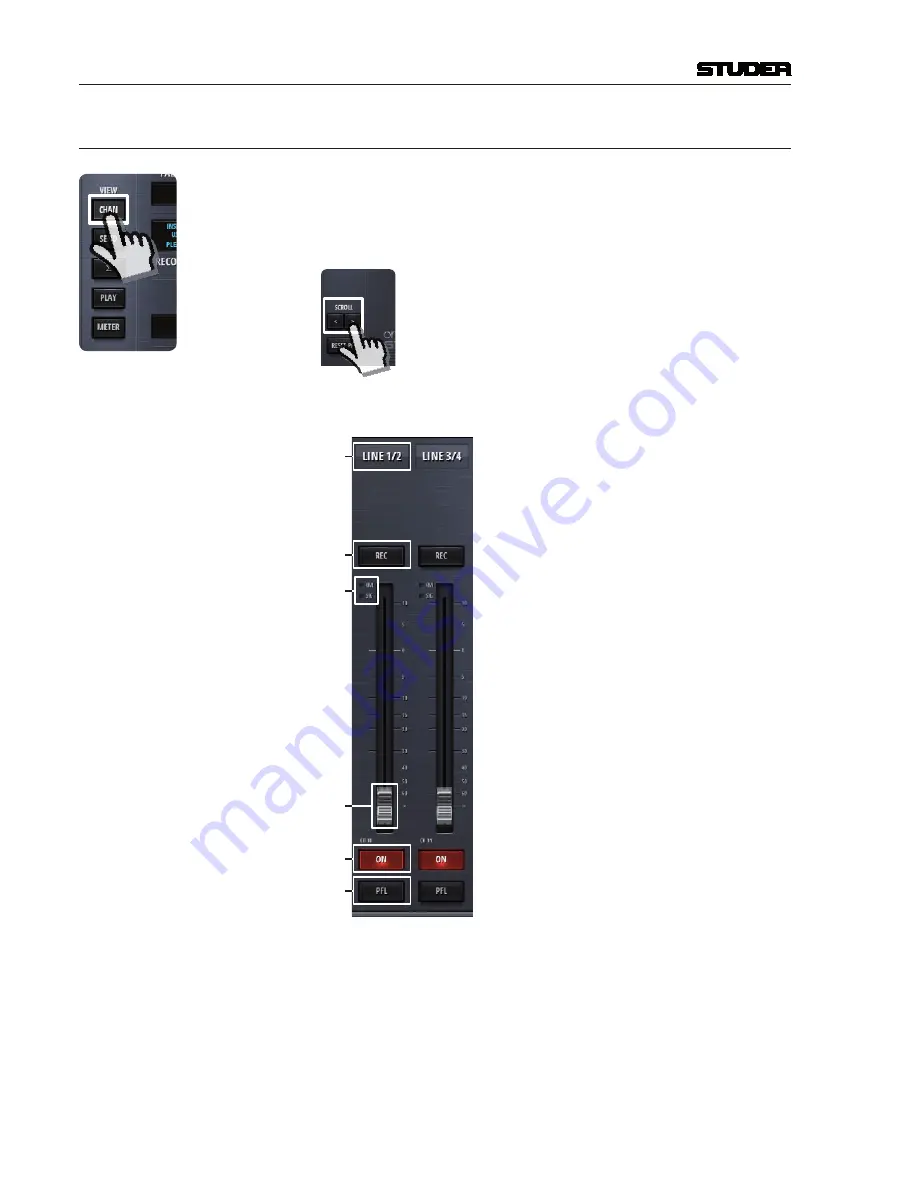
Micro Series
1-16 Micro Series
Document generated: 29.06.17
SW V1.1
2.1.3
chan View
The channel view shows the faderstrips of the mixers input channels. All
twelve input channels are shown - by using the scroll buttons in the central
section the operator can navigate to the desired faderstrips. Also swiping can
be used on a touchscreen to navigate between the faderstrips.
The operating elements that are common to all channels are these (channel role “Default”) :
[1]
[2]
[3]
[4]
[5]
[6]
[1]
Label
The channel label display shows the channels name. This name can be entered
in the Options page of the channel. The labels background changes from grey
to blue, when the channel is ‚On-Master‘.
[2]
Rec
button
The Rec button assigns a channel to the record bus.
[3] OVL Indicator
The overload indicator is used to indicate analogue input clipping (A/D con-
verter), which means overload is never illuminated for digital sources. For
Summary of Contents for Micro Series
Page 1: ...Studer Micro Series SW Version 1 1 Operating Instructions ...
Page 105: ...Micro Series Micro Series 1 89 Document generated 29 06 17 SW V1 1 ...
Page 106: ...Micro Series 1 90 Micro Series Document generated 29 06 17 SW V1 1 ...
Page 107: ...Micro Series Micro Series 1 91 Document generated 29 06 17 SW V1 1 ...
Page 108: ...Micro Series 1 92 Micro Series Document generated 29 06 17 SW V1 1 ...
Page 109: ...Micro Series Micro Series 1 93 Document generated 29 06 17 SW V1 1 ...
Page 110: ...Micro Series 1 94 Micro Series Document generated 29 06 17 SW V1 1 ...
Page 111: ...Micro Series Micro Series 1 95 Document generated 29 06 17 SW V1 1 ...
Page 112: ...Micro Series 1 96 Micro Series Document generated 29 06 17 SW V1 1 ...
Page 113: ...Micro Series Micro Series 1 97 Document generated 29 06 17 SW V1 1 ...















































