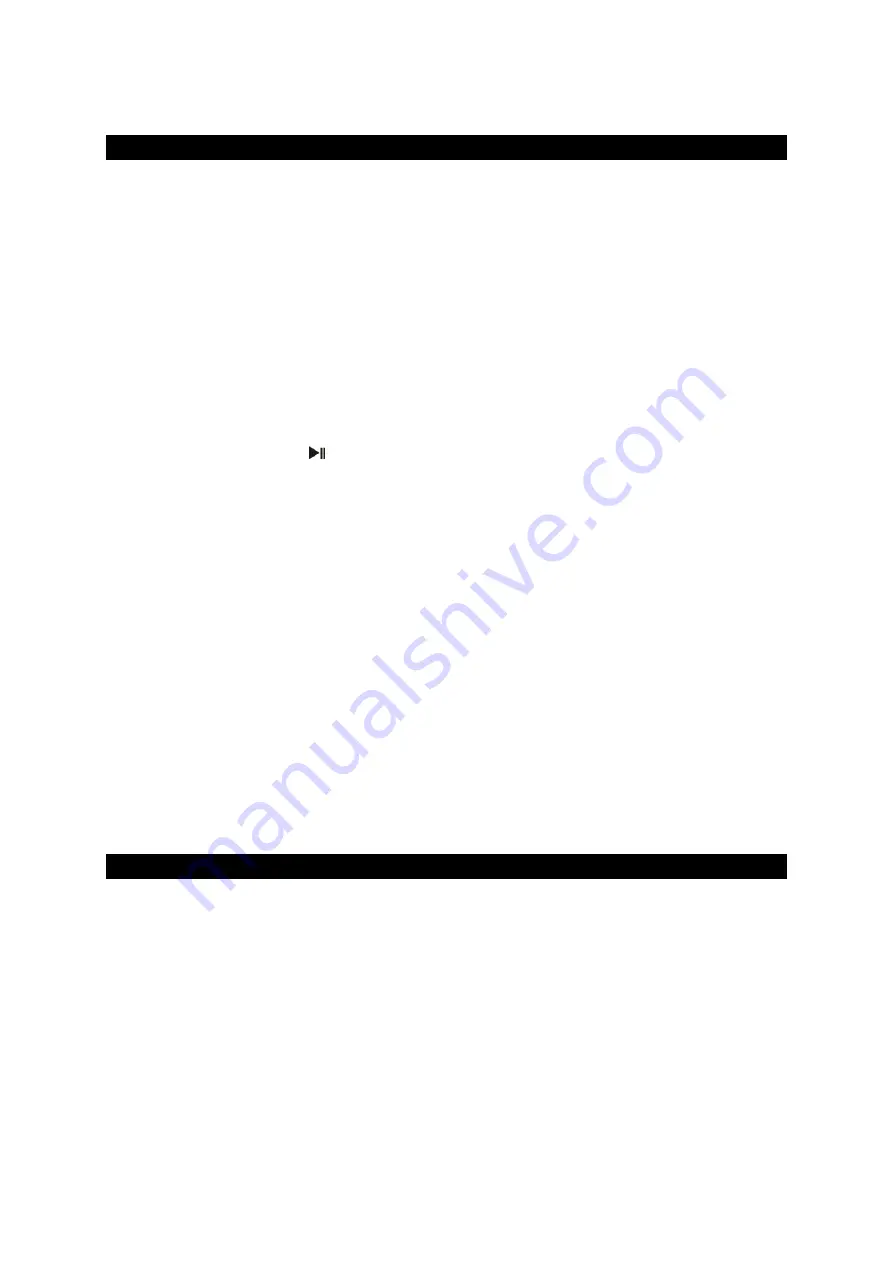
E-13
BLUETOOTH OPERATION
Pairing a Bluetooth enabled device with the SB2150.
1. Press and hold the POWER BUTTON (#1) to turn on the unit.
2. Tap the FUNCTION BUTTON #17) repeatedly to select Bluetooth Mode.
3.
“bt” will blink on the LCD DISPLAY (#23).
4. Turn on the Bluetooth function of your device and enable the search or scan
function to find the SB2150.
5. Select the SB2150
from the device list when it appears on your device’s screen.
If required, enter the pass code “0000” to pair (link) the SB2150 with your device.
6. If you are pairing (linking) your computer to the SB2150 using Bluetooth, you may
need to set the SB2150
as your computer’s default sound device.
7. After pairing the SB2150 with your Bluetooth device successfully, the
“bt” will light
steadily.
8. If you want the SB2150 to pair with another Bluetooth device, press and hold the
PAIR / PLAY/PAUSE BUTTON (#14) until the
“bt” blink on the LCD DISPLAY
(#23). The unit will go into Pairing/Discoverable mode.
9. Repeat steps 4 & 5.
Now you can play music from your Bluetooth device wirelessly to the SB2150
1. Select a song and press the Play/Pause Button on your Bluetooth device or
PLAY/PAUSE
(#14) on the SB2150 to play or pause the Bluetooth device
playback.
2.
Tap the SKIP BACKWARD
BUTTON (#5) or SKIP FORWARD
BUTTON (#6)
to
select the Previous or Next track.
3. Slowly adjust both the volume controls on the SB2150 and on the Bluetooth
device until you reach a comfortable listening level.
Notes:
Refer to the manual of your cell phone, tablet PC, computer or other Bluetooth
enabled devices for Bluetooth operation since it may vary from model to model.
If your Bluetooth enabled device does not support A2DP profile, it will not play the
music through the speaker, even if paired (linked).
Remember to turn off the SB2150 when you have finished listening.
Don't forget to switch off the power of your Bluetooth device as well.
AUX OPERATION
This unit provides an AUX IN JACK (#18) for connecting external audio devices like
MP3 players, CD players, smart phones and iPods (except iPod shuffle 3rd
generation) to listen to your external source through the speakers of this system.
1.
You need an audio cable (not included) with one 3.5 mm stereo plug on each
end of the cable.
2.
Plug one end of the cable into the AUX IN JACK (#18) located on the top right
side of the unit and the other end of the cable into the Line-out Jack or
Headphone Jack of your external audio device.
3.
Turn on the external audio device.
4.
Turn on the unit and tap the FUNCTION BUTTON (#17) repeatedly to select
AUX Mode.
The “AUX” will show on the LCD DISPLAY (#23).
5.
The volume level can now be controlled through the VOLUME
– BUTTON (#15)
and VOLUME + BUTTON (#16) of the unit. Operate all other functions on the
Summary of Contents for SB2150
Page 1: ......
Page 7: ...E 6 LOCATION OF CONTROLS ...



















