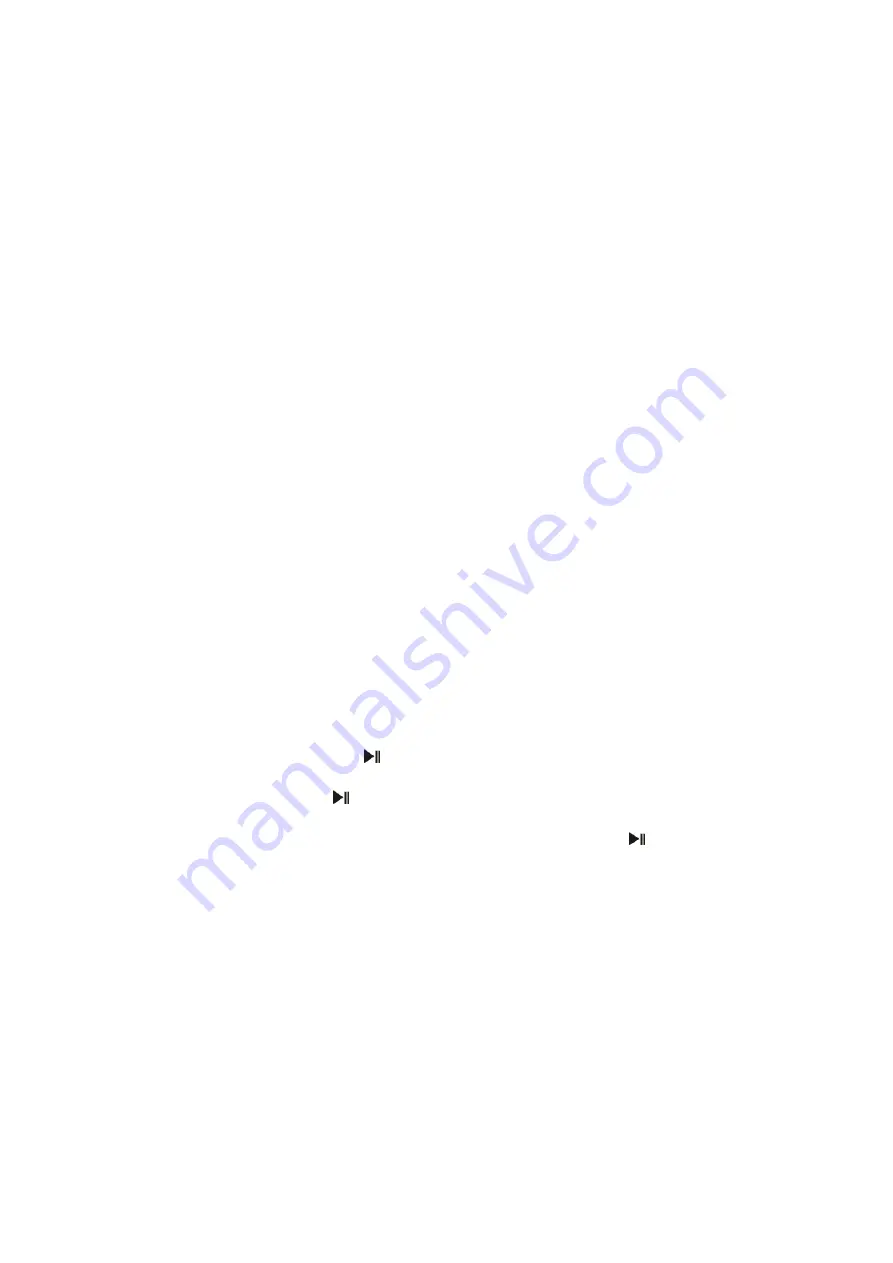
E-12
DISPLAY (#23)
. All tracks on the CD MP3 will play in random order until you stop
playback or change the mode.
CANCELLING THE REPEAT MODES:
Press the REPEAT BUTTON (#3) again or until all the icons on the
LCD DISPLAY (#23)
turn
off.
SKIP AND SEARCH MODE (COMMERCIAL CD and CD MP3)
1. During Play or Pause mode, tap the SKIP
BUTTON (#6) or SKIP
BUTTON
(#5) to go to the next track or go back to the beginning of the current track.
2. During play mode or Pause mode, press and hold the the SKIP
BUTTON (#6)
or SKIP
BUTTON (#5) to search within the current track at high speed
playback.
3. During CD MP3 Play mode, press and hold the PROGRAM /
BUTTON (#4), to go to the next folder.
PROGRAM PLAY MODE (COMMERCIAL CD and CD MP3)
This function allows music tracks to be played in a programmed sequence.
NOTE: Program can only be set in STOP mode.
1. Tap the PROGRAM / BUTTON (#4) once. The program number P01
and the
“MEMORY” will blink on the LCD DISPLAY (#23).
2. Press the SKIP
BUTTON (#6) or SKIP
BUTTON (#5) to select the track to
be programmed.
3. Press the PROGRAM / BUTTON (#4) again to store the selection.
The program number will advance to P02 and flash to prompt for the next input.
4. You may repeat steps 2 to 3 to program up to:
5. 20 tracks when playing a COMMERCIAL CD or
6. 99 tracks or when playing an CD MP3.
7. Once the storage capacity
has been reached, “FULL” will show on the LCD
DISPLAY (#23).
8. Press the CD PLAY/PAUSE
BUTTON (#14) to start program play.
“MEMORY”
will appear on the
LCD DISPLAY (#23)
.
9.
Press the
PLAY/PAUSE
BUTTON (#14) again
to stop the playback while
retaining the program.
10.
To play the programmed back again, press the
PLAY/PAUSE
BUTTON (#14)
.
11.
To delete the program, press the
STOP
BUTTON (#13)
twice. “MEMORY” will
turn off on
the
LCD DISPLAY (#23)
.
NOTES:
If skipping occurs during CD play, try turning the volume down.
Do not open the CD DOOR when a CD is playing.
Summary of Contents for SB2150
Page 1: ......
Page 7: ...E 6 LOCATION OF CONTROLS ...



















