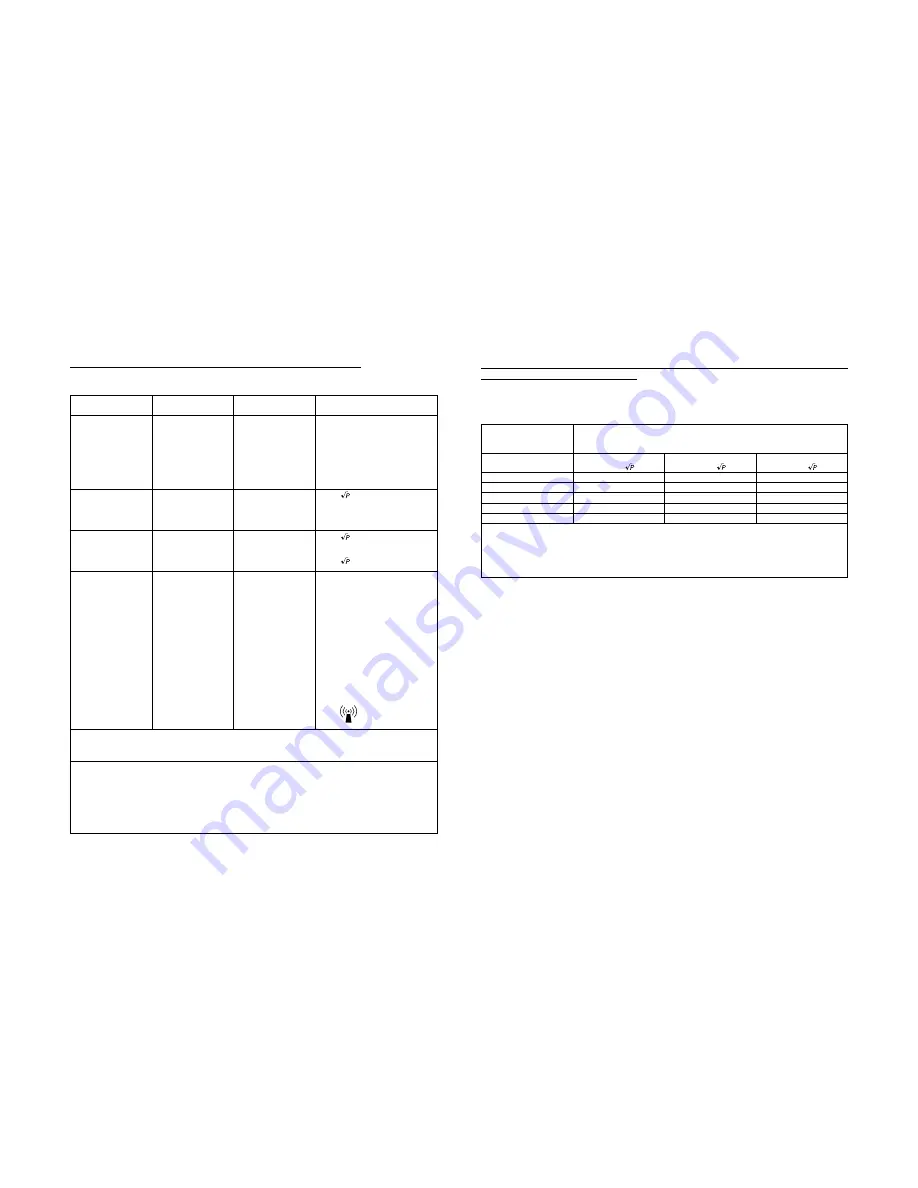
XI
Immunity Test
IEC/EN 60601
Compliance Level
Electromagnetic environment-
Test Level
guidance
RF Common mode/
Conducted
Susceptibility
IEC/EN 61000-4-6
Radiated RF
Electromagnetic
Fields
IEC/EN 61000-4-3
NOTE 1
At 80 MHz and 800 MHz, the higher frequency range applies.
NOTE 2
These guidelines may not apply in all situations. Electromagnetic propagation is affected by absorption
and reflection from structures, objects and people.
a
Field strengths from fixed transmitters, such as base stations for radio (cellular/cordless) telephones and land
mobile radios, amateur radio, AM and FM radio broadcast and TV broadcast cannot be predicted theoretically
with accuracy. To assess the electromagnetic environment due to fixed RF transmitters, an electromagnetic site
survey should be considered. If the measured field strength in the location in which the Model
240-020-505
is
used exceeds the applicable RF compliance level above, the Model
240-020-505
should be observed to verify
normal operation. If abnormal performance is observed, additional measures may be necessary, such as re-
orienting or relocating the Model
240-020-505
.
b
Over the frequency range 150 kHz to 80 MHz, field strengths should be less than 3 V/m.
Guidance and Manufacturer’s declaration-electromagnetic immunity
The Model 240-020-505 is intended for use in the electromagnetic environment specified below.
The customer or the user of the Model 240-020-505 should assure that it is used in such an environment.
3 Vrms
150 kHz to 80 MHz
3 V/m
80 MHz to 2.5 GHz
3 Vrms
3 V/m
Portable and mobile RF communications
equipment should be used no closer
to any part of the Model
240-020-505
,
including cables than the recommended
separation distance calculated from
the equation applicable to the
frequency of the transmitter.
Recommended separation distance
d =1.2
d =1.2 : 80 MHz to 800 MHz
d =2.3 : 800 MHz to 2.5 GHz
Where P is the maximum output
power rating of the transmitter in
watts (W) according to the transmitter
manufacturer and d is the recommended
separation distance in meters (m).
Field strengths from fixed RF
transmitters, as determined by an
electromagnetic site survey,
a
should
be less than the compliance level in
each frequency range.
b
Interference may occur in the vicinity
of equipment marked with the
following symbol:
Recommended separation distance between portable and mobile RF communications
equipment and the Model 240-020-505
The Model
240-020-505
is intended for use in the electromagnetic environment in which radiated RF disturbances are
controlled. The customer or the user of the Model
240-020-505
can help prevent electromagnetic interference by
maintaining a minimum distance between portable and mobile RF communications equipment (transmitters) and the
Model
240-020-505
as recommended below, according to the maximum output power of the communications equipment.
XII
Rated maximum
separation distance according to frequency of transmitter
output power of
m
transmitter
W
150 kHz to 80 MHz
80 MHz to 800 MHz
800 MHz to 2.5 GHz
d =1.2
d =2.3
d =1.2
0.01
0.12
0.12
0.23
0.1
0.38
0.38
0.73
1
1.2
1.2
2.3
10
3.8
3.8
7.3
100
12
12
23
For transmitters rated at a maximum output power not listed above, the recommended separation distance d in
meters (m) can be estimated using the equation applicable to the frequency of the transmitter, where P is the
maximum output power rating of the transmitter in watt (W) according to the transmitter manufacturer.
NOTE 1
At 80 MHz and 800 MHz, the separation distance for the higher frequency range applies.
NOTE 2
These guidelines may not apply in all situations. Electromagnetic propagation is affected by absorption
and reflection from structures, objects and people.








































