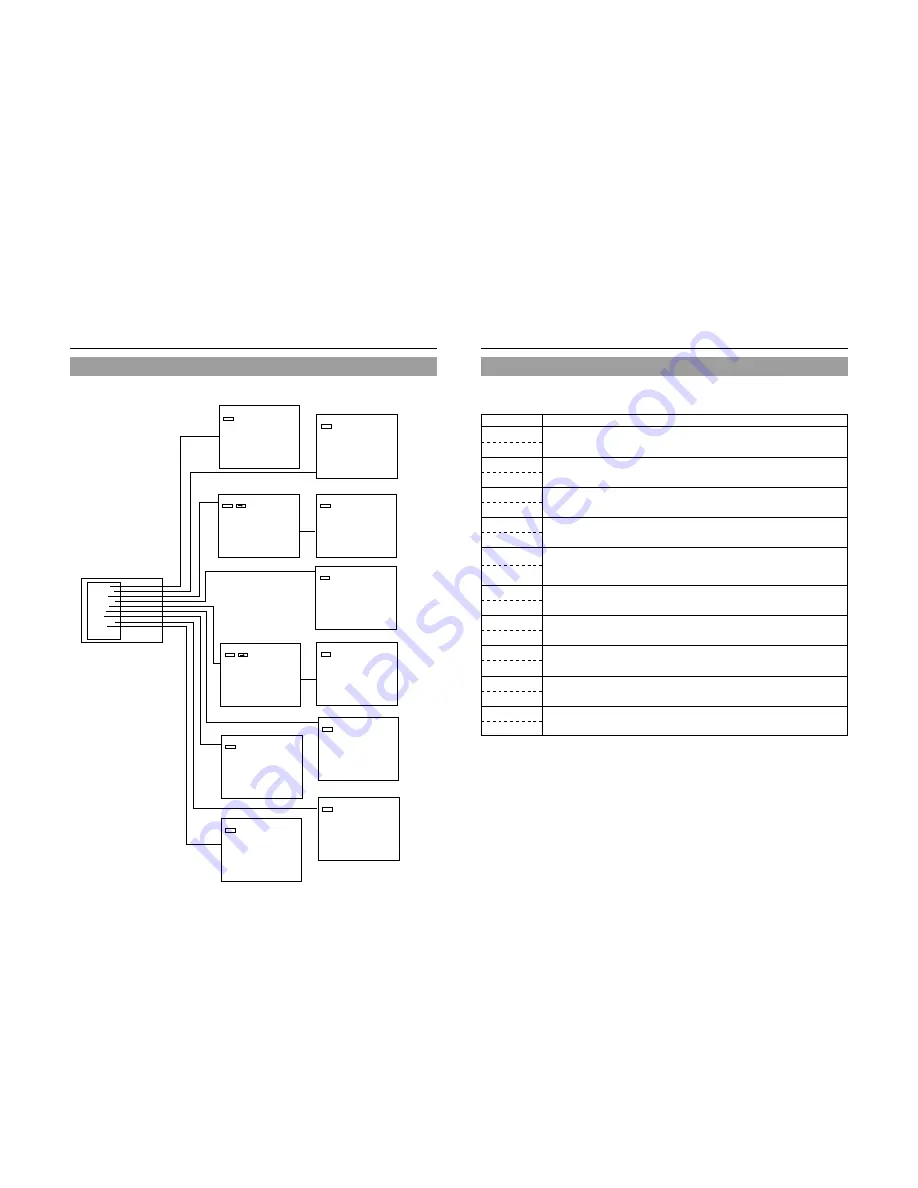
60
Setup Menu Configuration
The Setup Menu screen is displayed on both the monitor and LCD display. As shown below, this screen is used to access this DVD
recorder’s setup menus.
MENU
HOST NAME
dvd
STATIC
IP ADDRESS SETTING
255..255.255.0
192.168.0.254
192.168.0.2
IP ADDRESS
SUBNET MASK
DEFAULT GATEWAY
MAC ADDRESS
NETWORK MENU
99
.
99
.
99
.
99
.
99
EXIT
DISC
INPUT SELECT
SYSTEM
DVD MENU
RECORDER
REMOTE
DISPLAY
CLOCK ADJUST
NETWORK
MENU
INPUT SELECT
DVI
INPUT SELECT MENU
MENU
SETUP
OFF
TEST SIGNAL
OFF
FACTORY SETTING
CANCEL
KEYBOARD STYLE
ENGLISH
PLAYBACK & 232C TYPE
VTR
TOTAL RECORDING TIME
5 Hour 30 Min
SYSTEM MENU (1/2)
MENU
DISPLAY
ON
TITLE/CHAPTER/INDEX
OFF
RECORDER MODE
OFF
OFF
TIME/DATE
REMAIN
OFF
DATE STYLE
MM/DD/YY
LCD
TITLE+CHAPTER
DISPLAY MENU
MENU
DATE
04/12/04
10:00
TIME
CLOCK ADJUST MENU
MENU
FINALIZE
CANCEL
OFF
CANCEL
OFF
CANCEL DISC FINALIZATION
AUTO FINALIZE
AUTO CANCEL DISC FINALIZ.
DISC MENU
CANCEL
CANCEL
DISC ERASE
DISC ERASE
( QUICK )
( FULL )
MENU
CHAPTER CREATION
MANUAL
SET INTERVAL
Every05Min
RECORDER MENU (1/2)
AUTO CHAPTER (REC PAUSE)
ON
ENCODE QUALITY
SP
AUDIO ENCODE
DOLBY DIGITAL
DAILY REC
NO USE
ASPECT
AUTO
BACK
AUDIO CHANNEL (DV)
1,2ch
†
1,2ch
AUDIO REC VOLUME MODE
BOTH
RECORDER MENU (2/2)
BACK
AC IN MODE
ON
TV TYPE
NTSC
VBID OUT(WIDE)
OFF
Y/C TERMINAL MODE
S1
OPERATION LOCK
OFF
SYSTEM MENU (2/2)
MENU
EDIT MENU
DISABLE
STYLE
TYPE1
TITLE PATTERN
1
CHAPTER PATTERN
1
THUMBNAIL FORM
NORMAL
DVD MENU TYPE
DISC IN ACTION
TITLE END
TOP
TITLE
NEXT TITLE
DVD MENU
MENU
REMOTE SELECT
FOOT SW1
OFF
LOW EDGE
OFF
LOW EDGE
REC CONTROL
FOOT SW2
232C BAUDRATE
9600
TYPE1
232C PROTOCOL TYPE
REMOTE MENU
TIMELAPSE REC
NO USE
Setup Menu (
☞
Page 61 )
DISC MENU screen (
☞
Page 62)
SYSTEM MENU (2/2) screen
(
☞
Page 65)
DVD MENU screen (
☞
Page 66)
SYSTEM MENU (1/2) screen
(
☞
Page 63)
RECORER MENU (1/2) screen
(
☞
Page 68)
RECORER MENU (2/2) screen
(
☞
Page 69)
REMOTE MENU screen (
☞
Page 70)
DISPLAY MENU screen (
☞
Page 72)
NETWORK MENU screen (
☞
Page 73)
CLOCK ADJUST MENU screen
(
☞
Page 73)
INPUT SELECT MENU screen
(
☞
Page 63)
Setup Menu
61
Setup Menus
The following table identifies and describes the parameters that may be set using the Setup Menus.
Top half
: Appearance on monitor screen
Bottom half : Appearance on LCD display
Option
Description
DISC
dISC
INPUT SELECT
INPUT SEL
SYSTEM
SYSTEM
DVD MENU
dVd MENU
RECORDER
RECoRdER
REMOTE
REMoTE
DISPLAY
dISPLAY
CLOCK ADJUST
CLoCK
NETWORK
NETWoRK
EXIT
EXIT
This button opens a menu that allows settings to be made for finalizing and other similar disc processes.
This button opens a menu that allows input audio and video signals to be selected.
This button opens a SYSTEM MENU screen containing two different pages of parameters.
This button opens a menu that allows settings to be made for the DVD recorder itself.
This button opens a menu that allows settings to be made for title-menu and chapter-menu display styles.
This buttons opens a RECORDER MENU screen containing two different pages of parameters.
The RECORDER MENU (1/2) screen allows settings to be made for the chapter creation method and the
encoding of audio and video.
The RECORDER MENU (2/2) screen allows the settings required for recording to be made.
This button opens a menu that allows settings to be made for remote operations via the DVD recorder’s
FOOT SW, RS-232C or DV terminal. In addition, this menu also allows indication of whether or not the
REC CONTROL panel is to be displayed.
This button opens a menu that allows settings to be made for the display of status and alarm information
on the TV or monitor screen.
This button opens a menu that allows setting of the internal clock’s date and time.
This button opens a menu that allows network settings to be made for FOR SERVICE terminal usage.
This button is selected to return to the normal screen display.
























