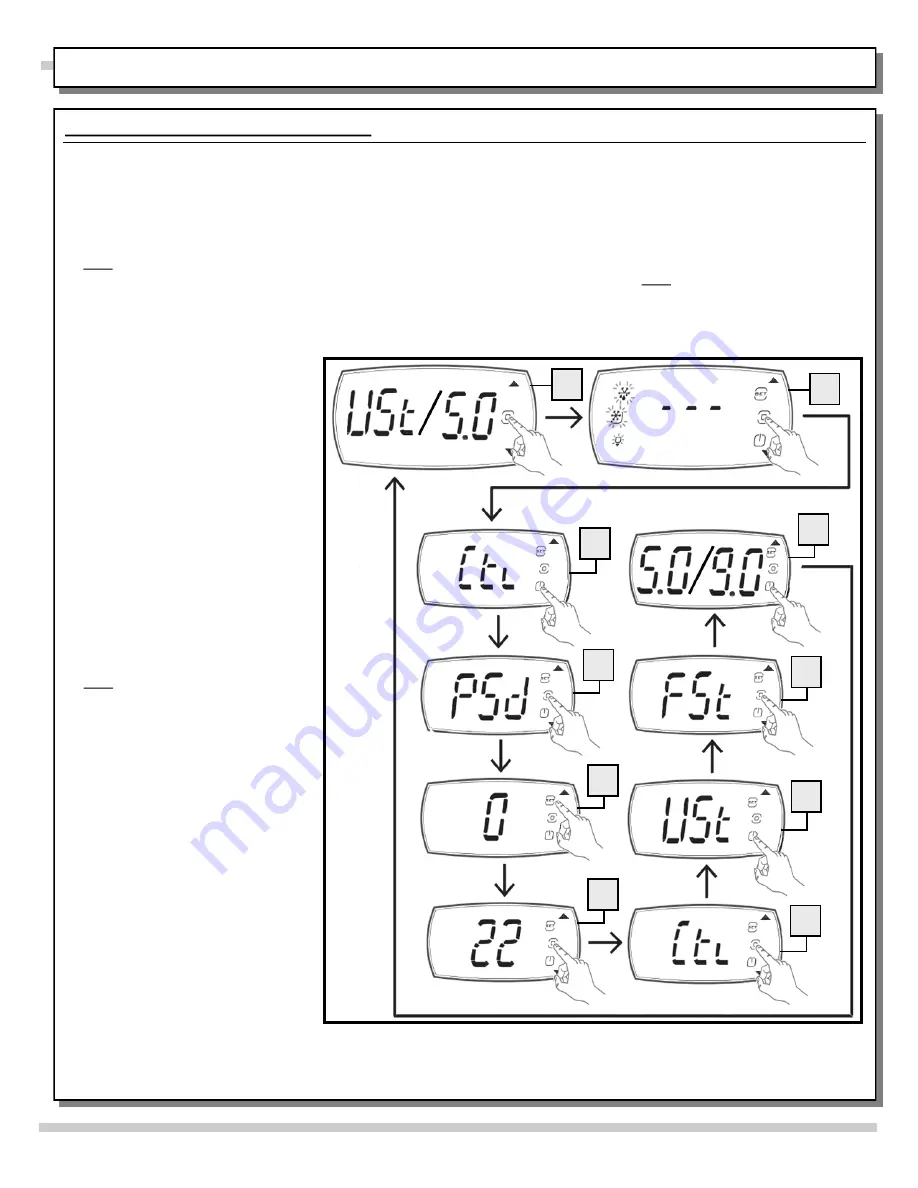
The figures below show how to navigate between screens on the display to reset at FACTORY SETTINGS only.
CAREL acronyms: “USt” = User Settings / “CtL” = Control / “FSt” = Factory Settings / “ESC” = Escape / “dir” = Direct
Functions / “PSd” = Password.
The need to establish factory settings is seldom needed. If you must do so, it is suggested that you contact Structural
Concepts technical support. HOWEVER, if you are not able to reach Structural Concepts, and must navigate the screen
on your own, follow these steps.
Note: These steps correspond with accompanying illustration.
A. Default setting will alternately display USt (User Settings) and its temp. setting (1.0 to 10.0). Note: Illustration shows “USt/5” to
convey that screen could be intermittently flashing “USt” and random number “5.0.” To program to factory settings, press the
Program icon once. The “- - - ” will appear (see next step).
B. Press Program icon again (“Ctl” appears; shown next step).
C. “Ctl” (Control) now appears on the screen. Press On-Off/Down arrow icon again to get to “PSd” (password); shown in next
illustration.
D. Press Program icon again to enter
password. It will default at “0” (as
shown in next illustration).
E. Press the Setpoint/Up icon until
screen goes from displaying “0” to
displaying “22” (as shown at next
illustration).
F. Press Program icon again.
“Ctl” (control) will appear on screen.
G. Press Program icon again. “USt” (User
Settings) will appear on screen (as
shown in next illustration).
H. Press the On-Off/Down arrow icon
once and “FSt” (Factory Settings) will
appear (as shown in the next
illustration).
I. While “FSt” is on the screen, press the
Program icon and its existing setting
(from “1” to “10”) will appear on the
screen (as illustrated at next step).
J. Note: At this point, both Setpoint/Up
arrow icon AND the On-Off/Down
arrow icon will be flashing. Press the
Setpoint/Up arrow icon to raise the
factory setting or press the On-Off/
Down arrow icon to lower the setting
(as you so desire).
------- ------- ------- ------- -------
> After selecting your desired setting,
press the Program icon. “FSt” will appear
on the screen.
> Press the On-Off/Down arrow icon.
“ESC” (Escape) will appear on the
screen.
> Press the Program icon again and
“Ctl” (Control) will appear on the screen.
> Press the On/Off/Down arrow icon
twice to reach “ESC” (escape).
> After approx. 5 seconds, the flashing
icons will stop and the new flashing
“USt/8” (or whatever User Setting have
been selected) will alternately appear on
the screen (as illustrated in step “A” of
these instructions).
> User Settings have now been selected and locked.
> End of Screen Navigation - Factory Settings instructions.
22
9. Screen Navigation - Factory Settings
CAREL® iJF PLATFORM PROGRAMMABLE CONTROLLER FOR HEATED CASES - PAGE 4 of 4
B
C
D
E
F
G
H
I
J
A
This data derived from tCAREL Programmable Controller Material
+0300010EN - rel. 1.0 - 10.05.2021 ||| User Manual/Carel_iJF
Platform_Prog-Cont for Htd Cases_User Manual_4-Pager |||
Rev A Date: 06/22/2022
















