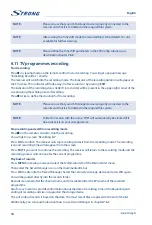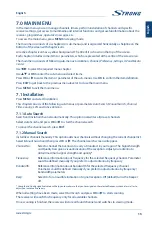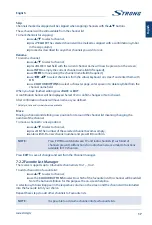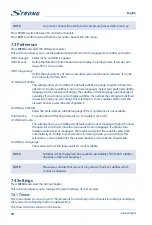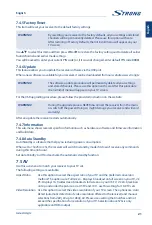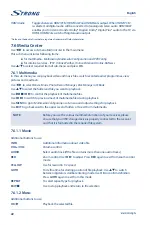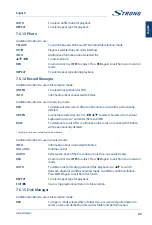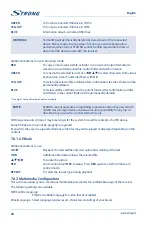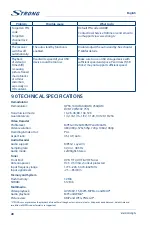13
English
English
6.8 Teletext
Press
TEXT
in viewing mode to view the teletext.
Use the
COLOUR BUTTONS
(in accordance with the bottom of the videotext screen) to navigate
between pages or press
0-9
to enter the page number of the videotext.
Press
EXIT
to exit the teletext.
6.9 Usage of external USB devices
Your receiver is equipped with connectors for external USB storage device.
Connect a USB storage device to your receiver.
You will get a popup message “Has Found Storage Device” shortly.
When using external USB devices, it is necessary to follow below recommendations and to consider
some limitations:
Use USB devices compliant to USB 2.0 specification. If your USB device is not compatible with
this standard, the manufacturer cannot guarantee satisfactory operation of functions such as
multimedia playback or software upgrade.
Please ensure that the USB device is already formatted to FAT/FAT32 or NTFS. If it is not,
please format the USB device on the receiver or on your PC.
If you are going to use an external USB hard disk drive (HDD), please make sure that your
HDD power specifications do not exceed the supported output of your receiver (5V/500 mA).
If so, please use an additional external power adapter for this HDD.
STRONG cannot guarantee compatibility with all types of external USB storage devices.
IMPORTANT:
It is advised not to store important information on the external USB device
used with the receiver. Always make backups of it before you use USB
devices with this receiver. STRONG will not take responsibility for any loss or
damage of information or circumstances caused by the loss of information.
6.10 Pause and Timeshift of broadcasted programme
The pause function allows you to get a still frame of the selected moment on your screen.
Press
2
if you want to freeze picture on the screen.
The programme will be paused. You will see still the picture with the pause symbol on it.
If you have not connected to your receiver to an external USB storage device, just press
u
or
2
again to
continue watching the broadcasted programme.
Otherwise, if the external USB storage device is connected, you could use the
Timeshift
function, which
allows you not to miss any interesting moments of a live broadcasted programme by pausing it and
resume playback later.
Press
2
if you need to go away for some time but want to resume watching the programme later from this
moment on. The programme will be paused. You will still see the picture with the pause symbol on it.
Your receiver will start recording the broadcasted programme to an external USB storage device from
the pause moment.
Press
u
to continue watching from the paused moment.
In this mode, the receiver will simultaneously playback the programme from the paused moment and
will continue recording of this programme from the broadcasting signal.
You could use
5 6
for fast forward and rewinding during the timeshifted playback.
Press
3
to exit the Timeshift mode.
Summary of Contents for SRT 8203
Page 2: ...TEXT SUB FAV TV R REC TEXT SUB FAV TV R REC ...
Page 3: ...TEXT SUB FAV TV R REC ...
Page 36: ......
Page 37: ......