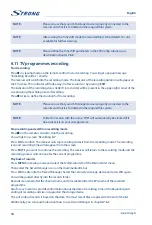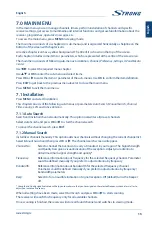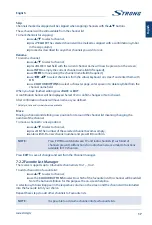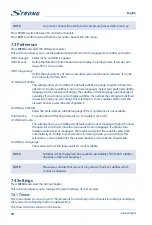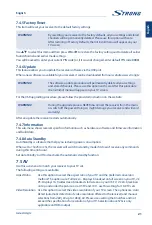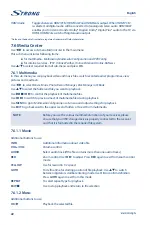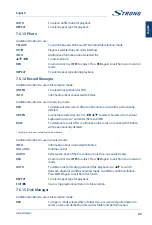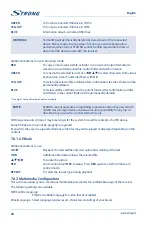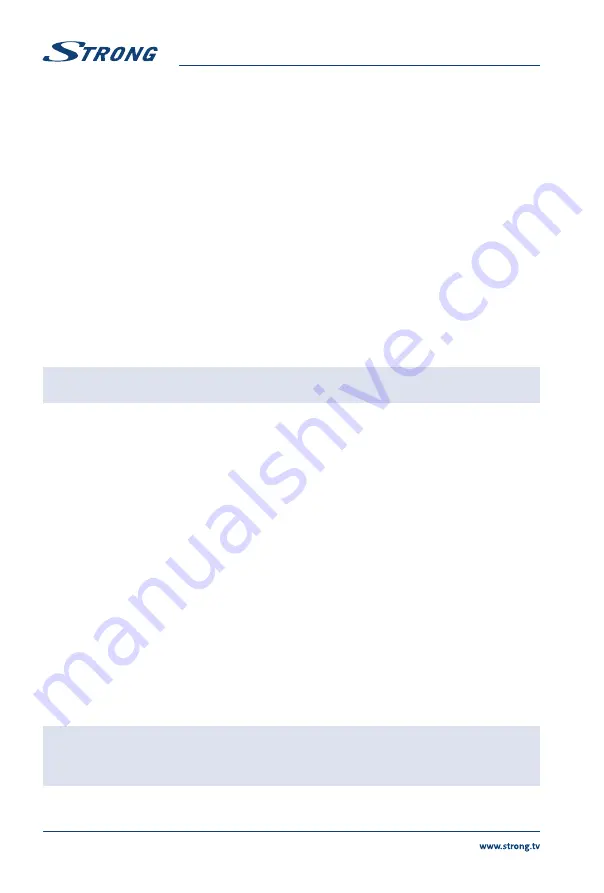
12
English
* Information will be displayed when available. Availability depends on the broadcast.
6.4.3 Electronic TV Programme Guide (EPG)
The Electronic TV Programme Guide gives you the opportunity to view programme schedules of digital
terrestrial broadcasts for today and up to the 7 next days.
Availability of information about transmission and the period depends on the broadcasting operator.
Press
EPG
to open the EPG in viewing mode.
EPG has tree modes:
daily mode, information day-by-day for selected channel for next seven days;
weekly mode, information line-by-line for all channels on the screen for current and programs
within next two hours;
now/next mode, information line-by-line for all channels on the screen for current and next
programmes.
Use
RED
to switch between EPG modes.
Browse the EPG for channels and programmes with
p
/
q
and
t
/
u
.
You can start a recording or to set a timer for a recording of a selected programme directly from the EPG.
Use
GREEN
to start a recording or to set a timer for a recording of a selected programme.
Press
BLUE
to show events for the next day. To return back to the previous day, press
YELLOW
.
NOTE:
It is not possible to view information about past programmes.
Use
TV/R
to switch between TV and radio channels.
Press
INFO
to view detailed information for selected programme.
Press
EXIT
to exit from the EPG.
6.5 Signal level and quality
Information about the signal strength and quality displayed at the extended information screen is
described in the chapters
6.4.2
and
7.1.2
.
6.6 Audio
Some channels support a choice of audio formats and/or languages.
Press
AUDIO
in viewing mode to display a list of available audio languages.
Use
p
/
q
to highlight the language of your choice and press
OK
to confirm.
With
t
/
u
you can additionally select audio mode between
Stereo, Left
and
Right
.
Additionally, you can adjust your preferred audio language as described in chapter
7.3
.
6.7 Subtitles
Press
SUB
in viewing mode to display a list of available subtitles languages.
Use
p
/
q
to select the subtitle language and press
OK
to confirm.
Additionally, you can adjust your preferred subtitle language as described in chapter
7.3
.
NOTE:
Please consider that this function supports DVB and TXT subtitles and this
selection only displays them temporarily. Subtitles may not be supported
by every channel or broadcaster.
Summary of Contents for SRT 8203
Page 2: ...TEXT SUB FAV TV R REC TEXT SUB FAV TV R REC ...
Page 3: ...TEXT SUB FAV TV R REC ...
Page 36: ......
Page 37: ......