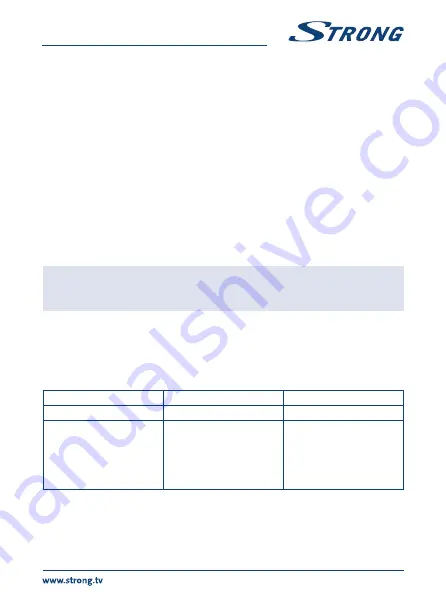
Step to
:
30 sec
to
30 min
. Set the time step you like to jump forward to by pressing
4
during playback of recorded files. This only works when the info banner is
displayed on screen. If it is not, press
Info
.
Time Shift to Record
:
If set to
On
the timeshifted part will be included into your recording when
you start to record the current programme.
PS Record
:
Select between
On
or
Off
. When
Off
is selected, recordings will also include
subtitles and Teletext (when available). Record to PS mode
On
allows
recordings without these extras and will need less space on your USB device.
After Recording
:
Go to Standby-mode
or
Watch TV
. If set to
Go to Standby-mode
then receiver
will be switched to Stand-by after record by Timer is completed. If set to
Watch TV
then receiver would not be switched to stand-by after record by
timer. In this case switching to Stand-by will be done according to “Auto
Standby” settings
Press
EXIT
to leave this menu.
7.5.7 Remove USb device safely
Select
Remove USB device safely
from the tools menu and press
ok
. The receiver will display a
message indicating that you can safely remove your storage device from the receiver.
noTE
After performing this function, the USB device is no longer accessible from
your receiver. To gain access to your storage device again, re-insert it or
switch the receiver to standby and on again.
8.0 TRoUbLESHooTInG
There may be various reasons for abnormal operation of the receiver. Check the receiver according to
the procedures shown below. If the receiver does not work properly after checking it, please contact
your dealer or the local Service Hotline. Do NOT try to open or disassemble the receiver. It may cause
a dangerous situation and warranty will be void.
Problem
Possible cause
What to do
LED indicator not lit
Mains lead unplugged
Check mains plug
No signal found
Aerial is disconnected
Aerial is damaged/misaligned
Out of digital signal area
Active antenna requires to
switch ON antenna power/
external power
Check aerial lead
Check aerial
Check with dealer
Switch receiver’s Antenna
Power ON/connect external
power
21


















