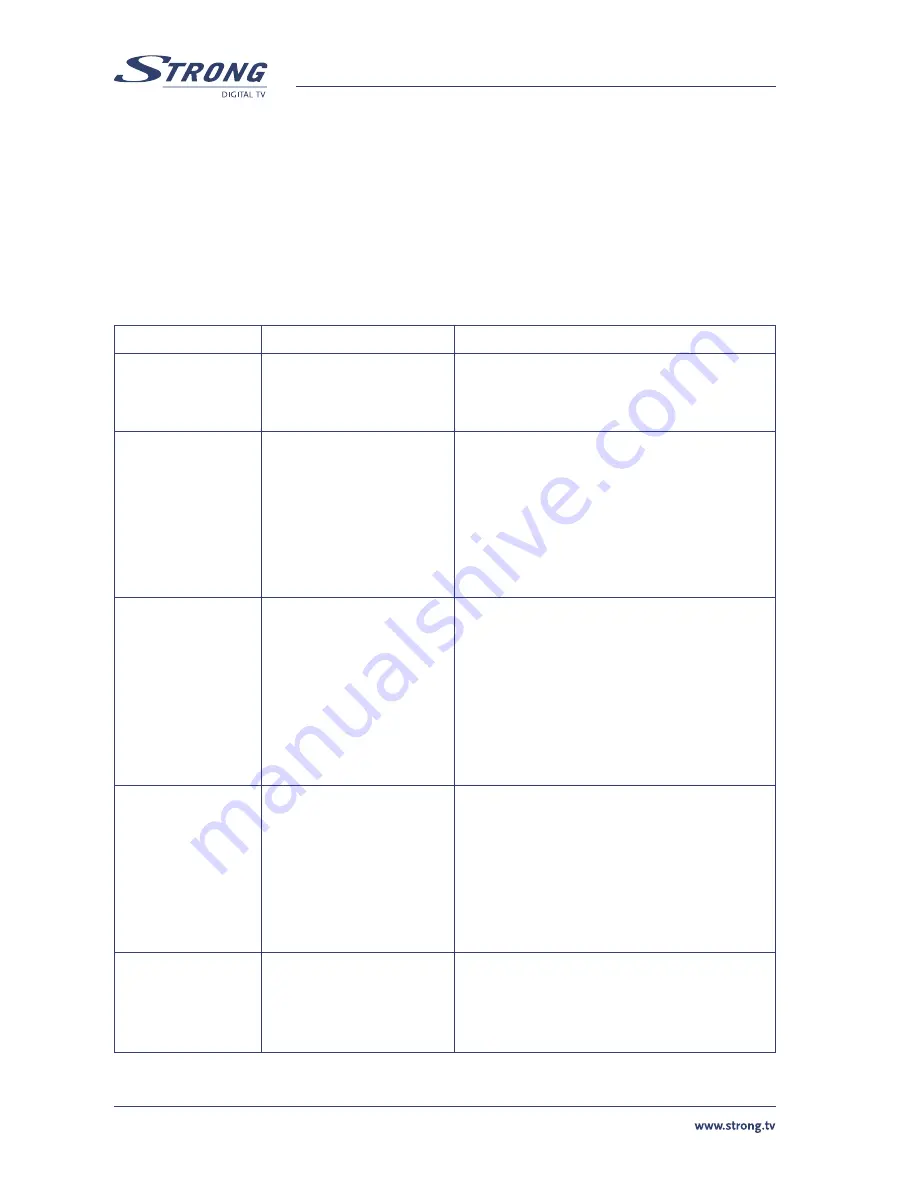
PART 1 • English
18
6.7 Subtitles function
From normal view mode press
SUB
button. If channel has subtitle information the subtitles
language selection menu will appear. Use
LEFT/RIGHT
buttons to select between DVB and Teletext
subtitles. Use
UP/DOWN
to select subtitles language. Press
OK
to confirm your selection.
A.1 TROUBLESHOOTING
There may be various reasons for the abnormal operation of the receiver. Check the receiver
according to the procedures shown below. If the receiver does not work properly after checking it,
please contact the dealer. Don’t open the receiver cover. This may cause a dangerous situation.
Symptom
Cause
Remedy
The display on
front panel does
not light up.
The power cord is not
plugged in.
Check that the power cord is plugged in to
the wall outlet.
No picture or
sound
Wrong connection of the
Audio/Video output of the
receiver to TV.
Audio muting.
TV power off.
Connect the Audio/ Video output of the
receiver to TV correctly.
Press the Mute button
Turn TV on.
No picture
The receiver can’t receive
the signal
Incorrect values of some
tuner parameters
Wrong
direction
of
the dish
Check the antenna cable, replace the cable, or
connect the cable to the receiver tightly.
Set the values of the tuner parameters
correctly in the installation menu.
Check the signal strength with a spectrum
analyzer and adjust your dish correctly.
Message “Antenna
Power Overload”
displayed on TV
Receiver detected short
cut in your cable system
Disconnect receiver from main power
Check your cable system. Remove short cut.
Replace LNB.
Restart receiver.
The remote control
does not work
The batteries of the
remote controller are not
inserted or exhausted
Check whether the batteries are inserted
correctly in your remote control. Check
the batteries, and if exhausted replace the
batteries in the remote control.



















