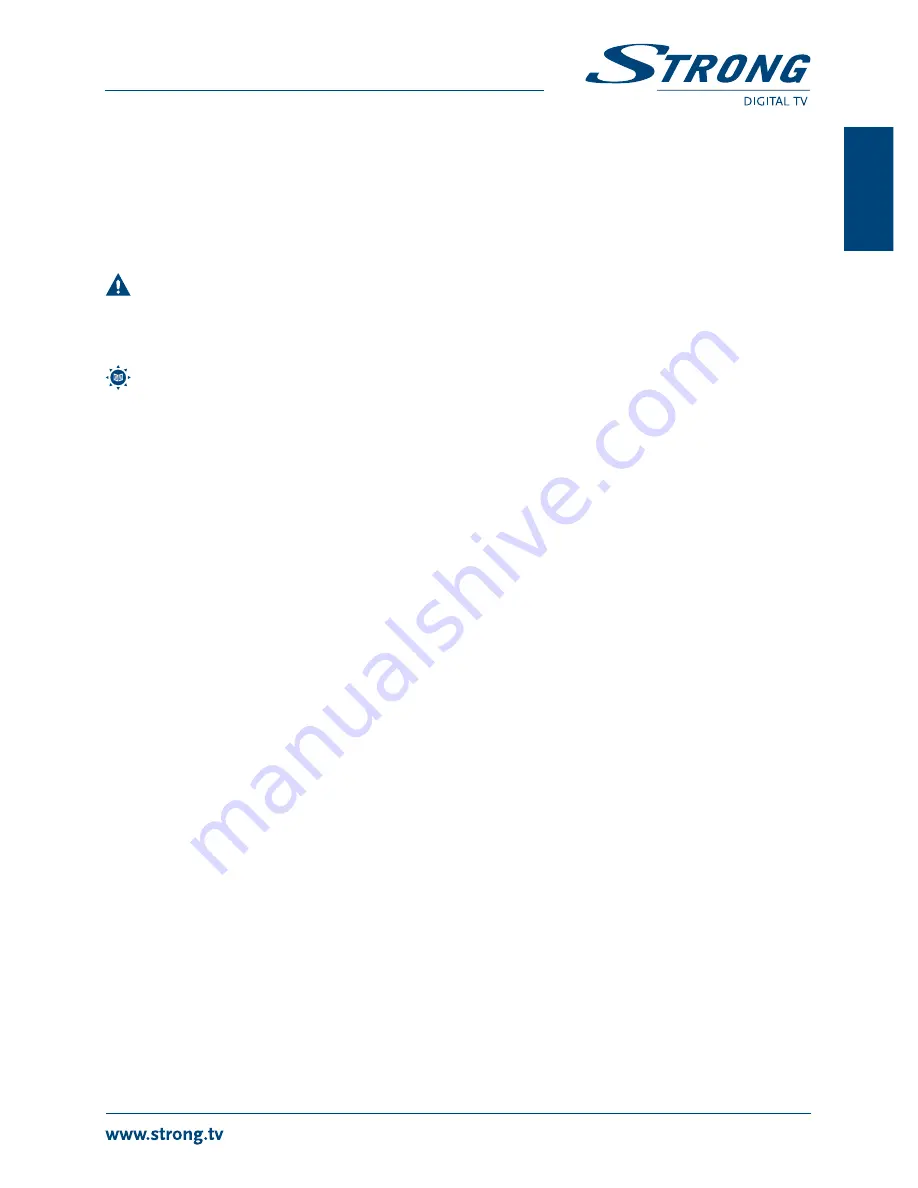
11
PART 1 • English
En
gl
is
h
2. Press
pq
buttons to select “Upgrade by Storage” item and press
oK
button, you are
asked to input password.
3. Input the correct password (the default password is 0000), Software Upgrade submenu
is opened. Then select the correct software file and press
oK
to start. Message will be
displayed to confirm update process, select “Yes” to confirm or “No” to cancel.
4. Press
EXIT
” button to exit.
WARnIng:
After an update the receiver restarts automatically! During this process
NEVER disconnect the receiver from the main or switch power OFF! This can
damage your receiver and warranty will void!
noTE:
This receiver has foreseen an over the air update function, which might not
be available at your local broadcast conditions. For further details visit our
website www.strong.tv or contact your local Serviceline.
5.5 media+
Select "Media+" and press
oK
button to enter Media+ menu.
1. Press
mEnu
button to enter main menu. Select "Media+" and press
oK
button to
enter Media+ menu.
2. Press
pq
buttons to highlight desired menu and press
oK
button to enter.
3. Press
EXIT
button to exit.
Use the two button rows in bottom of RCU for Player operation. Description for usage of buttons will
be displayed on screen.
5.5.1 media Player
This function allows you to play MPEG1 and MPEG2 video, Audio and Photo files from connected
USB device
1. In "Media+" menu, select "Media Player" and press
oK
button to enter Media Player menu.
2. Press
pq
buttons to select a desired item, and press
oK
or
PlAY
button to play the
desired files.
3. Press
EXIT
button to exit.
5.5.2 safely Remove storage Device
In "Media+" menu, select "Safely Remove Storage Device" and press
oK
button to safely remove the
USB device. Then a message is displayed.
6.0 oPERATIon
6.1 Changing Channels
There are 4 ways of channel selection
- stepping through the channel list, selection by number, from
the on-screen channel list, and using the electronic programme guide (EPG).
stepping through the channel list
To move through the channel list, press the
pq
buttons on the remote control.

















