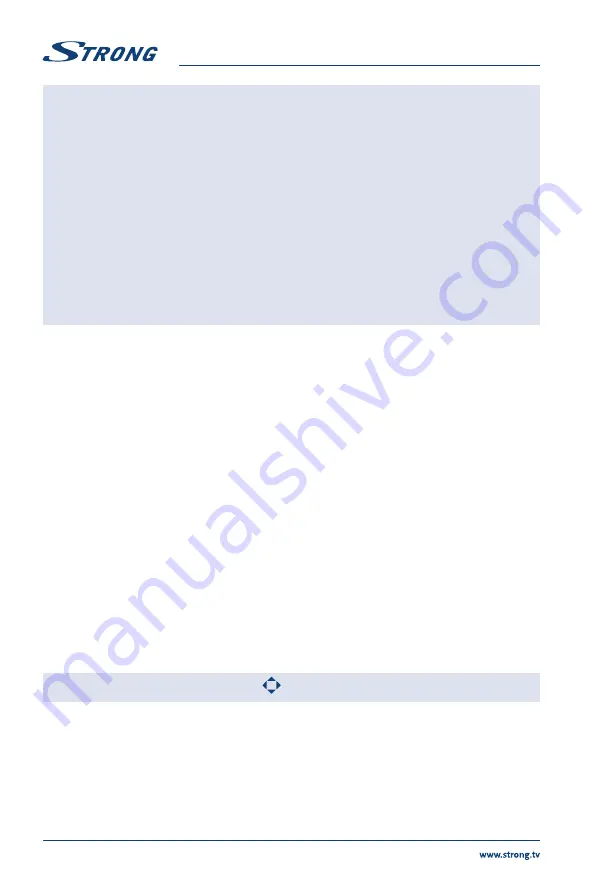
NOTE:
If one (or more) fi le(s) of the play list is selected, the buttons
7 8
will play
only selected fi les.
This menu only shows supported fi les.
Files with other fi le extensions are not displayed, even if they are saved on the
same USB storage device.
An over-modulated mp3 fi le may cause some sound distortion during
playback.
This TV supports lyrics display (in English). The maximum number of
characters per line is 48.
The fi le name of music and lyrics must be the same in order to display lyrics
while the music is playing.
If you want to show the associated lyrics on the screen with the music, you
must store these in the same folder using the same fi le name with “.Irc” fi le
extensions.
6.2.3 Browse photos
Fig. 8
Press during view ing
INFO
or
OK
to display/exit from the menu bar (
Fig.8
). Press the
USB control
buttons
on the remote control to do relevant operations.
Play & Pause/Stop/Previous/Next
Press
2
to play or pause the playback. Press
3
to stop playing. Press
7 8
to show the previous or the next picture. Press
to highlight the icon on
the control bar, and then press
OK
. The TV will response accordingly.
Repeat
Highlight the icon and press
OK
. You can select 3 diff erent modes:
None
to
disable the function,
1
to repeat one track only and
All
to repeat the entire list
once it is fi nished.
Info
Highlight the button and press
OK
to check the information of the shown
photo.
Rotate
Highlight the icon in the menu bar and press
OK
to rotate the picture 90
degrees clockwise or counter clockwise.
Zoom In/Zoom Out
Highlight the icon on the menu bar and press
OK
to zoom in or zoom out of
the image.
Move View
When the image is magnifi ed, use this function for convenient check.
Highlight this icon, press
OK
, then press
to move the image.
NOTE:
The move function
is only available when the image is enlarged.
6.2.4 Browse text documents
Press
to select
Text
in the main menu. Then press
to select the drive disk you choose to watch
and
OK
to enter. Select the fi le you want to display by using
and confi rm with
OK
. Quit step by
pressing
OK
. Press
to select
return
and go back to previous menu.
16




































