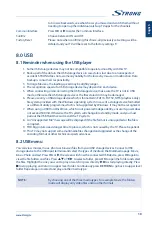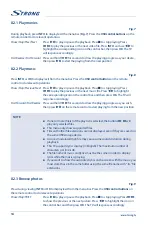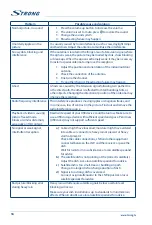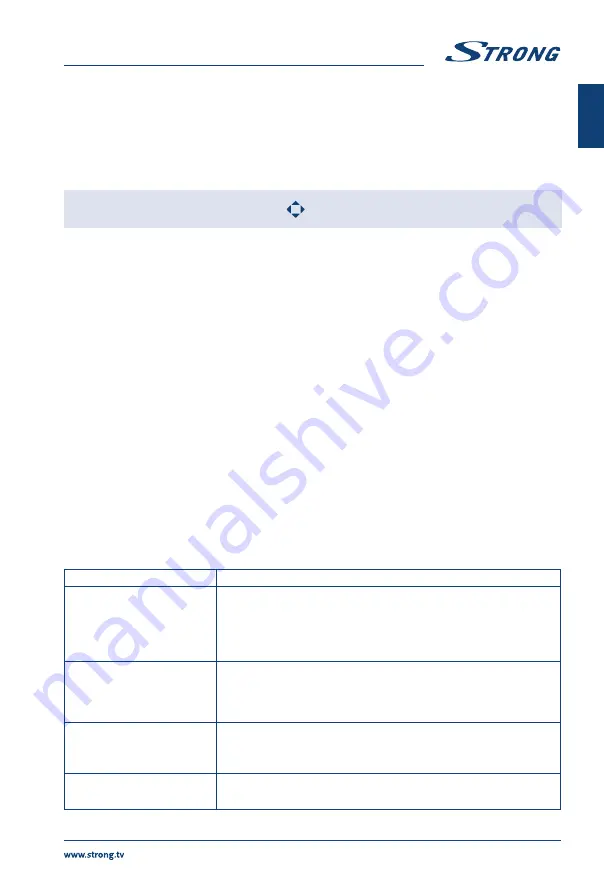
Rotate
Highlight the icon in the menu bar and press
OK
to rotate the picture 90
degrees clockwise or counter clockwise.
Zoom In/Zoom Out
Highlight the icon on the menu bar and press
OK
to zoom in or zoom out of
the image.
BGM
Background music: If you additionally saved music files on the very USB flash
drive, you can playback music files while viewing your photos.
NOTE:
The move function
is only available when the image is enlarged.
8.2.4 Browse text documents
Press
t
u
to select
Text
in the main menu. Then press
t
u
to select the drive disk you choose to watch
and
OK
to enter. Select the file you want to display by using
pq
t
u
and confirm with
OK
. Quit step by
pressing
OK
. Press
t
u
to select
return
and go back to previous menu.
8.2.5 Software update via USB
From time to time you can check if there is an improved software version available. This can be viewed
and downloaded from our website www.strong.tv. Search the model number on our website's service
support section. If there is an improved software version you can download the file and copy it to the
root of a USB device. Then press
pq
button to select
Software Update (USB)
from the
SETUP
menu
on your TV. Afterwards plug your USB device into the USB slot and press
OK
to update the respective
software. Confirm with
Yes
using
t
u
. When the update is completed, remove the USB stick, disconnect
your device from the main power supply and plug in again.
9.0 TROUBLESHOOTING
Before calling a service technician, review following information for possible causes and solutions for the
problem you are experiencing. If the TV does not work properly after checking it, please contact your
local service line or STRONG dealer. Alternatively, you can send a support mail via our website www.
strong.tv.
Problem
Possible cause and solution
No picture, no sound
1. Check if the fuse or circuit breaker is working.
2. Plug another electrical device into the outlet to make sure it is
working or turned on.
3. The power plug is in bad contact with the outlet.
4. Check the signal source.
No colour
1. Change the colour system.
2. Adjust the saturation.
3. Try another channel. Black-white programme may be
received.
The remote control does not
work
1. Change the batteries.
2. The batteries are not installed correctly.
3. Main power is not connected.
No picture, normal sound
1. Adjust the brightness and contrast.
2. Broadcasting failure may happen.
15
English
Summary of Contents for SRT 43UB6203
Page 2: ......