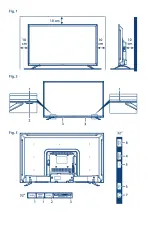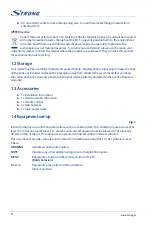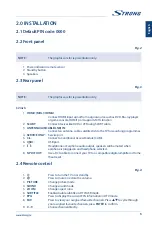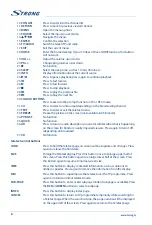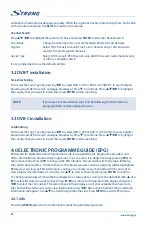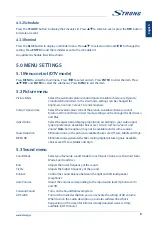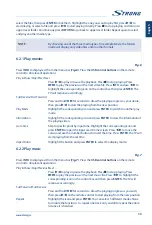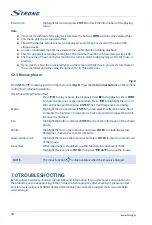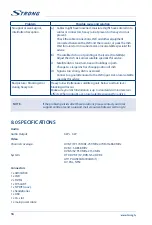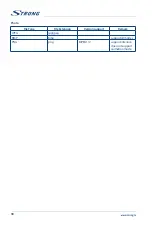Factory Default
Restore user setting to the default.
SW Version
Displays the current software version and the model name
Software Update (USB)
Connect a USB device with upgrading software to upgrade the TV system.
Note
:
Audio Languages, Subtitle languages
only works under DVB-S/DVB-C/DVB-T mode.
User data on this TV will be completely lost after operating this feature.
Do not power off the TV during the software upgrading process, otherwise the TV may not
work, and STRONG does not assume liability.
5.5 Lock
Lock system
Switch the lock system between
On
and
Off
.
Set Password
Reset the password (the original password is
0000
)
Block Programme
Set the blocked programmes as you prefer.
Parental Guidance
Set it to guide the programmes for children to watch.
Export Database
To save all user database (such as channel list or settings) on a USB device.
Import Database
To import user database.
6.0 USB
6.1 Reminder when using the USB player
1. Some USB storage devices may not be compatible to operate smoothly with this TV.
2. Back up all of the data in the USB storage device in case data is lost due to an unexpected
accident. STRONG does not assume any liability for the losses by misuse or malfunction. Data
backup is consumer's responsibility.
3. For large file sizes, the loading speed may be slightly longer.
4. The recognition speed of a USB storage device may depend on each device.
5. When connecting or disconnecting the USB storage device, make sure the TV is not in USB
mode otherwise the USB storage device or the files stored in it may be damaged.
6. Please use only a USB storage device which is formatted in FAT16, FAT32, NTFS (playback only)
file system provided with the Windows operating system. In case of a storage device formatted
as a different utility programme which is not supported by Windows, it may not be recognized.
7. When using a USB Hard Disk Drive which is not powered independently, ensure its power does
not exceed 500 mA. Otherwise the TV system will change into standby mode, and you must
pull out the USB Hard Disk and restart the TV system.
8. An "Unsupported File" message will be displayed if the file format is unsupported or the file is
corrupted.
9. FHD big picture needs longer time to process, which is not caused by the TV. Please be patient.
10. This TV may not support some multimedia files changed and upgraded as the change of the
encoding format or other technical aspects advances.
11. Please refer to chapter
9. Appendix
for a list of supported file formats for USB playback.
6.2 USB menu
Press
SOURCE
and select
USB
. You can view movie, music and photo files from your USB storage devices.
Connect a USB storage device to the USB input terminal and select the types of media on the home
page:
Movie
,
Music
and
Photo
. Press
ENTER
, the screen will show the connected USB device, press
ENTER
again to view the file folders and files. Press
pq
to select a folder, press
ENTER
to open the folder and
12