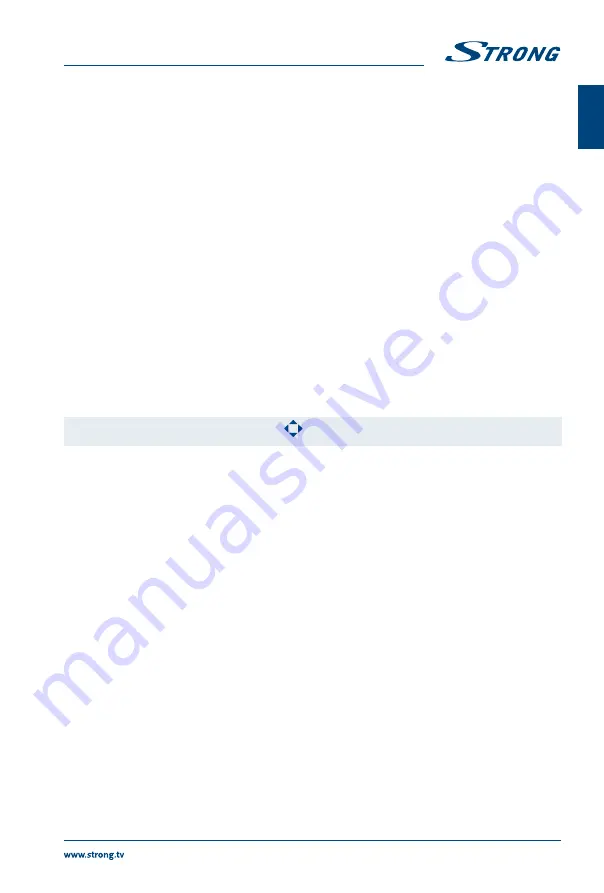
6.2.3 Browse photos
Fig. 8
Press during viewing
INFO
or
OK
to display/exit from the menu bar (
Fig.8
). Press the
USB control
buttons
on the remote control to do relevant operations.
Play & Pause/Stop/Previous/Next
Press
u
2
to play or pause the playback. Press
3
to stop playing. Press
7 8
to show the previous or the next picture. Press
t
u
to highlight the icon on
the control bar, and then press
OK
. The TV will response accordingly.
Repeat
Highlight the icon and press
OK
. You can select 3 different modes:
None
to
disable the function,
1
to repeat one track only and
All
to repeat the entire list
once it is finished.
Info
Highlight the button and press
OK
to check the information of the shown
photo.
Rotate
Highlight the icon in the menu bar and press
OK
to rotate the picture 90
degrees clockwise or counter clockwise.
Zoom In/Zoom Out
Highlight the icon on the menu bar and press
OK
to zoom in or zoom out of
the image.
Move View
When the image is magnified, use this function for convenient check.
Highlight this icon, press
OK
, then press
t
u
pq
to move the image.
NOTE:
The move function
is only available when the image is enlarged.
6.2.4 Browse text documents
Press
t
u
to select
Text
in the main menu. Then press
t
u
to select the drive disk you choose to watch
and
OK
to enter. Select the file you want to display by using
pq
t
u
and confirm with
OK
. Quit step by
pressing
OK
. Press
t
u
to select
return
and go back to previous menu.
6.2.5 Software update via USB
From time to time you can check if there is an improved software version available. This can be viewed
and downloaded from our website www.strong.tv. Search the model number on our website's service
support section. If there is an improved software version you can download the file and copy it to the
root of a USB device. Then press
pq
button to select
Software Update (USB)
from the
SETUP
menu
on your TV. Afterwards plug your USB device into the USB slot and press
OK
to update the respective
software. Confirm with
Yes
using
t
u
. When the update is completed, remove the USB stick, disconnect
your device from the main power supply and plug in again.
7.0 TROUBLESHOOTING
Before calling a service technician, review following information for possible causes and solutions for the
problem you are experiencing. If the TV does not work properly after checking it, please contact your
local service line or STRONG dealer. Alternatively, you can send a support mail via our website www.
15
English



















