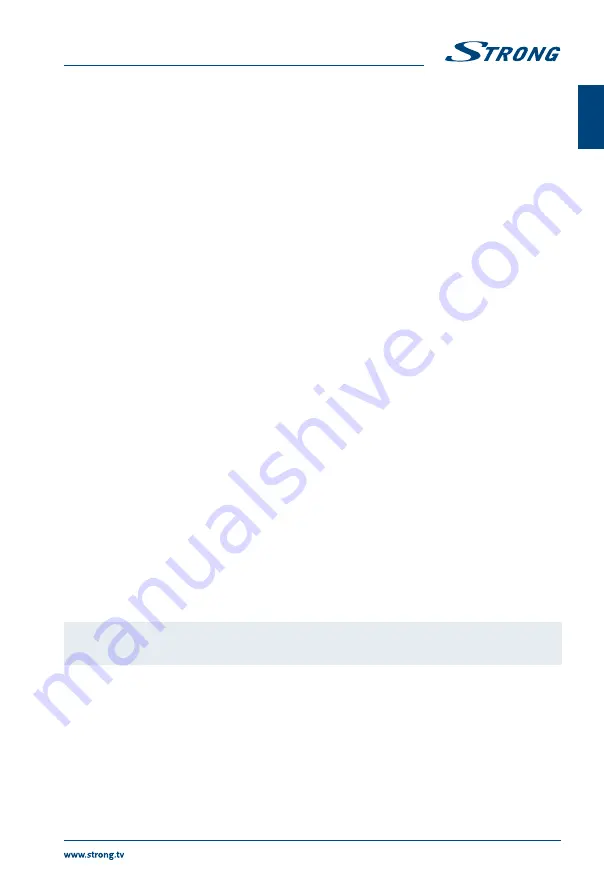
6.0 USB
6.1 Reminder when using the USB player
Some USB storage devices may not be compatible to operate smoothly with this TV.
Back up all of the data in the USB storage device in case data is lost due to an unexpected accident.
STRONG does not assume any liability for the losses by misuse or malfunction. Data backup is
consumer's responsibility.
For large file sizes, the loading speed may be slightly longer.
The recognition speed of a USB storage device may depend on each device.
When connecting or disconnecting the USB storage device, make sure the TV is not in USB mode
otherwise the USB storage device or the files stored in it may be damaged.
Please use only a USB storage device which is formatted in FAT16, FAT32, NTFS (playback only) file
system provided with the Windows operating system. In case of a storage device formatted as a different
utility programme which is not supported by Windows, it may not be recognized.
When using a USB Hard Disk Drive which is not powered independently, ensure its power does not
exceed 500 mA. Otherwise the TV system will change into standby mode, and you must pull out the USB
Hard Disk and restart the TV system.
An “Unsupported File” message will be displayed if the file format is unsupported or the file is corrupted.
FHD big picture needs longer time to process, which is not caused by the TV. Please be patient.
This TV may not support some multimedia files changed and upgraded as the change of the encoding
format or other technical aspects advances.
Please refer to chapter
9. Appendix
for a list of supported file formats for USB playback.
6.2 USB menu
Press
SOURCE
and select
USB
. You can view movie, music and photo files from your USB storage devices.
Connect a USB storage device to the USB input terminal and select the types of media on the home
page:
Movie
,
Music
,
Photo
and
text
. Press
OK
, the screen will show the connected USB device, press
OK
again to view the file folders and files. Press
pq
or
t
u
to select a folder, press
OK
to open the folder
and select the files. Highlight the one you want to play or watch or press directly
u
2
to start playing
directly. Press
3
to stop playing and return to upper lever folder. Continuously press
RETURN
to go back
to upper level folder. Repeat again to select and play another media type.
NOTE:
By choosing one of the three media types, for example
Movie
, the folders
inside will display only video files and no other formats.
6.2.1 Play movies
Fig. 6
During playback, press
INFO
or
OK
to display/exit the menu bar (
Fig. 6
). Press the
USB control buttons
on the remote control to do relevant operations.
Play & Pause/Stop/Prev./Next
Press
u
2
to play or pause the playback. Press
3
to stop playing. Press
7 8
to play the previous or the next video file. Press
INFO
and use
t
u
to
13
English





















