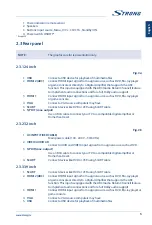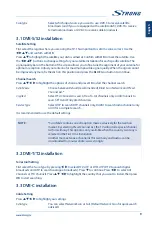Scan type
Select which input source you want to use:
DVB-S
to receive satellite
broadcasts (and if you are equipped with a satellite dish),
DVB-T
to receive
terrestrial broadcasts or
DVB-C
to receive cable broadcasts.
3.1 DVB-S/S2 installation
Satellite Setting
First select the region where you are using the TV. This important to set time zone correct. Use the
t
upq
and confirm with
OK
.
Press
pq
to highlight the satellite your dish is aimed at. Confirm with
OK
to mark the satellite. Use
the
t
upq
buttons to change settings for your satellite installation for each specific satellite. The
signal quality bar on the bottom of the screen allows you to fine tune the alignment of your antenna for
optimum reception. Adjust your antenna for maximum possible signal quality. When the signal cannot
be improved anymore, fix the dish on this position and press the
BLUE
Scan
button to continue.
Channel Search
Press
pq
t
u
to highlight the options of choice and press
OK
to start the channel search.
Scan Mode
Choose between
Default
(recommended),
Blind Scan
,
Network
and
Preset
Channel List
.*
Crypted
Select
FTA Channels
to search Free-To-Air channels only or
All Channels
to
search FTA and Encrypted channels
Service Type
Select
DTV
to search DTV channels only,
RADIO
to search radio channels only
or
All
for a complete search.
It is recommended to use the default settings.
NOTE:
*
Scan Mode
contains an extra option made exclusively for the German
market. By selecting
Preset Channel List
, the TV will install a special channel
list for Germany. This option is only available when the country
Germany
is
selected in the First Time Installation.
Another more extensive channel list for Germany and Austria can be
downloaded from our website: www.strong.tv.
3.2 DVB-T/T2 installation
Terrestrial Setting
First select the Tune Type by pressing
t
u
to select
DTV, ATV
or
DTV+ATV
(DTV to search digital
broadcasts and ATV to search analogue broadcasts). Press
q
to continue. Press
t
u
to select
All
Channels
or
FTA Channels
. Press
pq
t
u
to highlight the country that you want to install, then press
OK
to start searching.
3.3 DVB-C installation
Cable Setting
Press
pq
t
u
to highlight your settings.
Scan type
You can select
Network Scan
or
Full
. (Default
Network Scan
for quick search
advised)
9
English