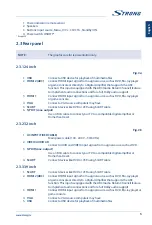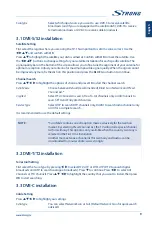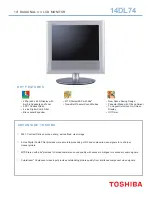function. This input is equipped with the ARC (Audio Return Channel) feature
to implement audio connections and for a full Dolby audio support.
9.
USB
Connect a USB device for playback of multimedia files
2.5 Remote control
Fig. 4
1.
!
Press to mute or restore the volume.
2.
q
Press to turn the TV on or standby.
3.
(ASPECT)
Change aspect ratio.
4.
SOUND
Change sound mode.
5.
EPG
Press to display the current EPG information in DTV mode.
6.
(PICTURE) PIC
Change picture mode.
7.
0 ~ 9
Choose channel directly.
8.
LIST
Call channel list
9.
9
Press to go back to previous viewed channel.
10.
SUB
Enable/disable subtitles in DTV/USB mode.
11.
TEXT
Press to enter or exit the teletext menu.
12.
SIZE
Enlarge the teletext display. Press this button once to enlarge upper half of
the screen. Press this button again to enlarge lower half of the screen. Press
this button again to resume to normal screen size.
13.
MIX
Press this button to superimpose the teletext over the TV programme. Press
again to return to normal teletext mode.
14.
HOLD
Press to hold the teletext page on screen without update and changes. Press
again to release the hold state.
15.
(REVEAL) TIP
In teletext mode, press to reveal the hidden information.
16.
INDEX
Press this button to display index page.
17.
(SUB.PAGE) SUB.P
Press this button to enter or exit subpage mode
if subpage is available
. Press
the
t
u
buttons to select a subpage.
18.
INFO
Display information about the current source.
19.
FAV
Press to view your assigned favourite list or main list channels. Press
pq
to
cycle through your assigned favourite channels, press
OK
to confirm. To open
the selected list directly, you can press the
LIST
button.
20.
AUDIO
Press to select available audio languages. Selecting audio description, a
narrator will describe what is happening on the screen for blind or visually
impaired viewers. Press again to turn it off (depending on broadcast).
21.
TV/R
Switch between TV and radio.
22.
MENU
Open the menu options. Step back in some menu options.
23.
INPUT
Select the input source mode.
24.
pqt
u
Navigate the menu.
25.
OK
Confirm the selection.
26.
BACK
Step back in some menu options
27.
Exit the current menu.
28.
SLEEP
Select the sleep time, such as 10 min, 20 min etc.
29.
VOL +/-
Adjust the volume up or down.
30.
CH +/-
Change programmes up or down. Big steps in Channel list.
31.
PROG
Press to enter the Programme Edit menu.
32.
u
2
Start/Pause playback, press again to continue playback.
33.
3
Press to stop playback.
34.
DTV
Press to go back to Digital TV.
35.
HDMI
Press several times to select your HDMI input.
7
English