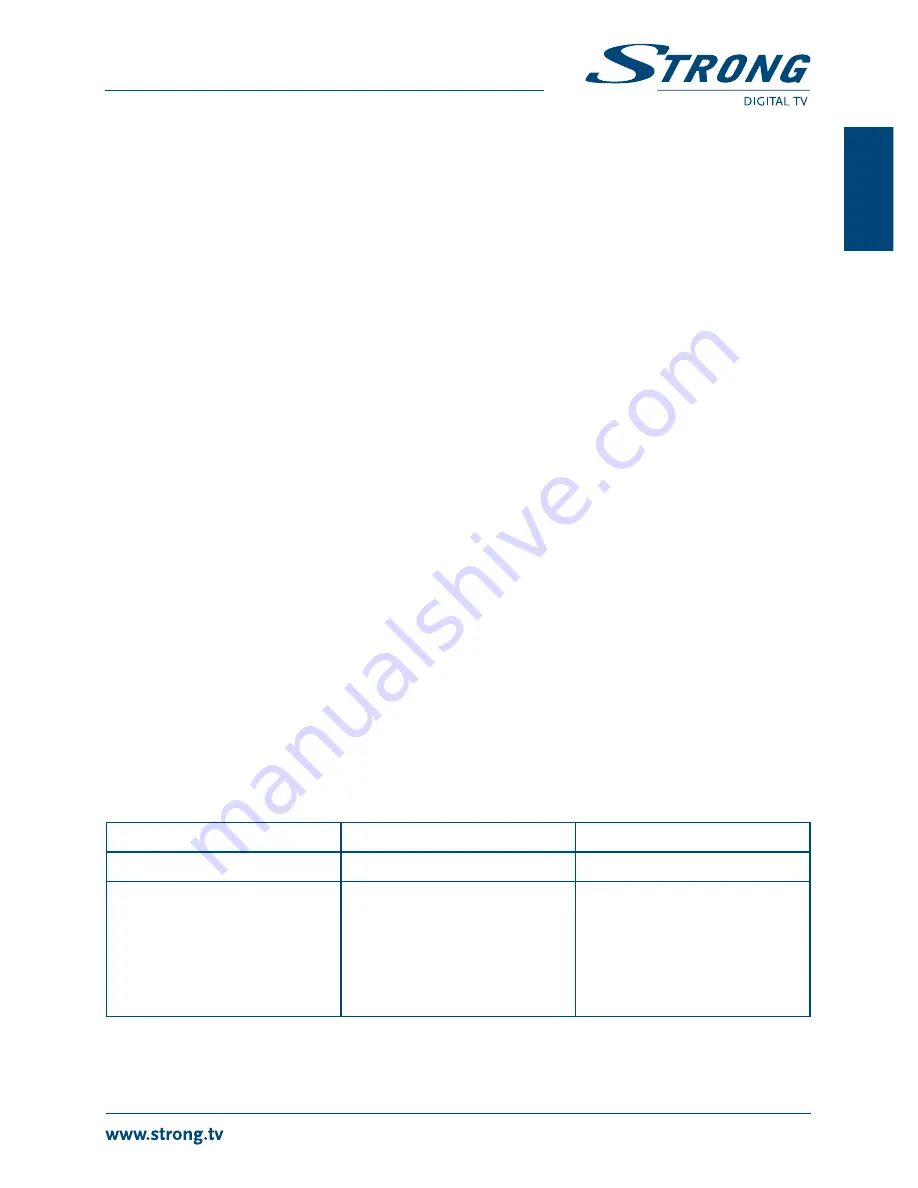
17
PART 1 • English
En
gl
is
h
7.6.4 HDD format
The
HDD format
menu allows you to format the connected USB device.
WARnInG!
Formatting will permanently delete ALL data stored on the connected device.
Please make a backup copy of all data you wish to keep before entering the
HDD Format menu. STRONG cannot be held responsible for loss of data
from USB devices used with this receiver.
Select
HDD Format
from the
Media
+ menu and press ok to enter. Use
tu
to select the partition you
wish to format (Partition 1 is set per default) and press
q
to highlight
Format
. Press ok to proceed,
select
FAT
or
Cancel
, or press EXIT to leave without formatting.
noTE It is possible to use already NTFS formatted USB disks.
7.6.5 DVR Configuration
This menu allows you to make settings for Time Shift, recording and playback.
Select
DVR Configuration
from the
Media
+ menu and press ok to enter.
Use
pq
to move the highlight and
tu
to change settings.
Press EXIT to quit.
Time Shift:
On
or
Off
. When
Time Shift
is set to
Off
, Time Shift becomes inactive.
Time Shift to Record:
On
or
Off
. When set to
On
, Time Shift is also possible during recording.
Record Type:
TS
or
PS
. When
TS
is selected, recordings will also include subtitles and
teletext (when available).
PS
makes recordings without these extras.
Record Selection
Select the partition whereto the receiver should record.
Standby after record:
On
or
Off
. Select if receiver must go to standby mode after Timer record.
Step to:
30 sec
to
10 min
. Set the time step you like to jump forward with the numeric
button 3 during playback of recorded files.
8.0 TRoUblEsHooTInG
There may be various reasons for abnormal operation of the receiver. Check the receiver according to
the procedures shown below. If the receiver does not work properly after checking it, please contact
your dealer or the local Service Hotline. Do NOT try to open or disassemble the receiver. It may cause
a dangerous situation and warranty will be void.
Problem
Possible cause
What to do
LED indicator not lit
Mains lead unplugged
Check mains plug
No signal found
Aerial is disconnected
Aerial is damaged/misaligned
Out of digital signal area
Active antenna requires to
switch ON antenna power/
external power
Check aerial lead
Check aerial
Check with dealer
Switch receiver’s Antenna
Power ON/connect
external power
Summary of Contents for PRIMA V
Page 1: ...User manual Digital Terrestrial MPEG 4 HD Receiver PRIMA V Picture similar ...
Page 2: ......
Page 3: ......
Page 23: ...20 PART 1 English ...


















