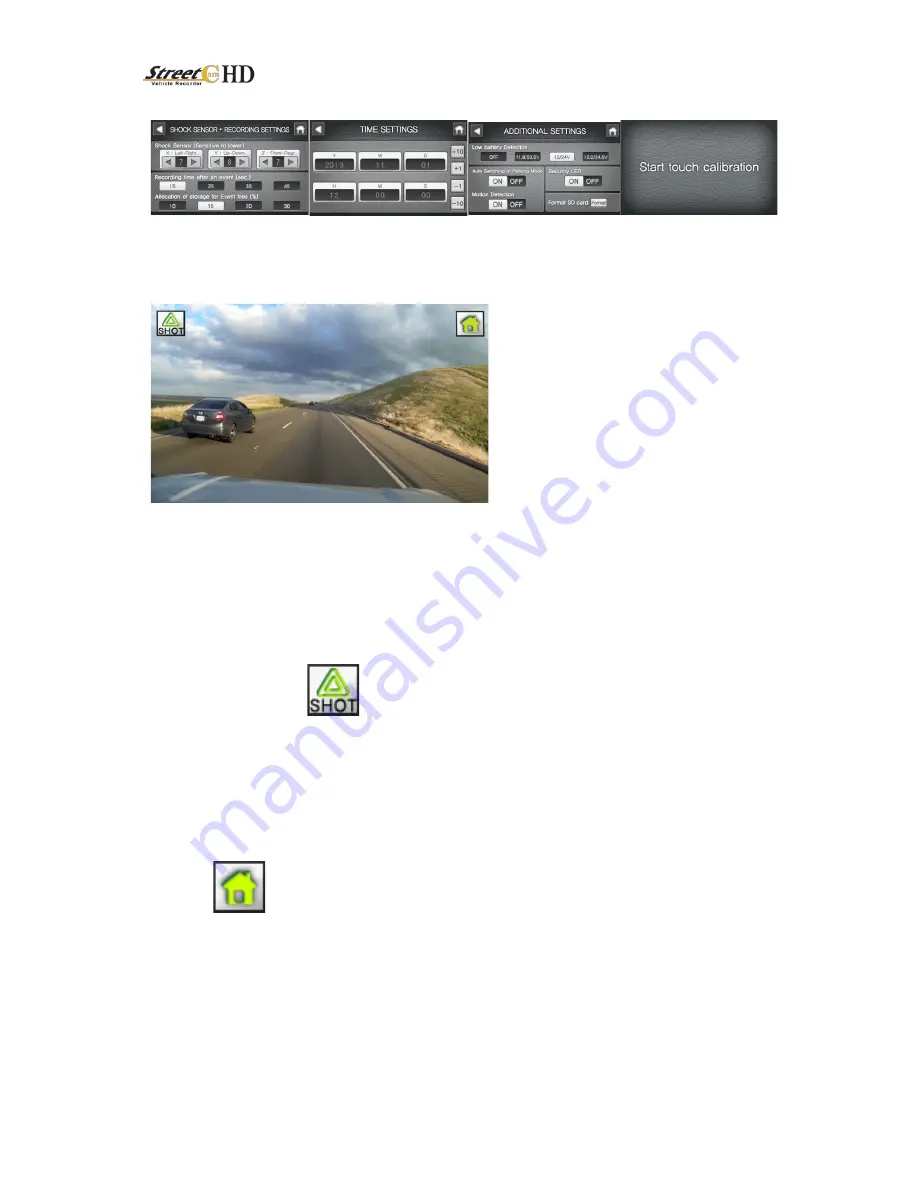
This document contains proprietary and copyrighted information subject to change without notice. The information in this
document shall not be duplicated, used, or disclosed in whole or in part outside of MAI Media Group © 2015. Any distribution
of this material without the written consent of MAI Media Group is strictly prohibited.
1) Screen display during normal driving
■ Screen display once recording starts
- The forward view is shown on the LCD by default after the system starts.
- Forward and Rear view cameras are switched between on the LCD by tapping the video.
If no rear camera is connected, only the forward view will be available.
■ Manual Recording
- Videos can be saved at any time by press manual recording button.
- The videos triggered by manual button press are handled just like those due to impact
events but are stored separately in the EMERGENCY folder.
- Use the manual button when you would like to save any given video clips or witness an
accident.
- Upon pressing the manual recording button, an EMERGENCY video recording will be
saved for a maximum duration of one minute, 10 sec. before the button press until
15/25/35/45 sec. after the button press.
■ Menu
- Touch to go to the Main Menu Area
(Current date and time are displayed.)
2) Video Screen > Menu






























