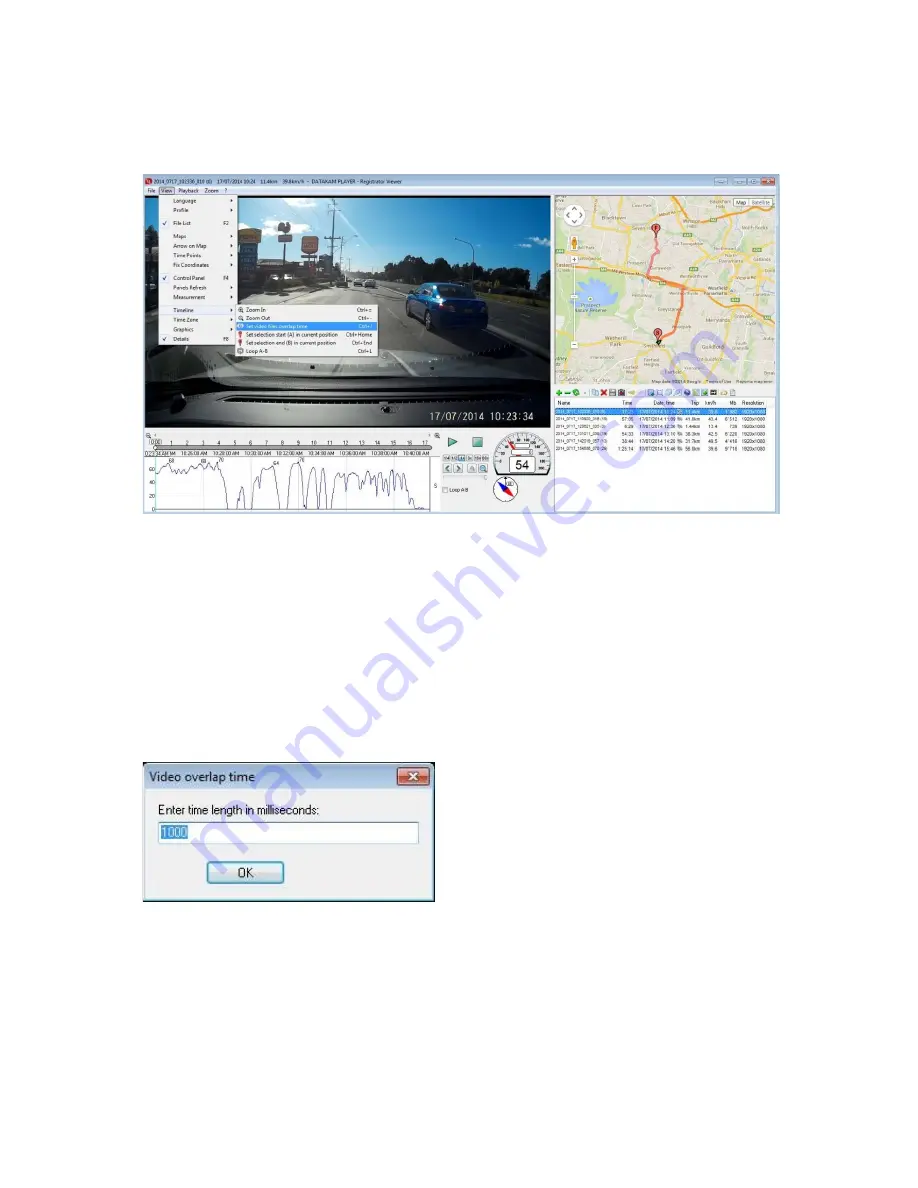
Video overlap
The SG9665GC records a one second overlap between file chapter or
recycle points to ensure that no video is missed, this overlap can be
automatically trimmed to allow seamless playback.
To trim the overlap go to
View/Timeline/Set video files overlap
time
, click to open the overlap value settings option.
To trim the overlap enter 1000 and OK to save, this will automatically
trim the overlap during playback and also when exporting files.























