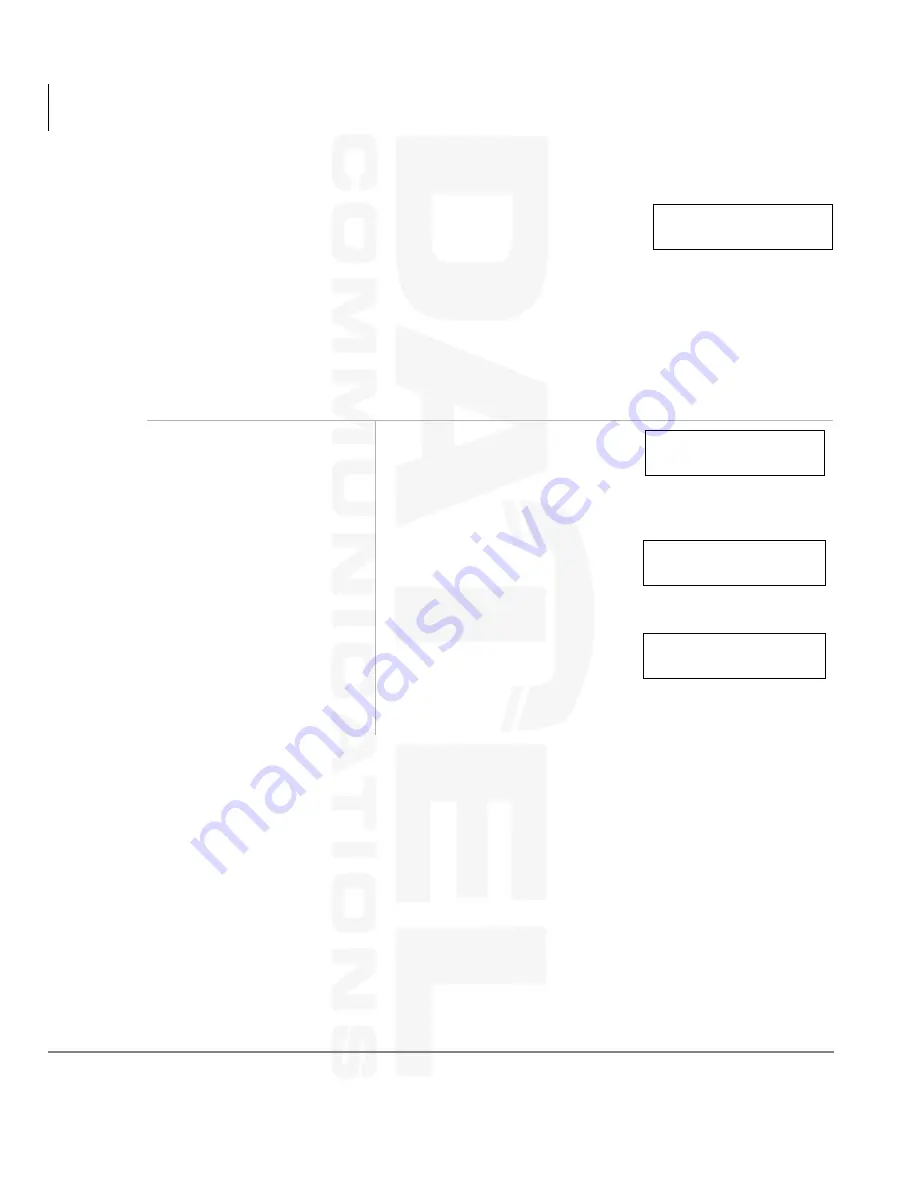
Features
Call Forward
30
Strata DK Digital Telephone 9/00
Receive CF Call
When a call is forwarded to your [DN] (
210
), the calling [DN]
(
205
) is displayed on the left and the [DN] called is displayed
on the right [203].
Note
The LCD examples shown in the following sections are identical to those on
your telephone’s LCD. At times, the entries on the display will scroll off the
LCD and only portions of the entries will remain.
Call Forward–All Calls
➤
To cancel a Call Forward
–
All Calls
➤
Press
&DOO)UZG$OO&DOOV
+
6SNU
...or [PDN] +
+
6SNU
.
1. Press
&DOO)UZG$OO
&DOOV
...or [PDN]/[PhDN] +
.
The LED flashes red.
You hear confirmation tone
after
is dialed.
2. Enter the destination
[DN].
3. Press
&DOO)UZG$OO
&DOOV
...or
6SNU
(if access
code used).
The LED lights steady red
and calls forward to the stored
directory number [203].
NO. 201
205 CALL 203
NO. 201
CALL FORWARD TO
NO. 201
CALL FORWARD TO 203
CF-A 201-203
JAN 01 TUE 12: 19
For Sales and Service call 508-580-2500
Tel: 508-580-2500
Datel Communications
Fax: 508-583-8412
















































